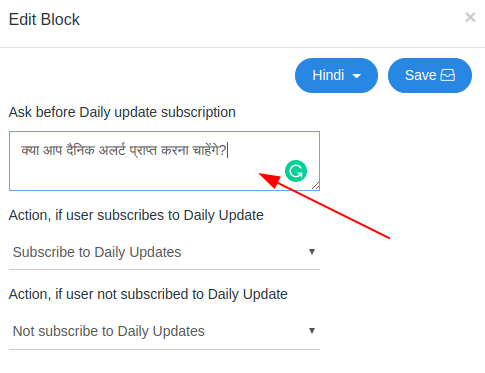Now you can add support for multiple languages like Hindi and English to your existing and new apps. By adding support for multiple languages, you can interact with a larger audience and make customized messages for different set of people.
To add support for the multiple languages, follow the step below:
1. Choose Multiple Languages for Project
Go to the Build page. In the General tab, select the languages you would like to add to to your Google Assistant project. You can now select multiple languages for your project.
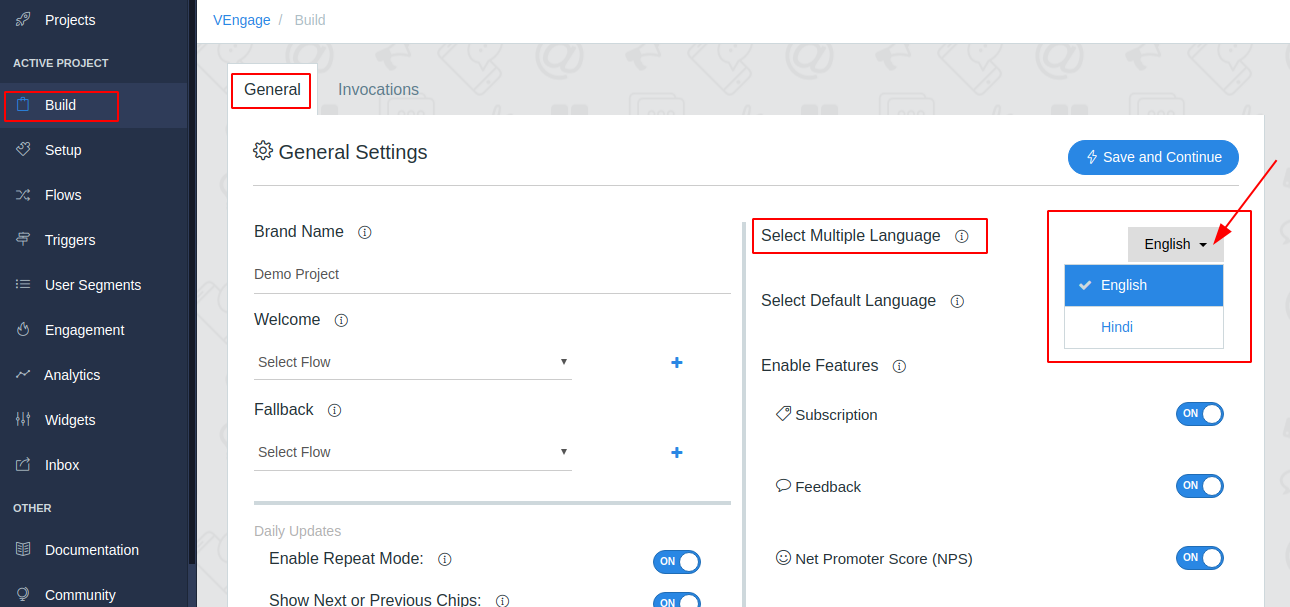
2. Choose a Default Language for Project
Based on the languages you select for your project, you can choose a default language for your project, that is the language in which your app will be run by default.
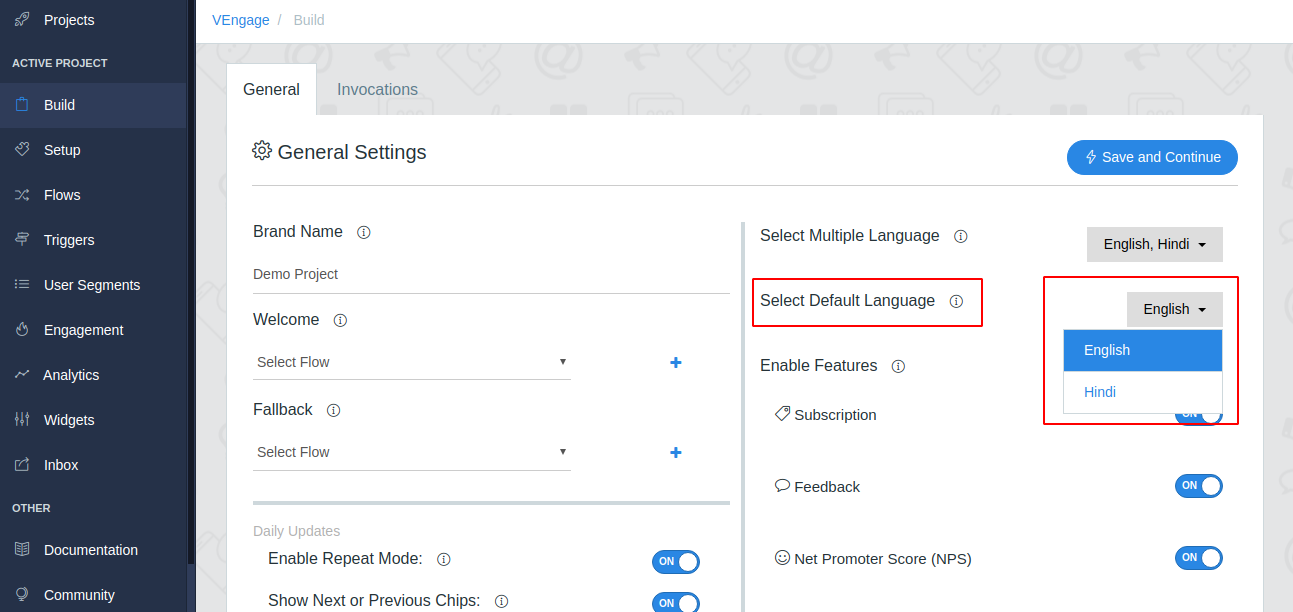
Add the Welcome and Fallback intent for your app and enable the features according to your requirements.
Don’t forget to click the Save And Continue button to save your choices.
3. Add Multilingual Invocations for your Project
Now click on the Invocations tab to create invocations for you app. You can create custom invocations for your app in the languages you have selected in the General tab.
- Click on the Add Invocation tab to create a new invocation.
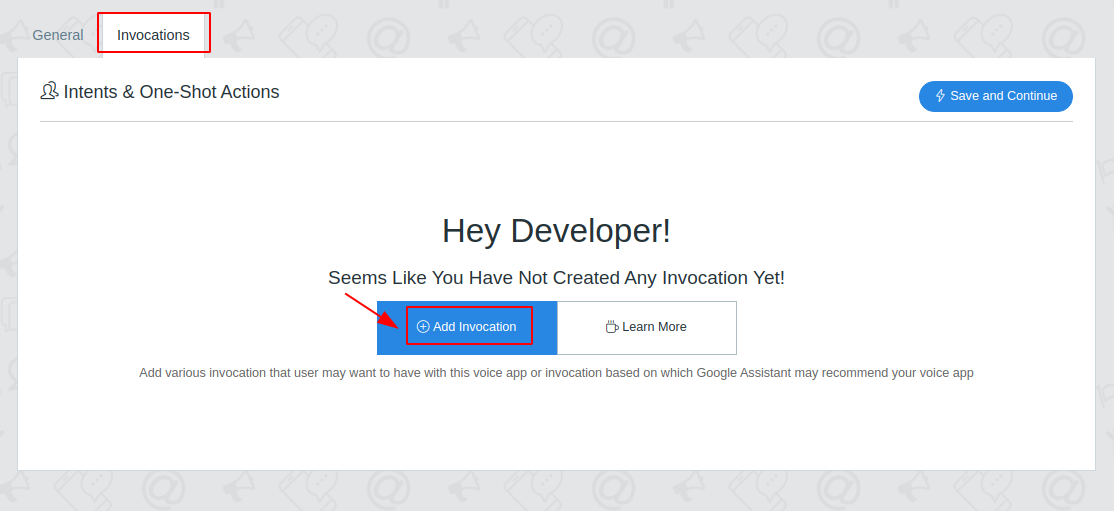
- Now add different utterances for the languages you chose for your project, and other fields required to create an invocation.
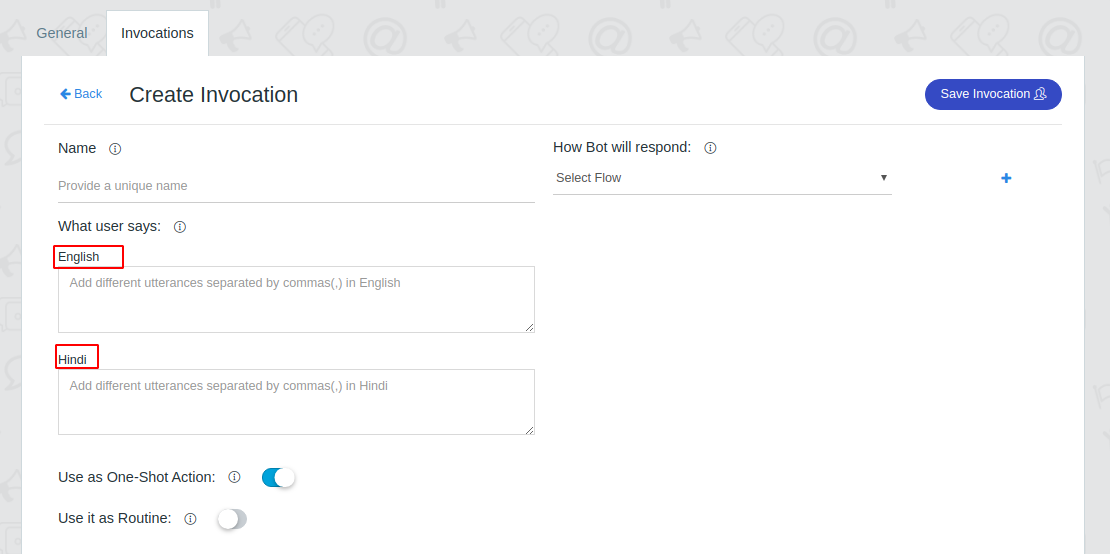
- After filling all the required fields, click on the Save And Continue tab. Your multilingual invocation is made.
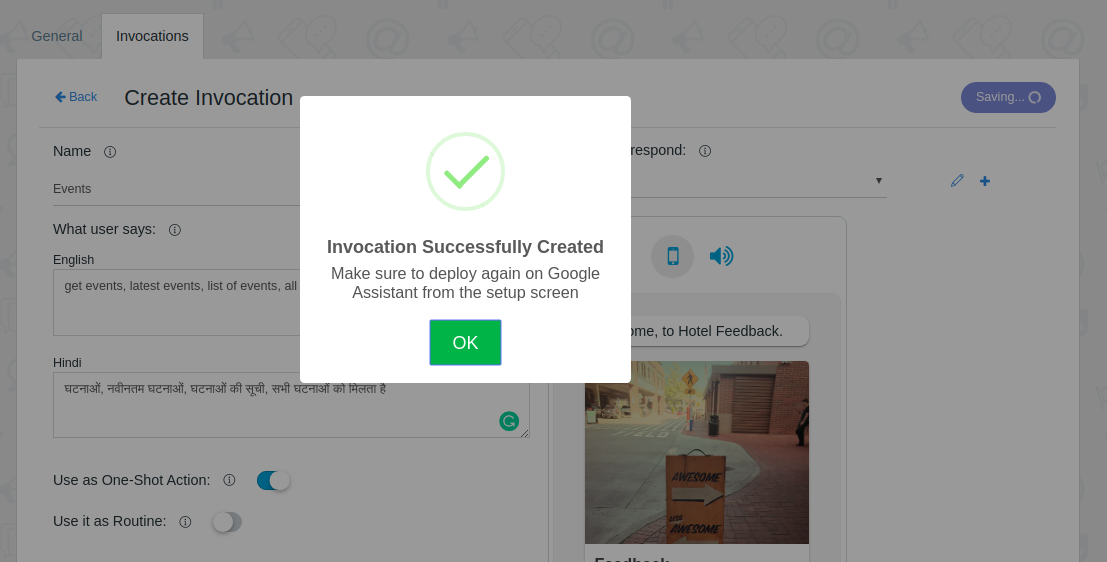
4. Edit the Flows
Now you can create messages in different languages that you selected for your project.
To create a message in different languages, first Create a New Flow or Edit the existing flow.
To edit an existing flow go to the Flow page and click the edit option (pencil icon) next to the flow.
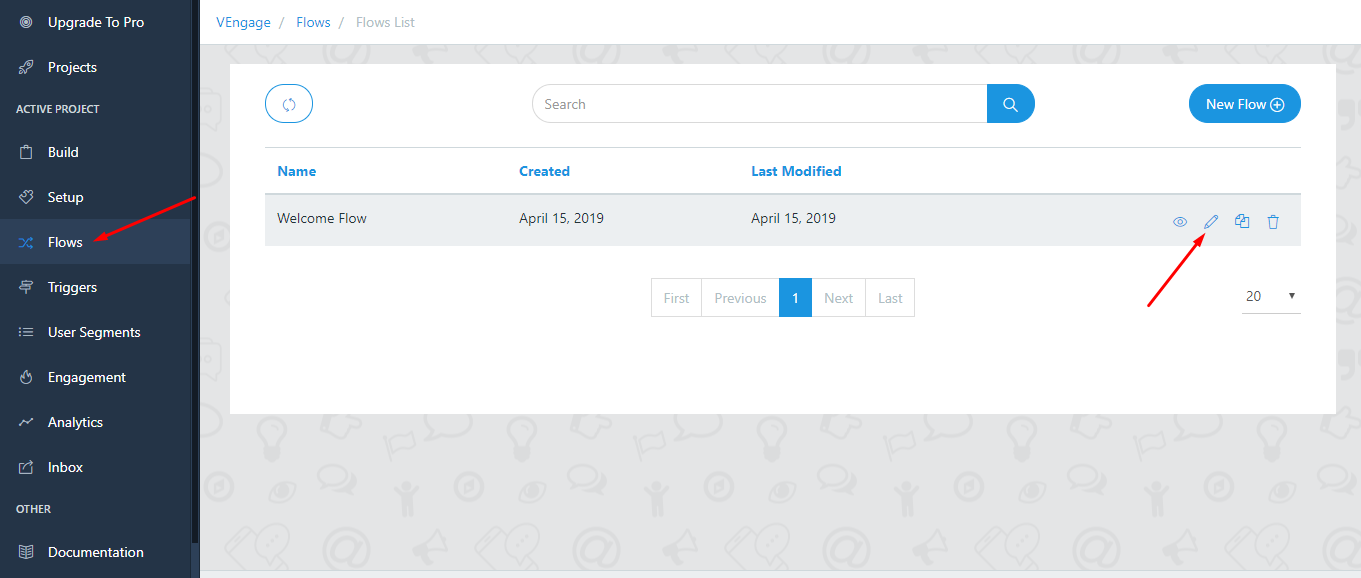
Hover on the block and click on the edit icon to edit your welcome message.
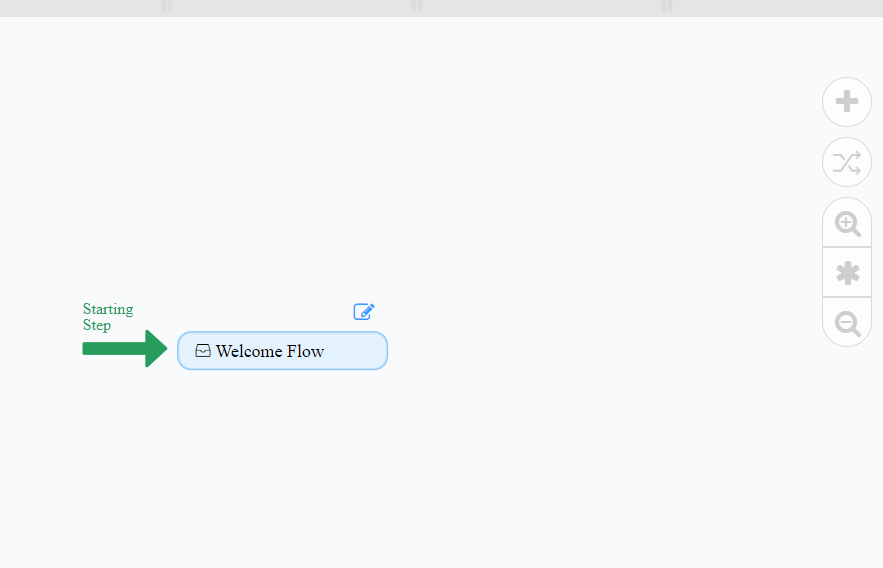
Edit your message according to you. Select the language dropdown to see the languages available for your project. Select the respective language and make custom messages for both languages.
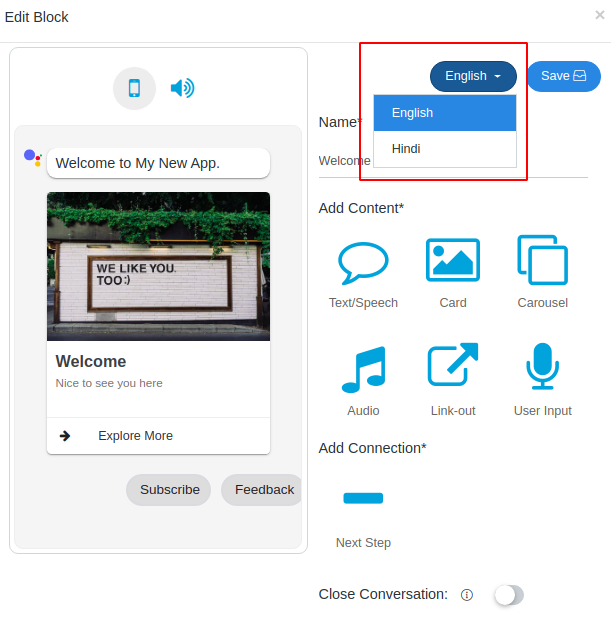
Add new message accordingly in for the respective languages.
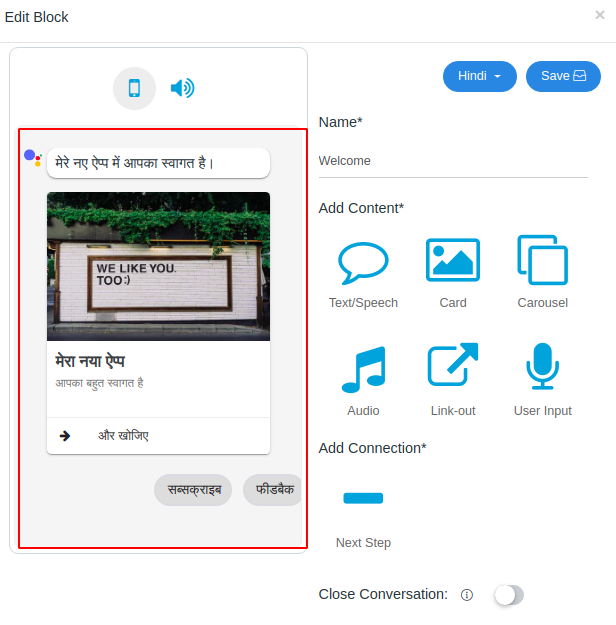
Don’t forget to save your changes. Learn More about messages
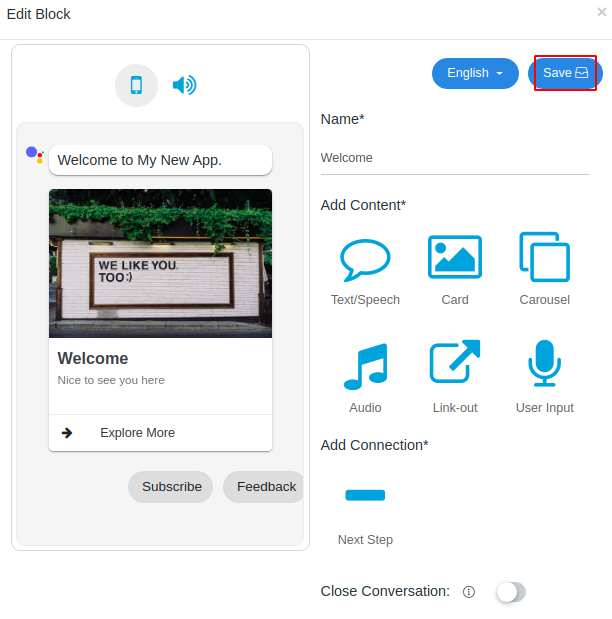
5. Multiple Language Support in the Features
You can allow users to use features in the different languages you selected for your project.
- Subscription : You can add a different before subscription message for different languages. You can also add different categories for different languages. To learn more about Subscription Feature click here.
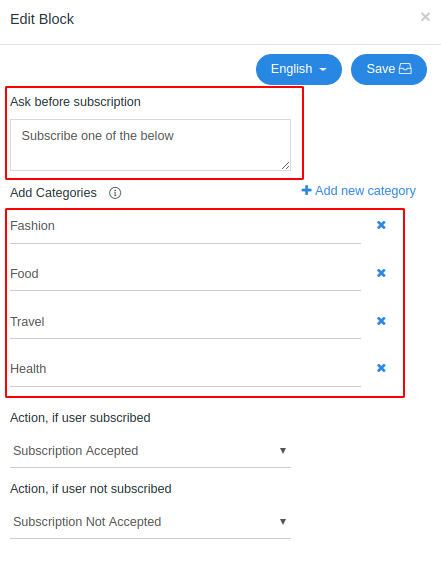
Different before subscription message and categories for different languages.
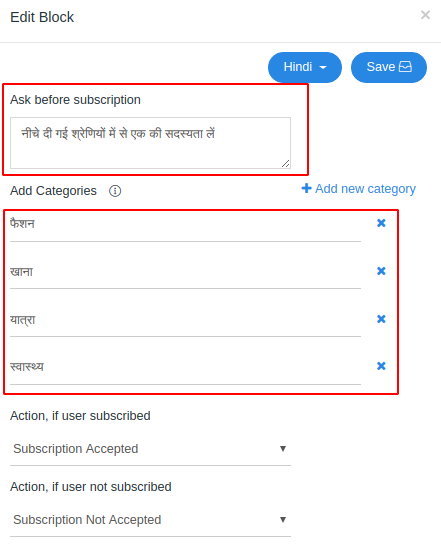
- Feedback : You can add a different before feedback message for different languages. To learn more about Feedback Feature click here.
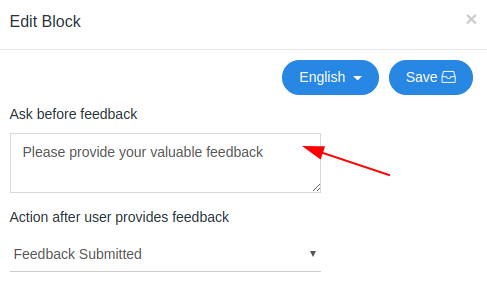
Before feedback message in other languages.
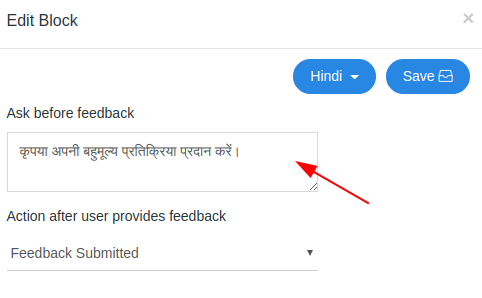
- Net Promoter Score (NPS) : You can add a different before nps message for different languages. To learn more about NPS Feature click here.
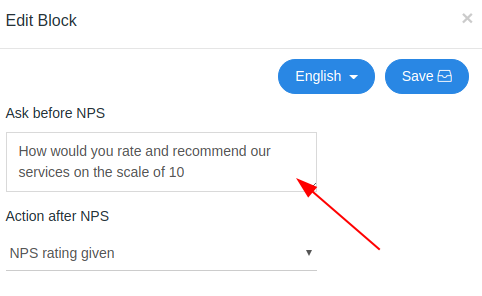
Before NPS message in other languages.

- Daily Updates : You can add a different before daily updates subscription message for different languages. To learn more about Daily Updates Feature click here.
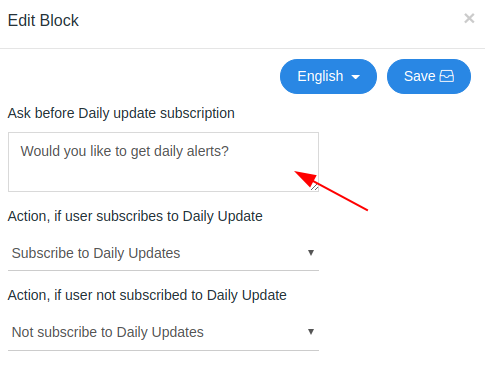
Before Daily Updates Subscription message in other languages.