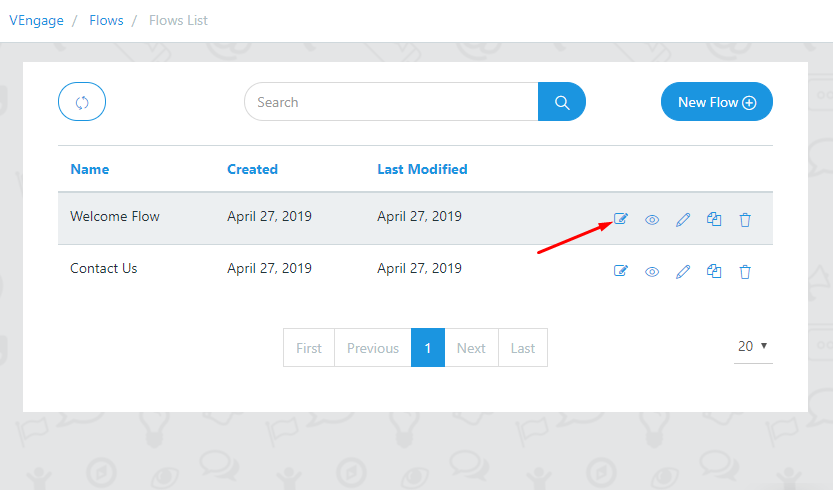This tutorial will guide you on how to create and use flow in your Voice App.
1. Go To Flows
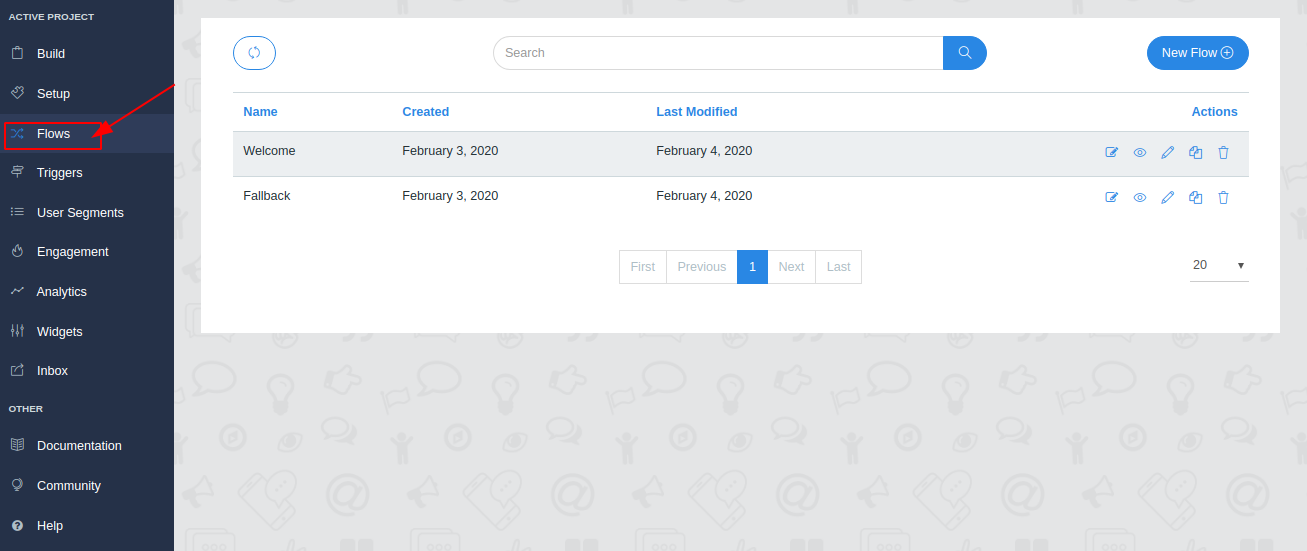
2. Create Flow
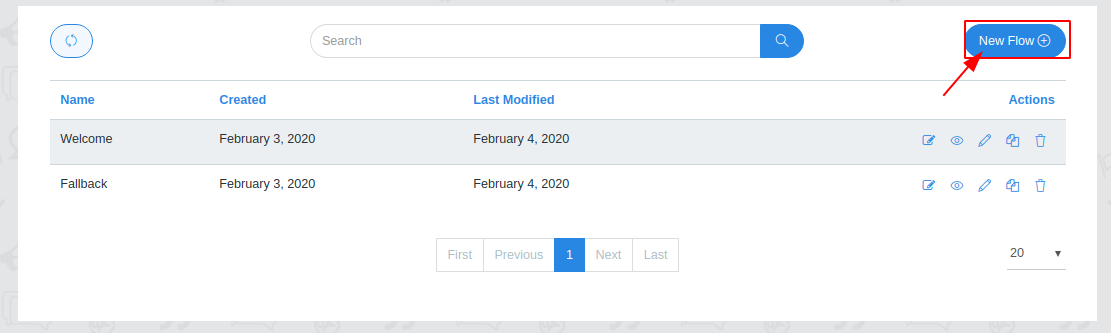
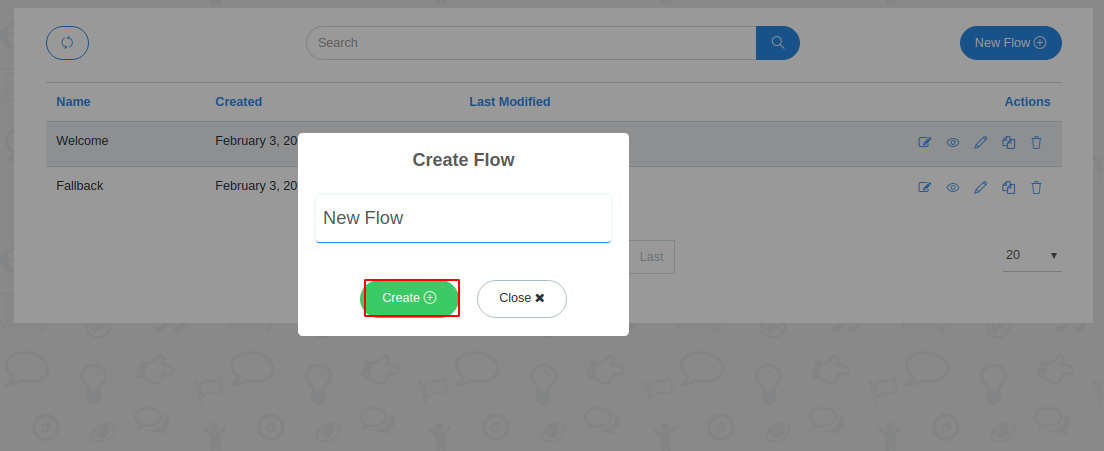
3. Edit Flow
Hover on the block and click on the edit icon
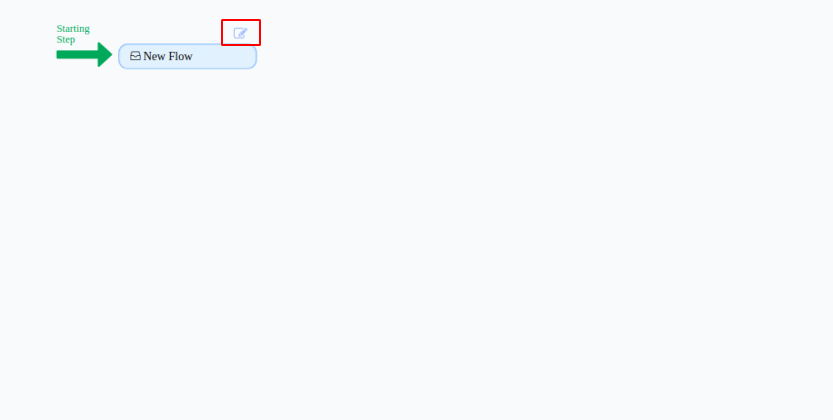
Create Interactive Message and select the next step chip. Learn how to create interactive messages
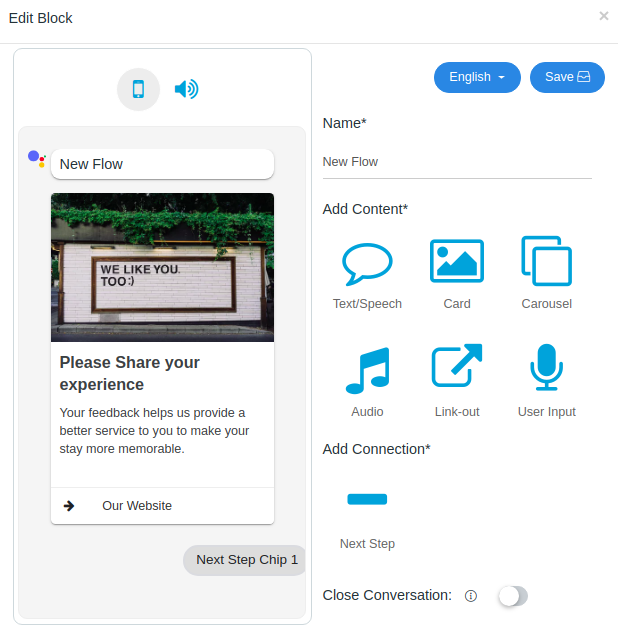
You can choose the flow, message, or in-built features as your next step or you can also create a new message or new flow as given below.
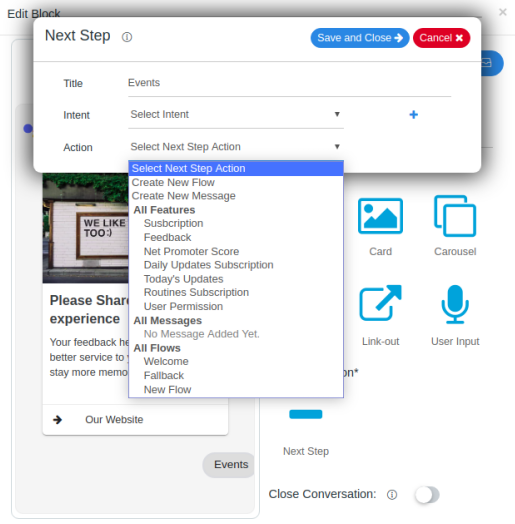
4. Features Of Flow
Zoom In and Zoom out
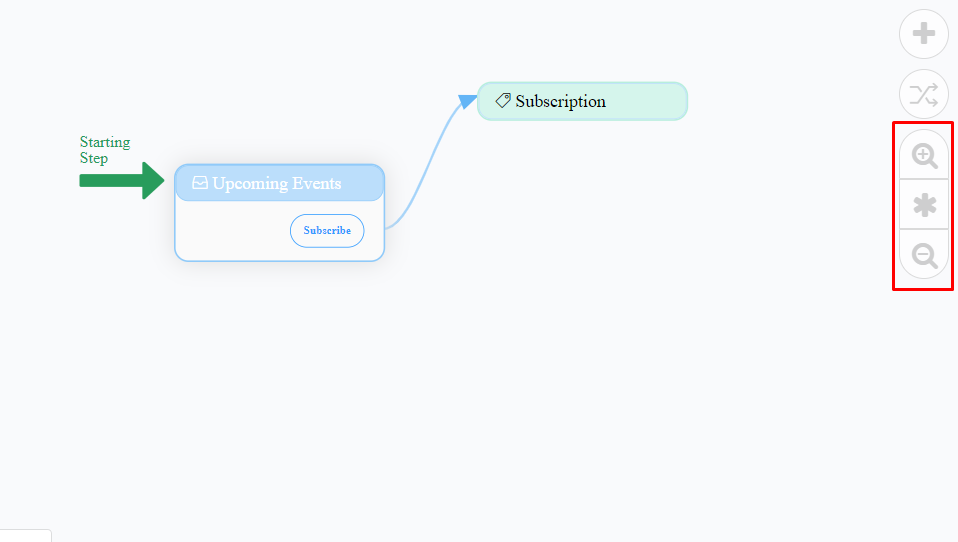
Create a new message
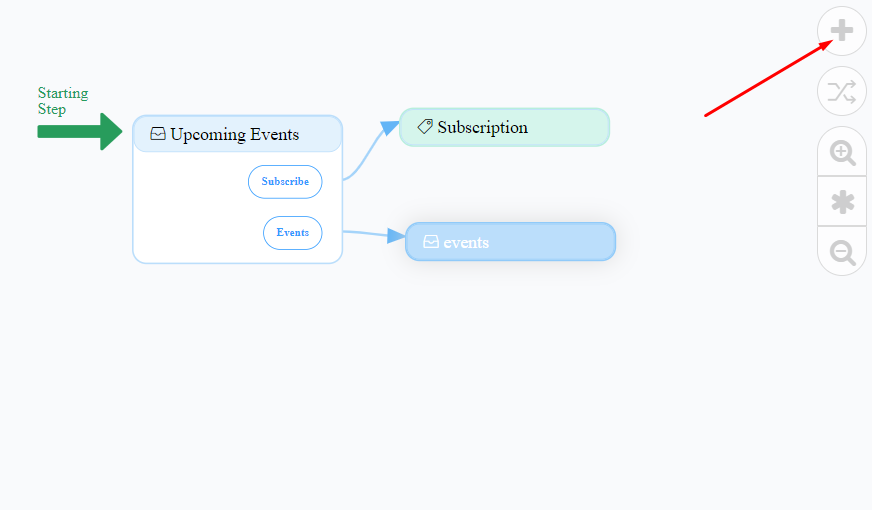
Shuffle blocks
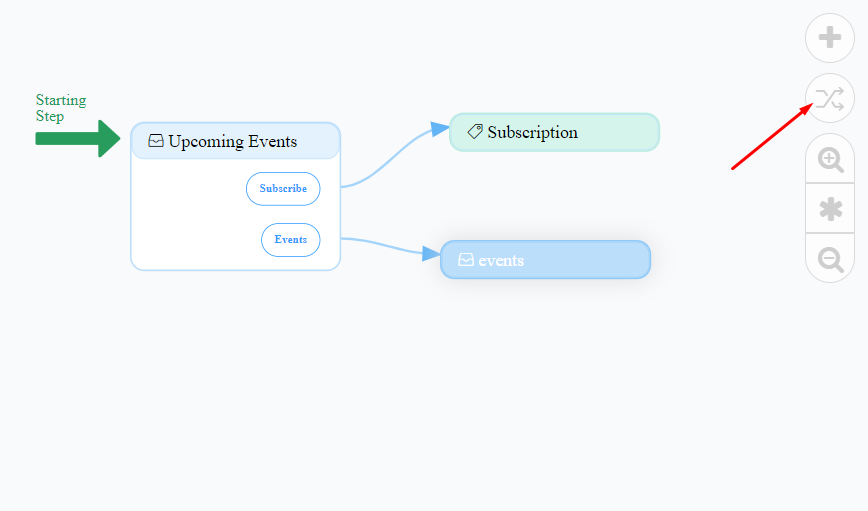
Rearrange blocks You can rearrange blocks or can change blocks position by clicking on them
Clone messages You can clone an existing message. Hover on the block and click on clone icon as given below
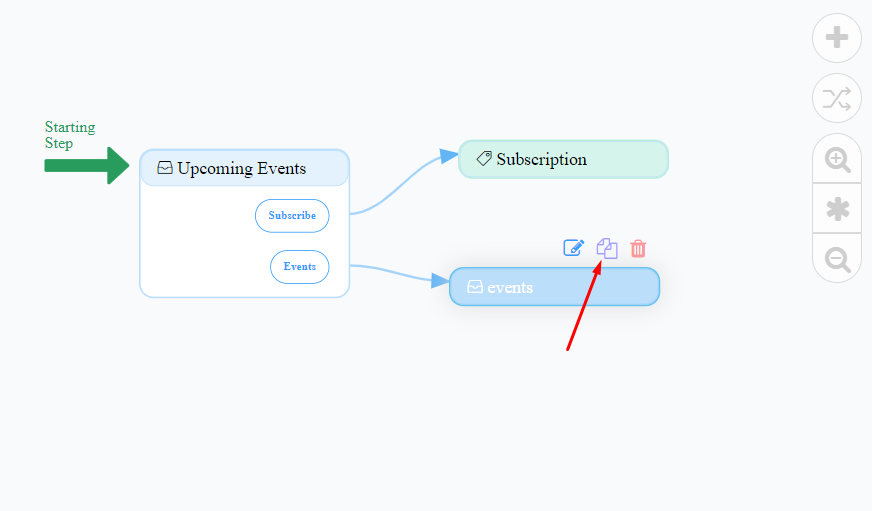
Rename flow