This tutorial will show you on how to quickly manage Google Assistant Voice App on GoVocal.AI
Go to Setup
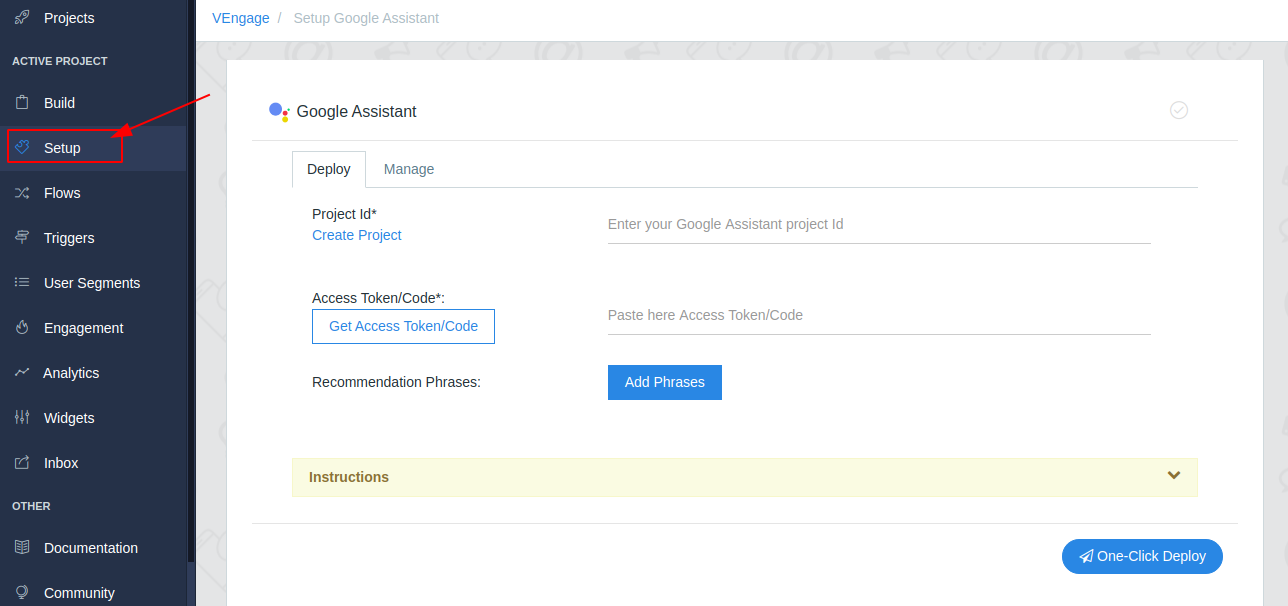
Manage Tab
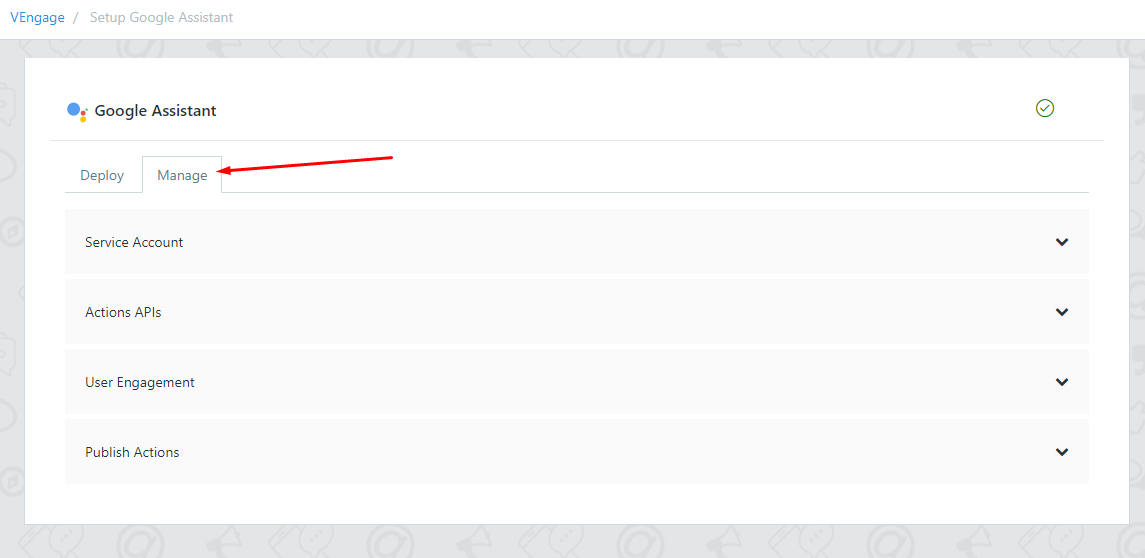
Provide details for Google Assistant Voice App
Provide the Service Account, Action APIs, User Engagement and Publish Actions.
1. Service Account
- Service Account is needed to authorize Govocal.AI to send Push notifications to your subscribed users
To add the Service Account, follow the below steps:
1.1 Goto Service Account
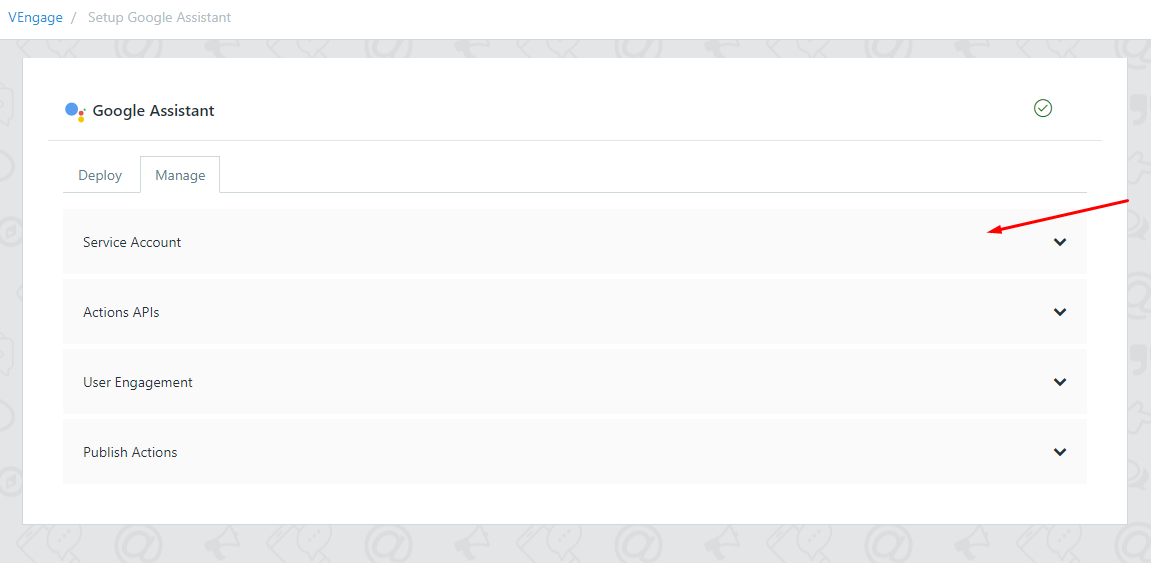
1.2 Click on Get service account file link
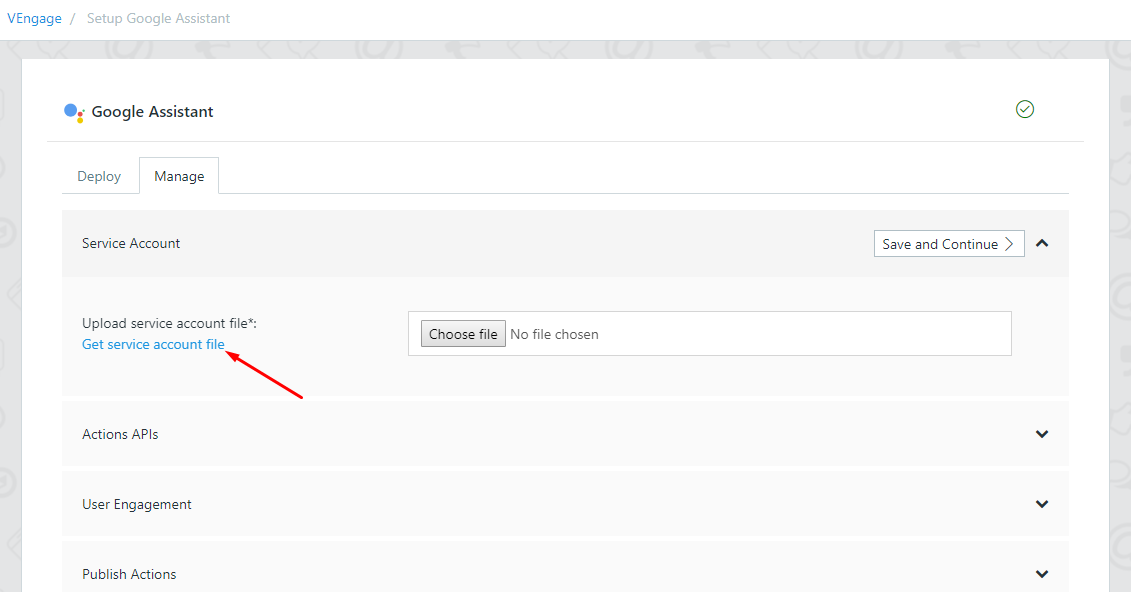
1.3 Click on edit
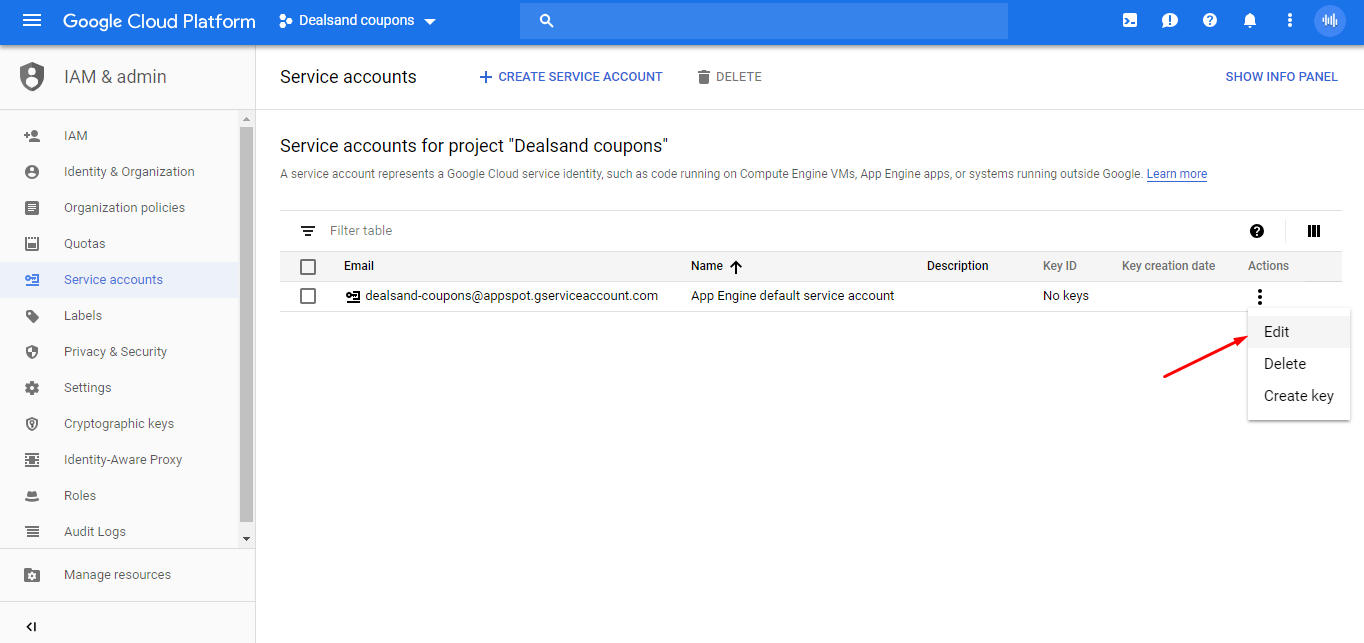
1.4 Click on create key
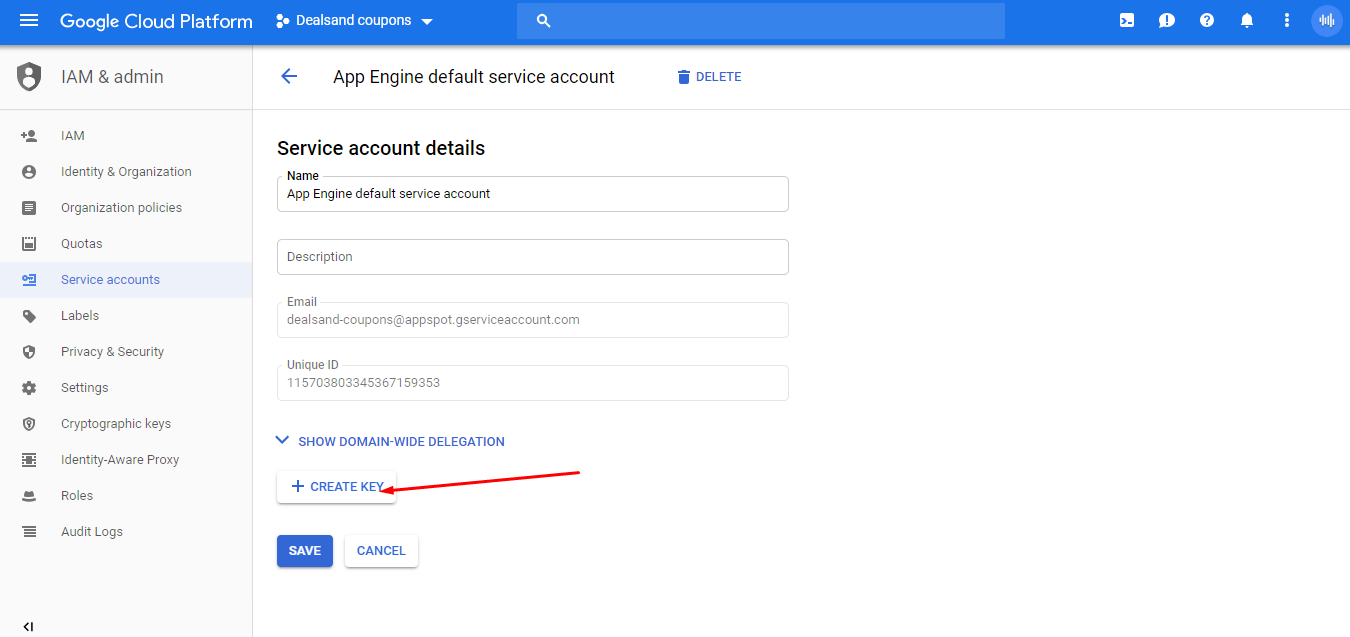
1.5 Create json file, it will download service account file to your PC or MAC.
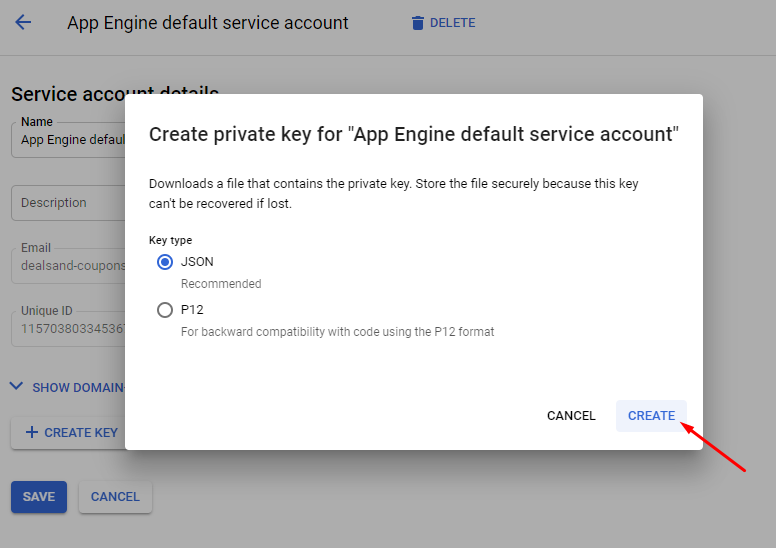
1.6 Upload service account file
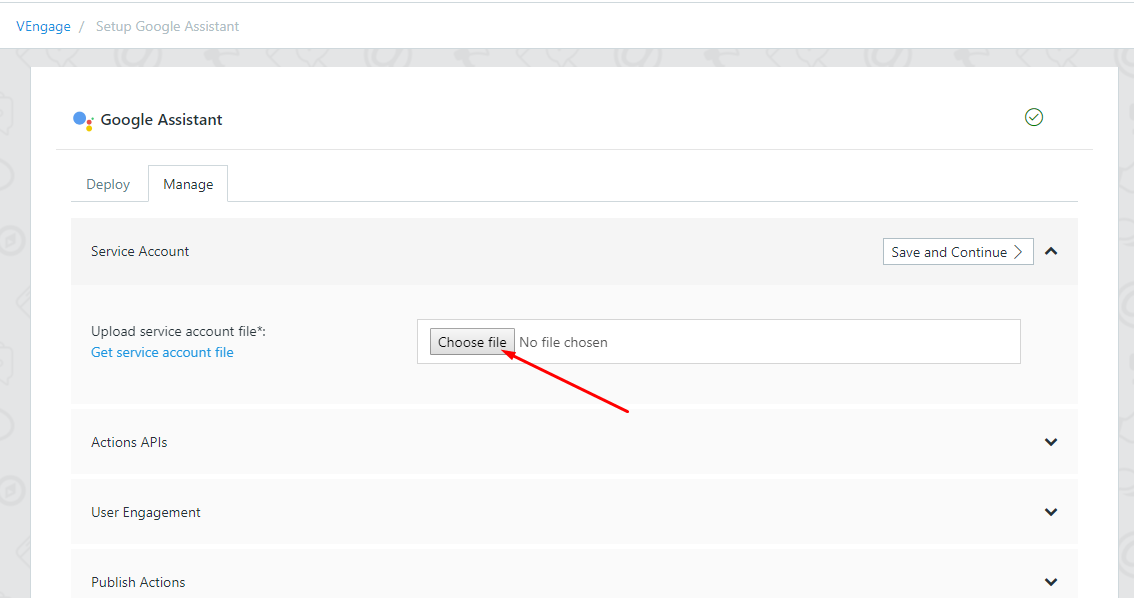
1.7 select service file
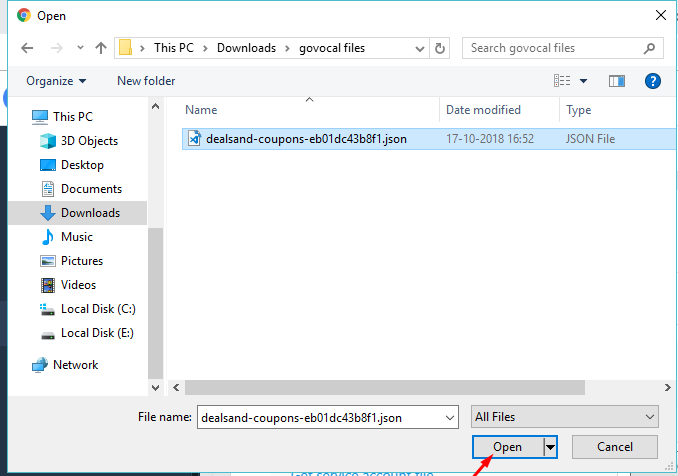
1.8 Click on Save and continue
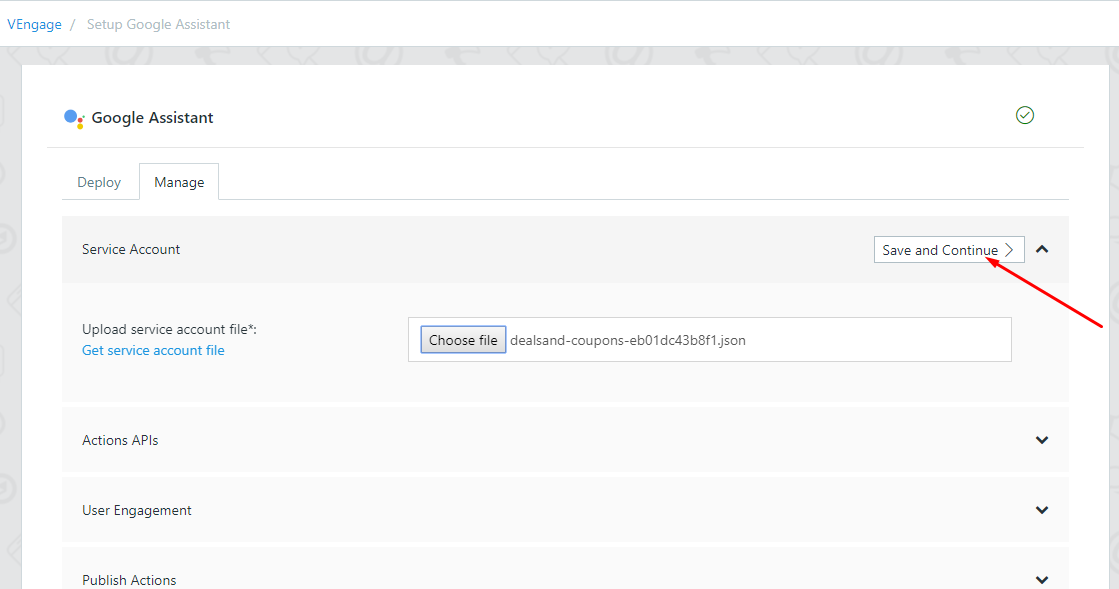
2. Enable Actions APIs
- 2.1 This API access is required to manage google assistant voice app.
2.2 Click on actions console api
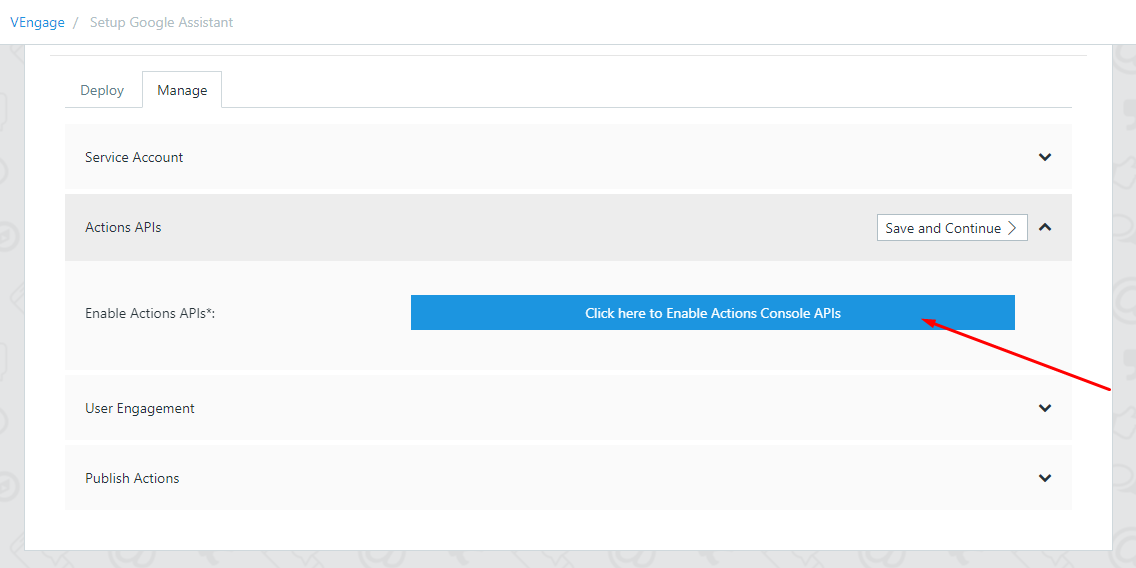
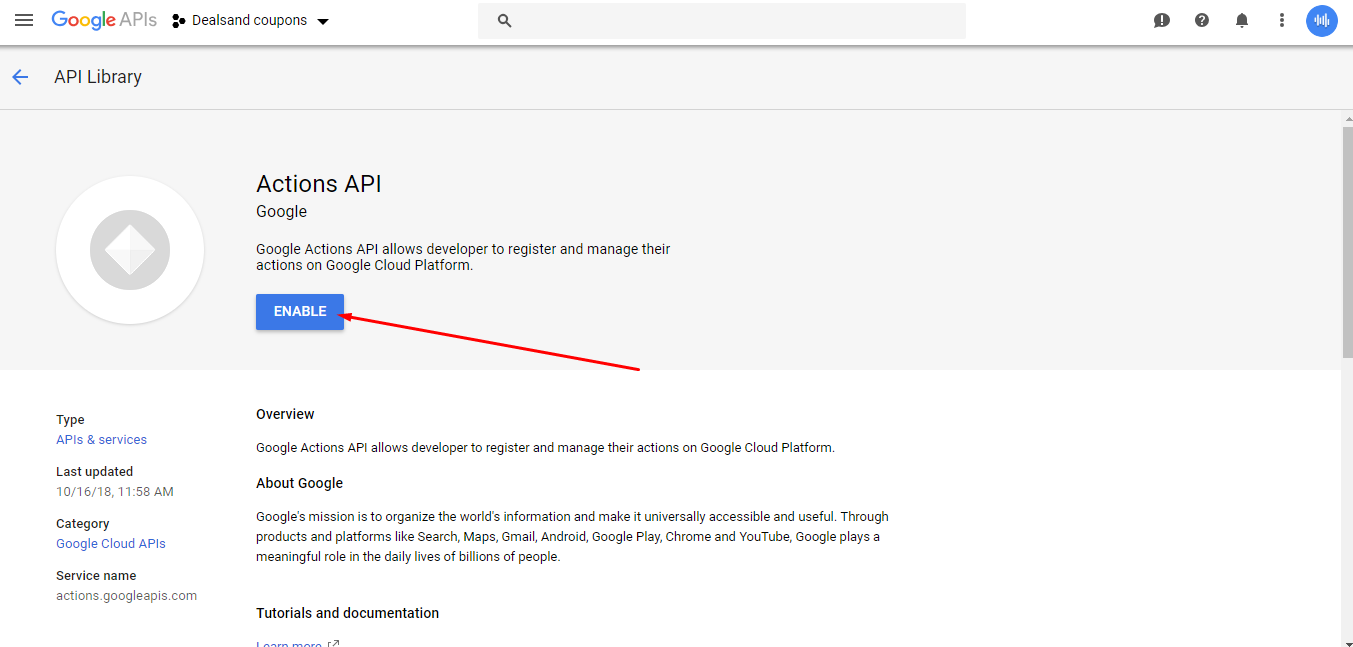
2.3 Click on save and continue
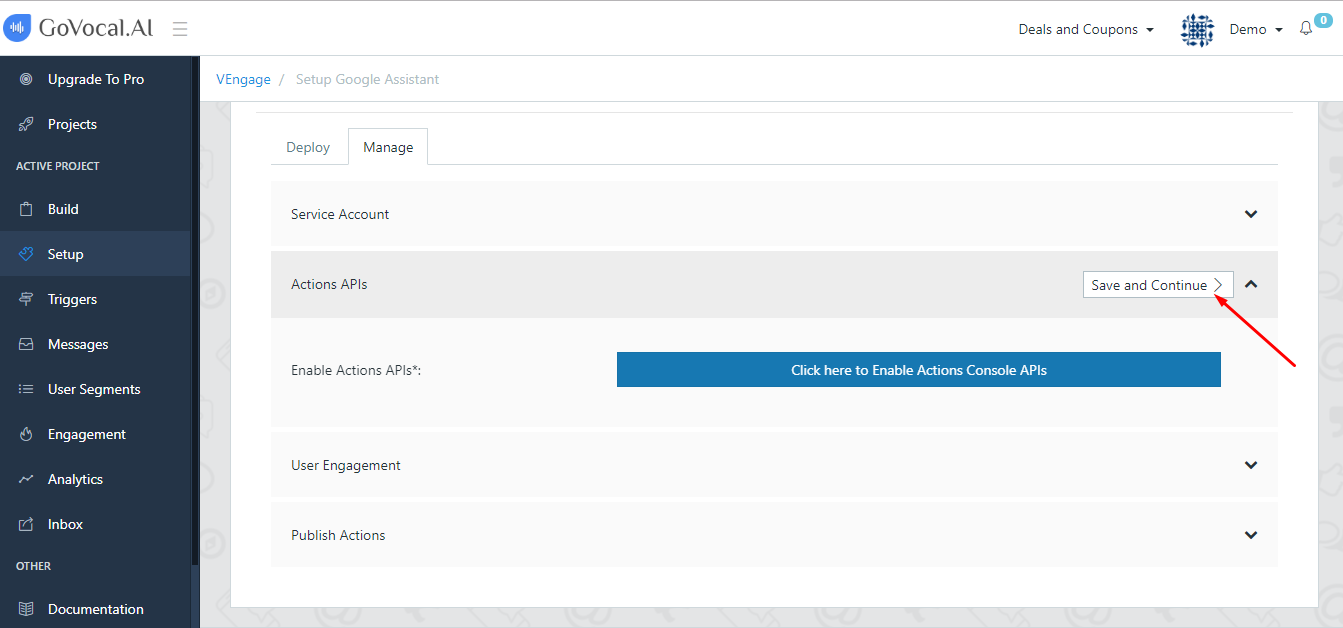
3. User Engagement
Follow the following steps to enable google assistant voice app features.
- ### 3.1 Push Notification
Enabling Push notification is required to send push notifications to users whenever relevant, such as sending a reminder when the due date for a task is near.
Click on Click here to Enable Push Notification to take you to subscribe intent.
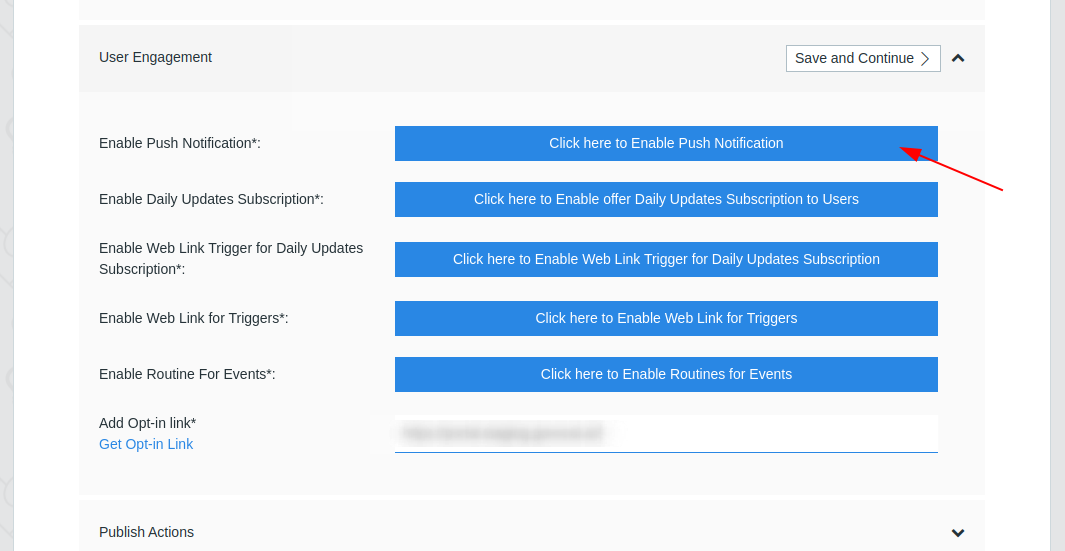
3.1.1 You can also find this intent by going to Develop tab. In the Actions tab on the left, select the
govocal_subscribe_intent.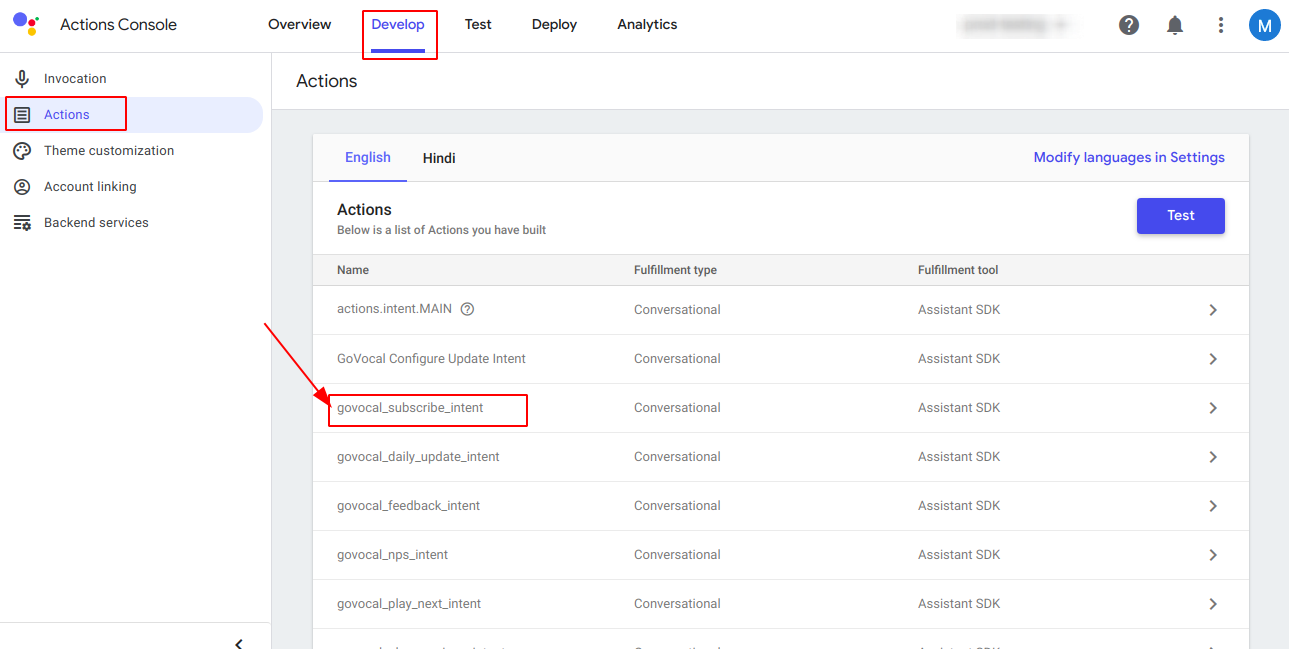
3.1.2 Enable URL for your Action and enter the Link Title, so that users can discover and directly engage with it.
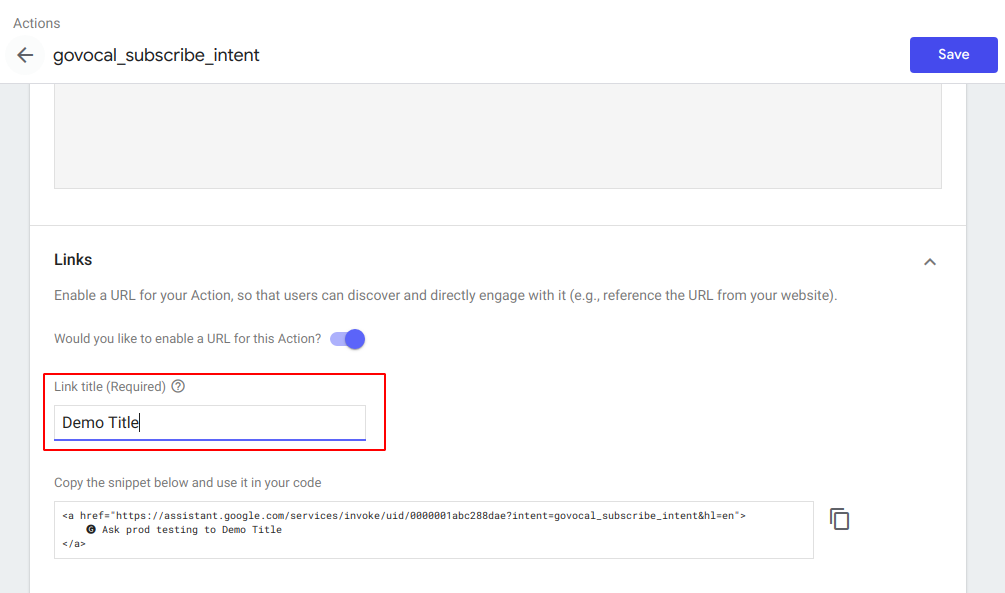
3.1.3 Goto user engagement tab and enable send push notification. Then enter the content title, this will shown to users as push notification sub-title.
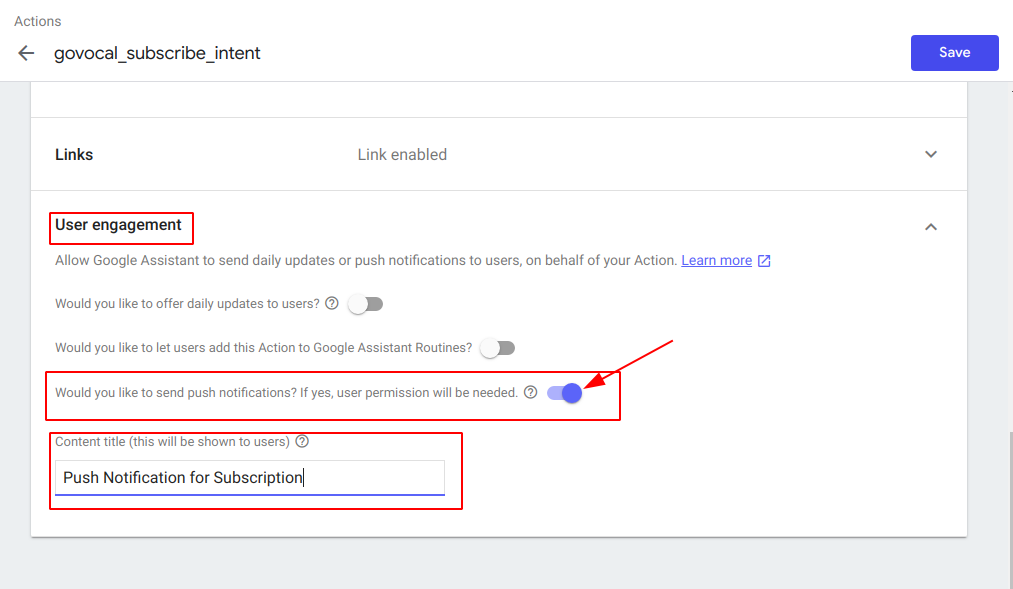
3.1.4 Click on save
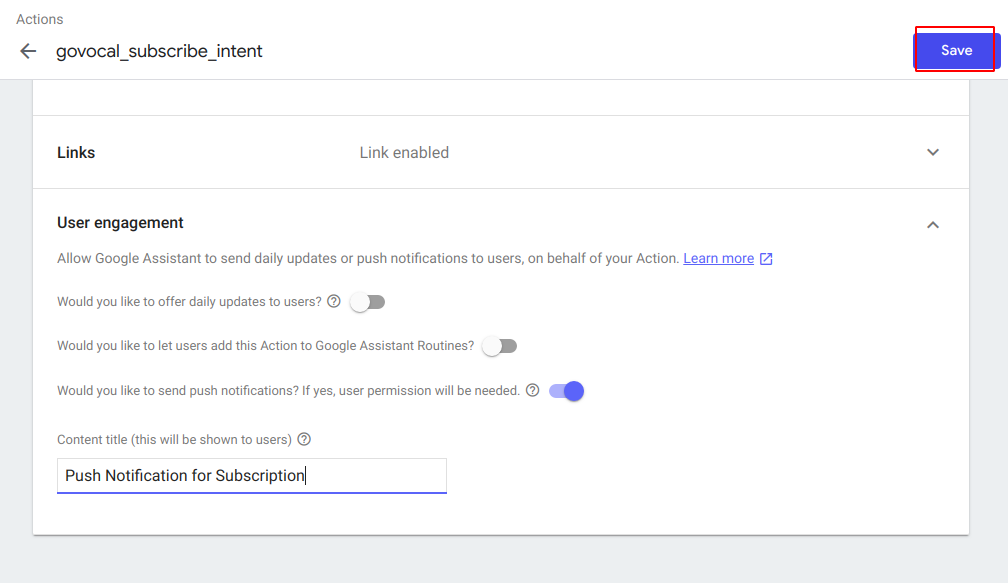
Make sure you follow the same steps for all the languages you enabled for your project.
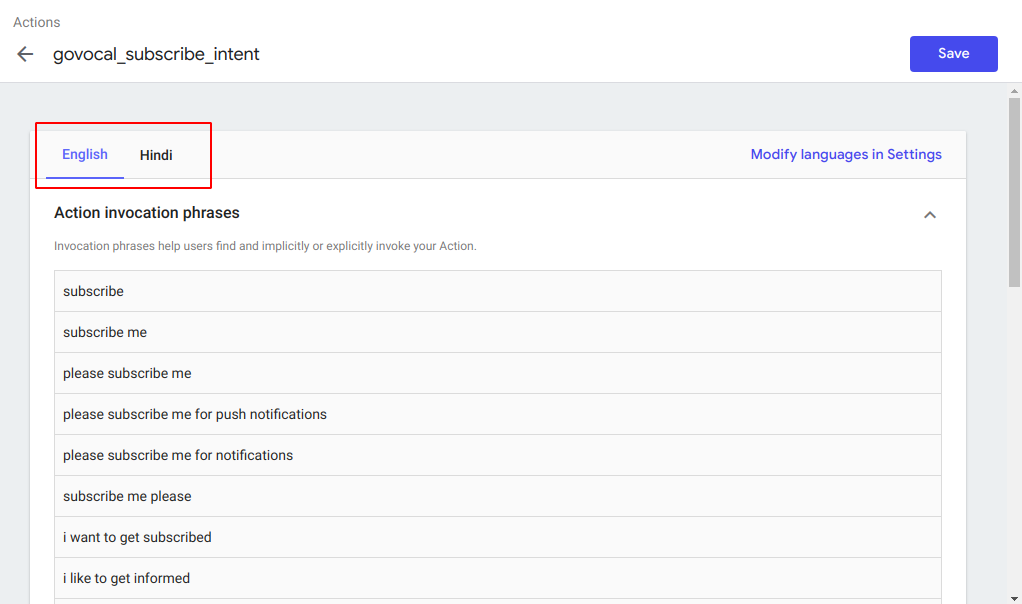
3.2 Daily Updates
Daily Updates are required to send daily alerts to users at a scheduled time. Click on the button to take you to daily updates intent.
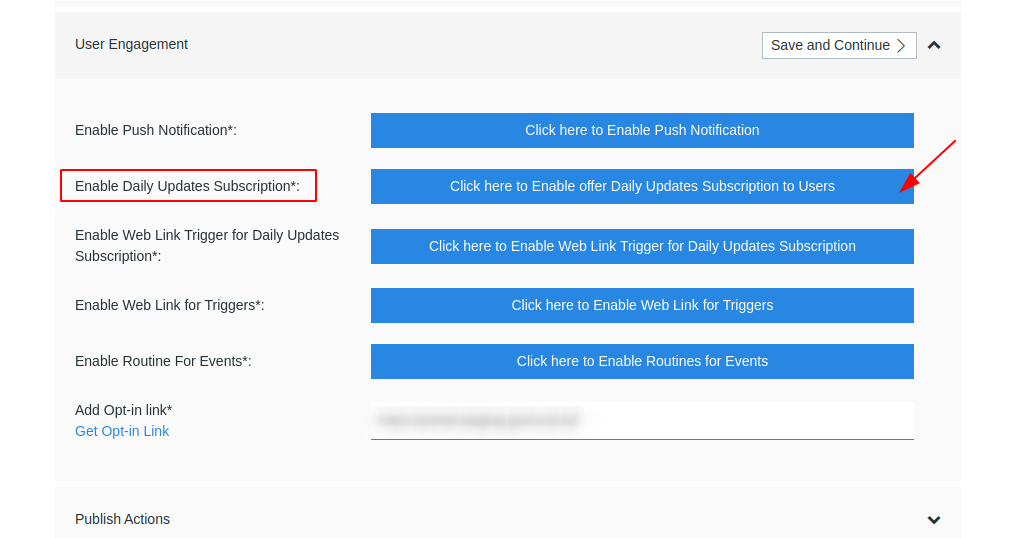
3.2.1 You can also find the same by going to Develop tab. In the Actions tab on the left select the
govocal_daily_update_intent.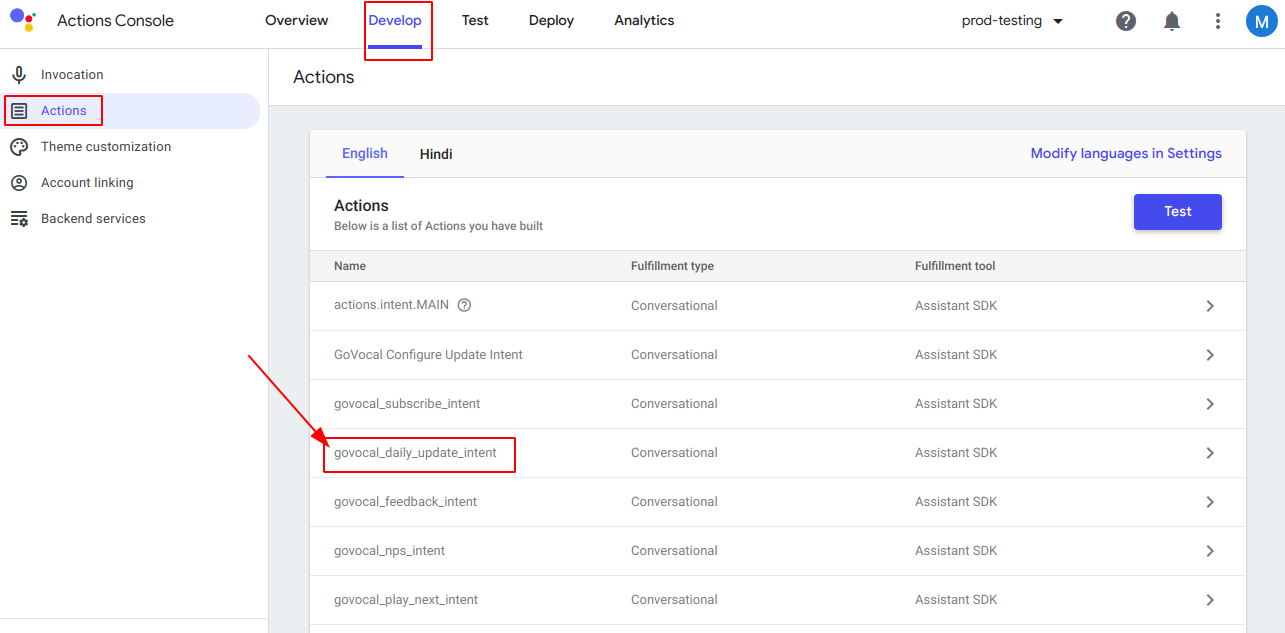
3.2.2 Goto user engagement tab and enable Would you like to offer daily updates to user. Then enter the content title, this will shown to users as Daily Update sub-title.
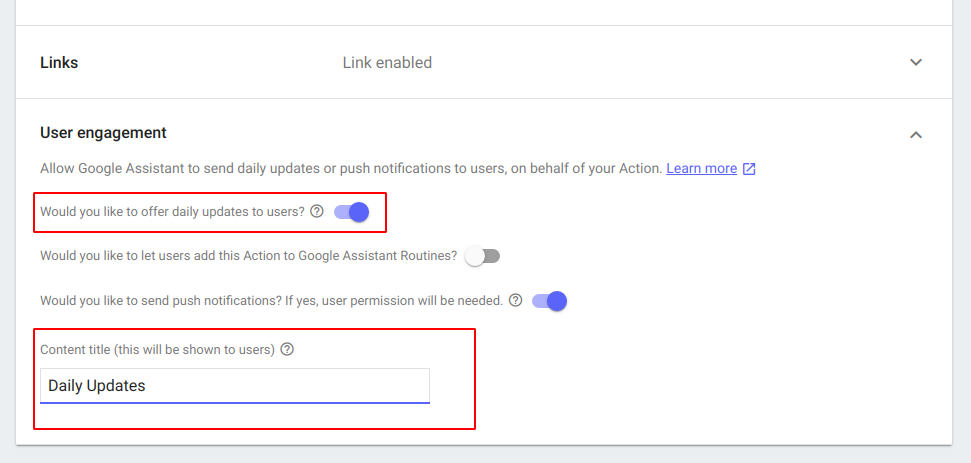
3.2.3 Click on save
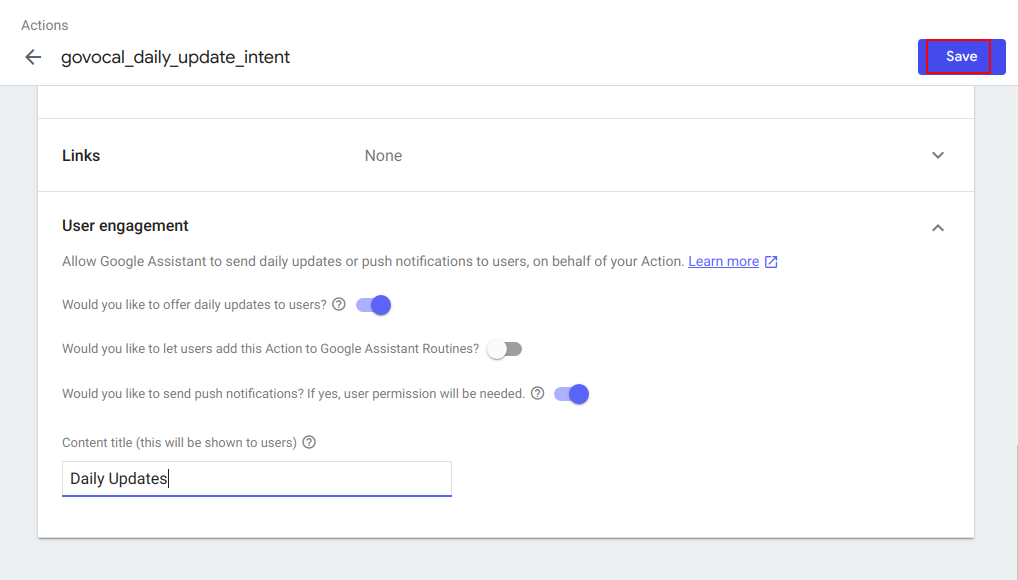
Make sure you follow the same steps for all the languages you enabled for your project.
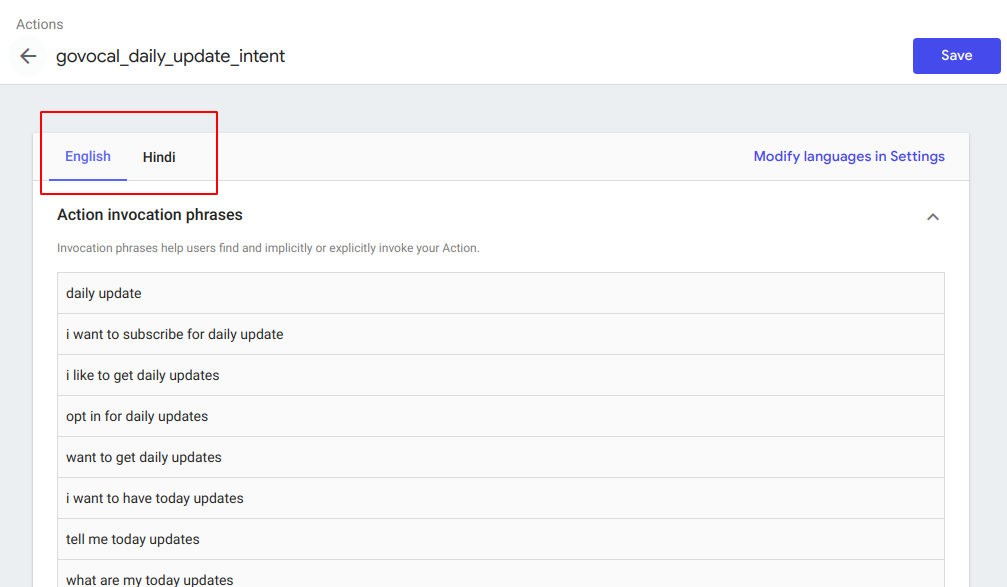
3.3 Offer Daily Updates to Users via Web Link
You can enable Web Link for users to Subscribe to Daily Updates directly through a link. Click on the button to take you to daily updates intent.
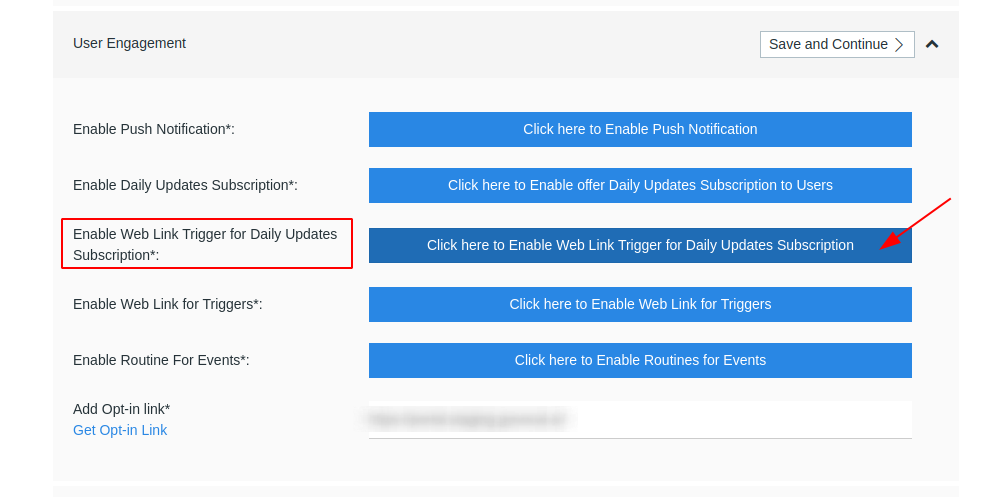
3.3.1 You can also find the same by going to Develop tab. In the Actions tab on the left select the
govocal_daily_update_intent.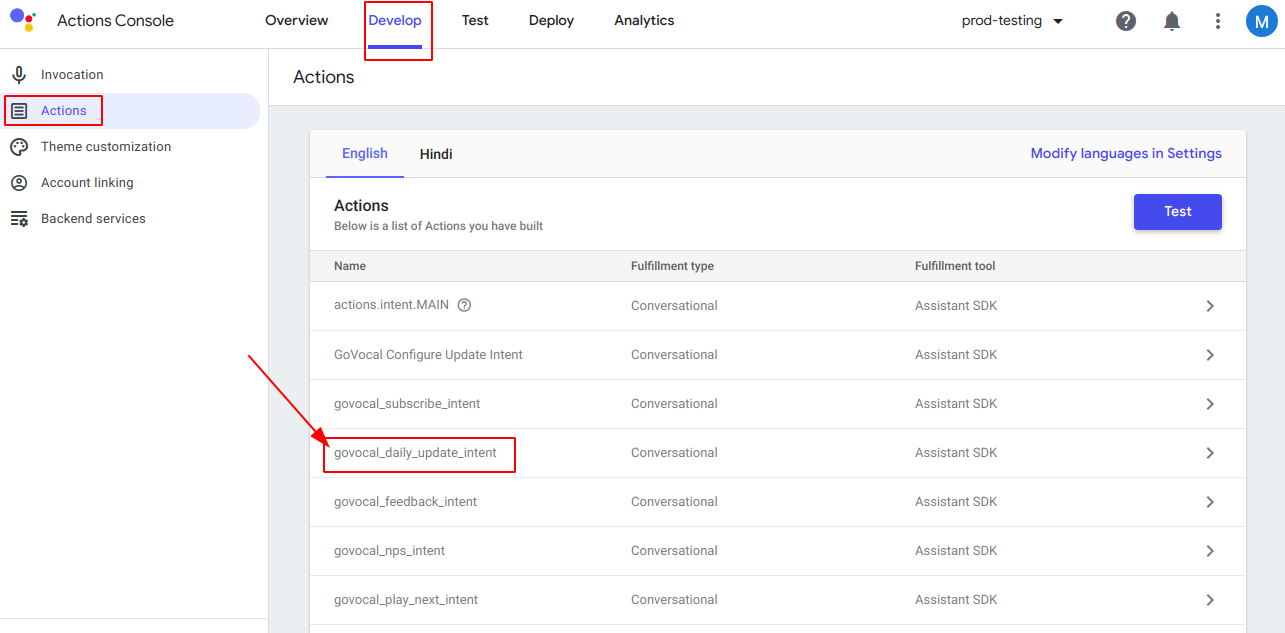
3.3.2 Enable URL for your Action and enter the Link Title, so that users can discover and directly engage with it.
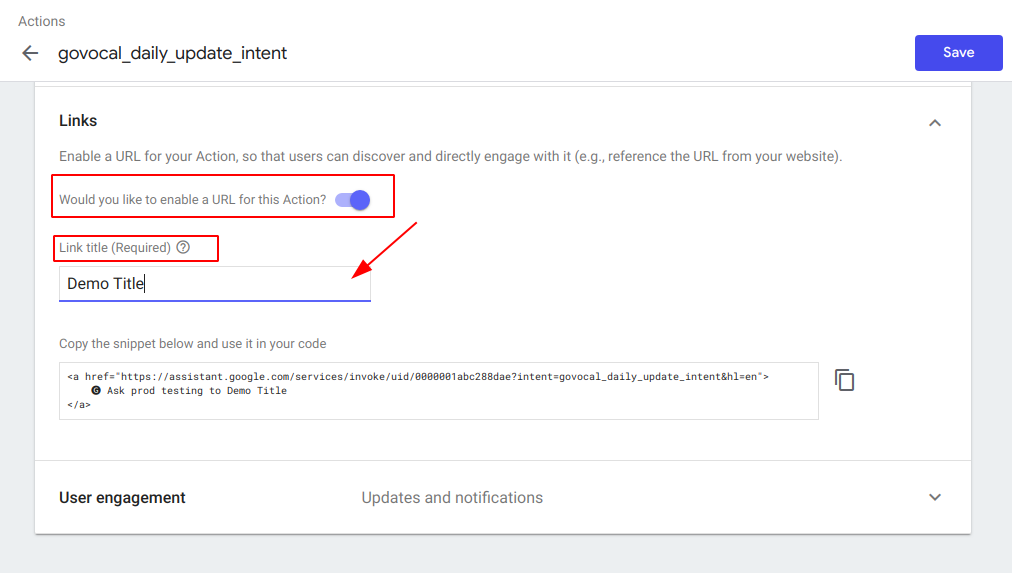
3.3.3 Goto user engagement tab and enable Would you like to offer daily updates to user. Then enter the content title, this will shown to users as Daily Updates sub-title.
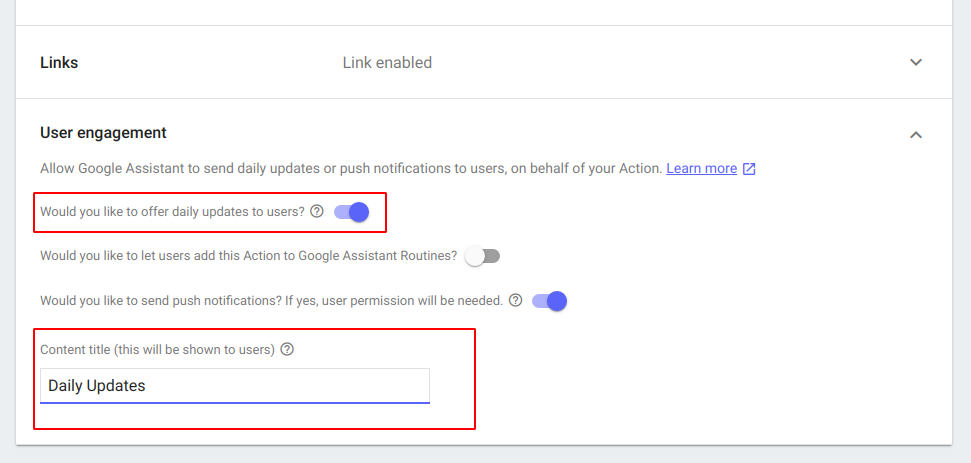
3.3.4 Click on save
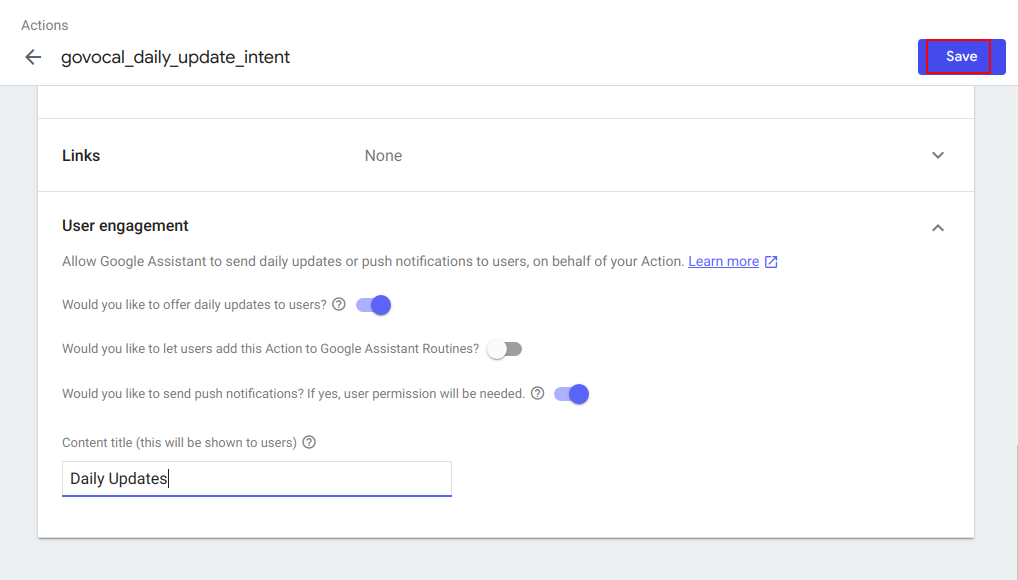
Make sure you follow the same steps for all the languages you enabled for your project.
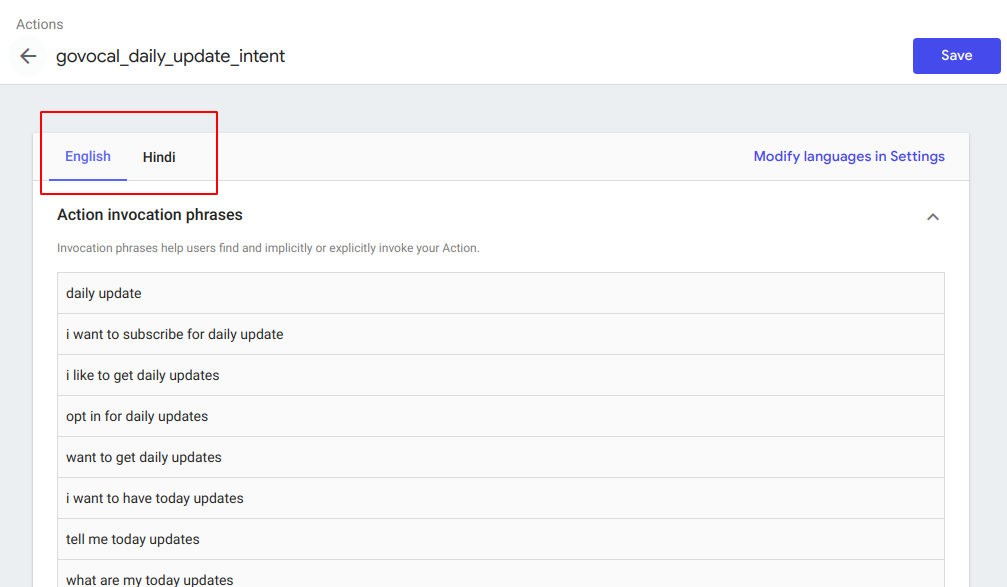
3.4 Routine Subscription
Users can enable Routines for the apps to be a part of their daily Google Assistant Routines like Good Morning, Bedtime etc. This tab will be available only after you create a Routine in the flows. For more information click here.
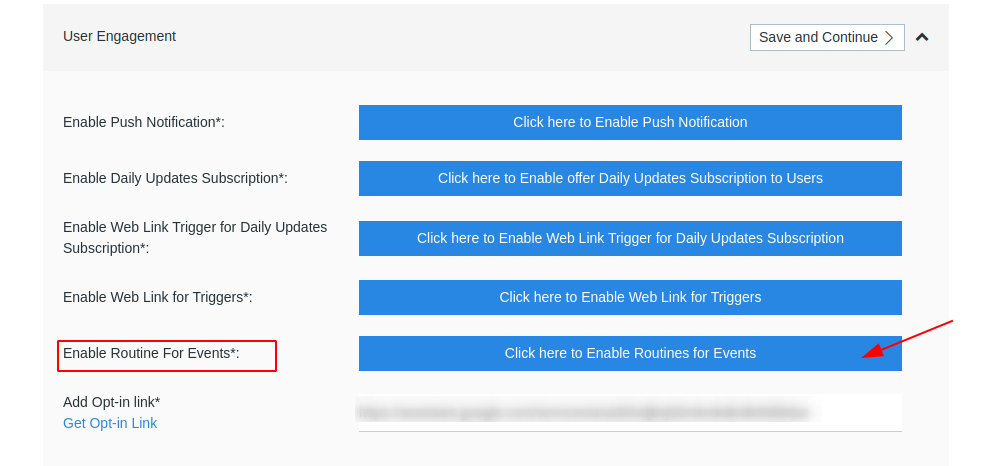
Click on the Click here to Enable Routines to take you to the intent for which you enabled routines.
3.4.1 Goto user engagement tab and enable Would you like to let users add this Action to Google Assistant Routines. Then enter the content title, this will shown to users as Routine sub-title.
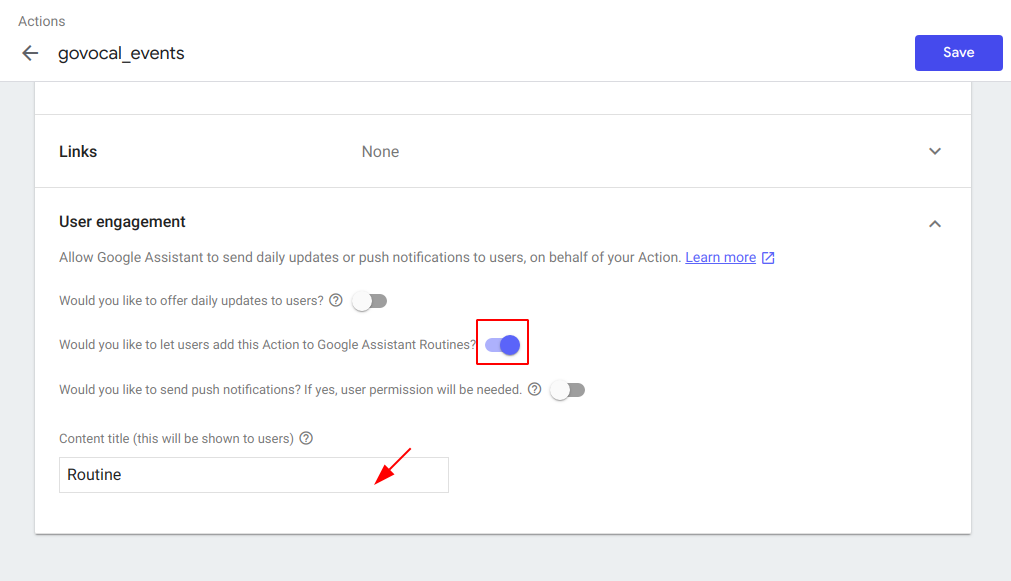
3.4.2 Click on Save
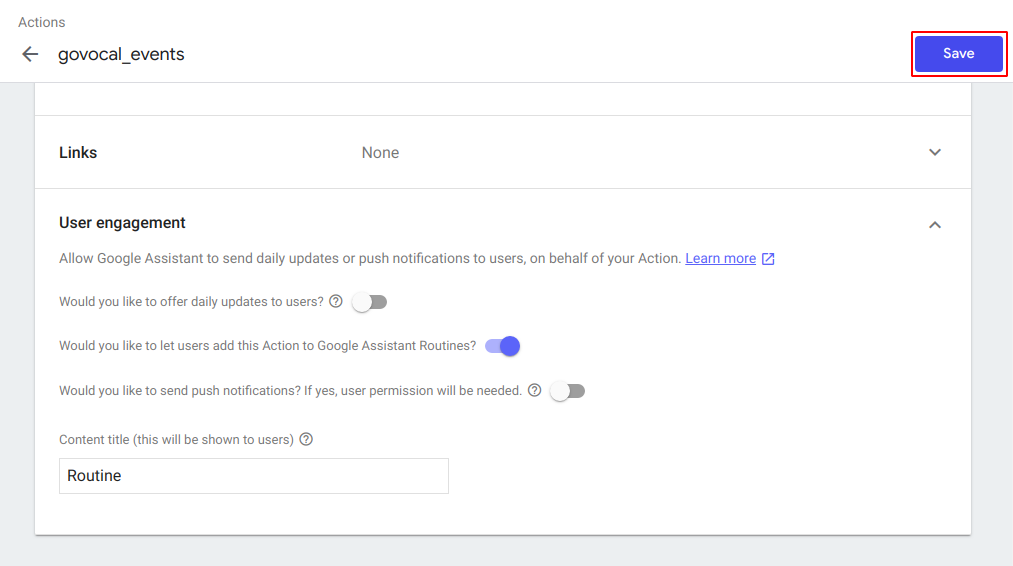
Make sure you follow the same steps for all the languages you enabled for your project.
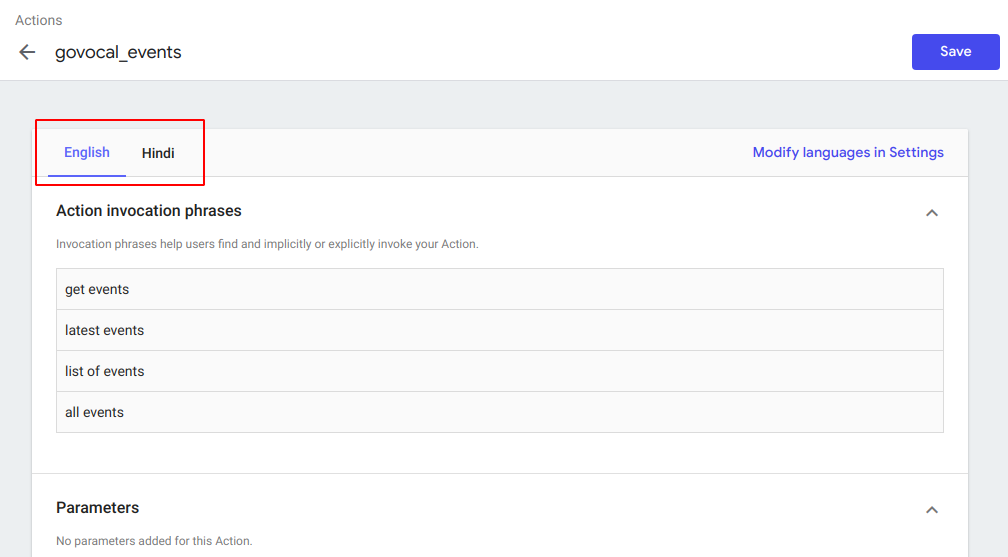
3.5 Add Opt-in Link
Opt-in is needed to create trigger such that your Google Assistant voice app can be opened from the mobile web browser also.
3.5.1 Goto get opt-in link
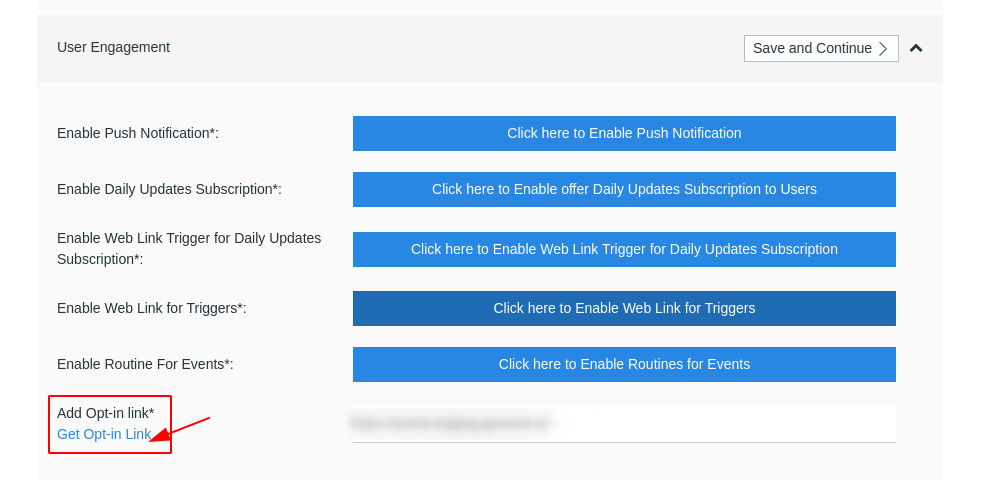
3.5.2 Copy Opt-in link
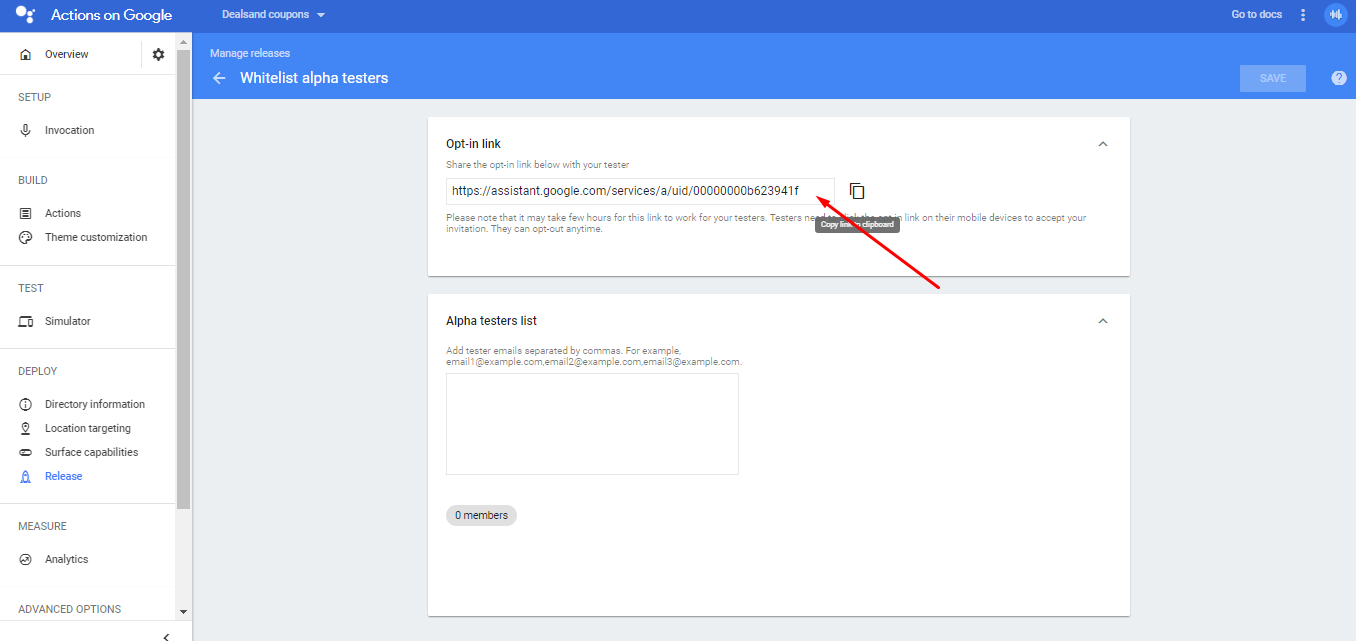
3.5.3 Paste Opt-in link here
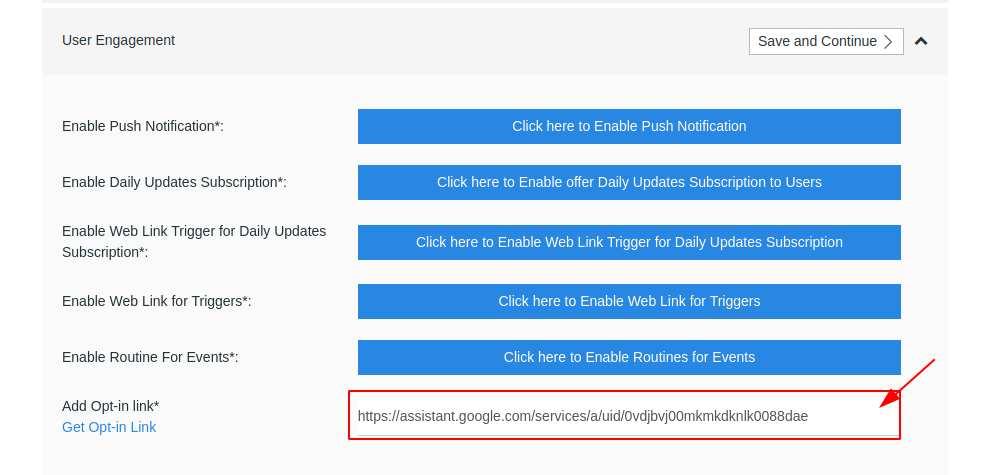
Click on save and Continue
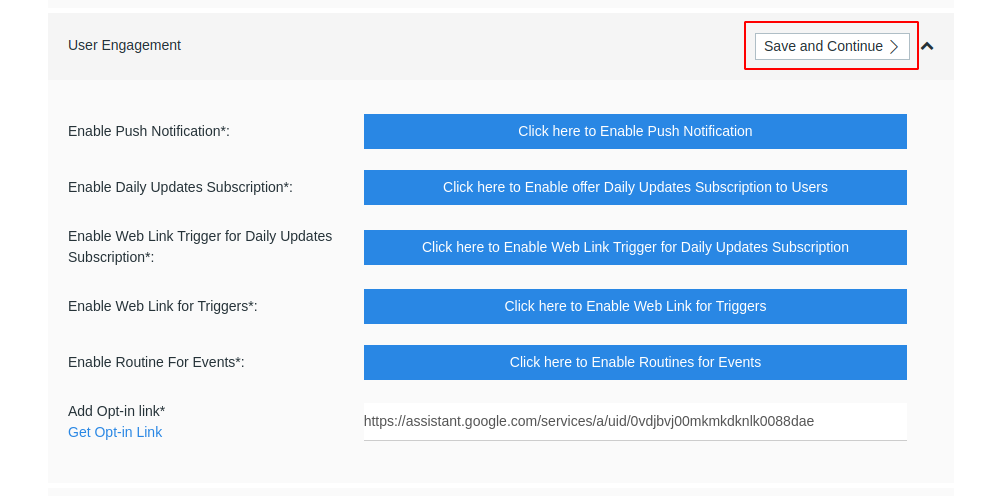
4. Publish Actions
- Click on publish actions to publish your google assistant voice app, learn more
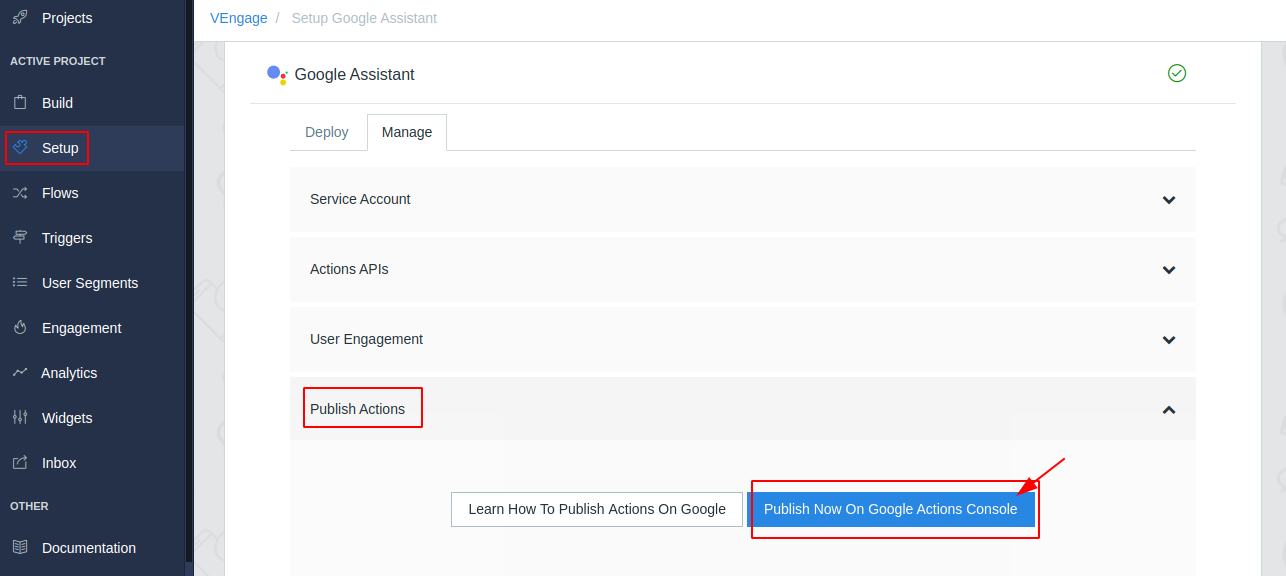
Everytime you make changes like enable or disable your links, etc. you need to Test, deploy and publish your actions.