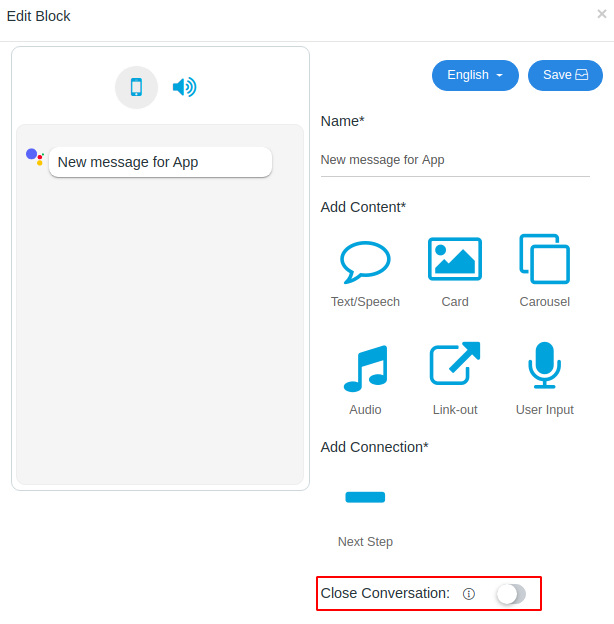This tutorial describes the different types of UIs that you can show to users.
1. Message Responses
Text/Speech
- Text/Speech response takes the form of a chat bubble visually. The Sentence written in Text/speech is displayed as well as spoken by Assistant.
At most 2 chat bubbles per conversation turn
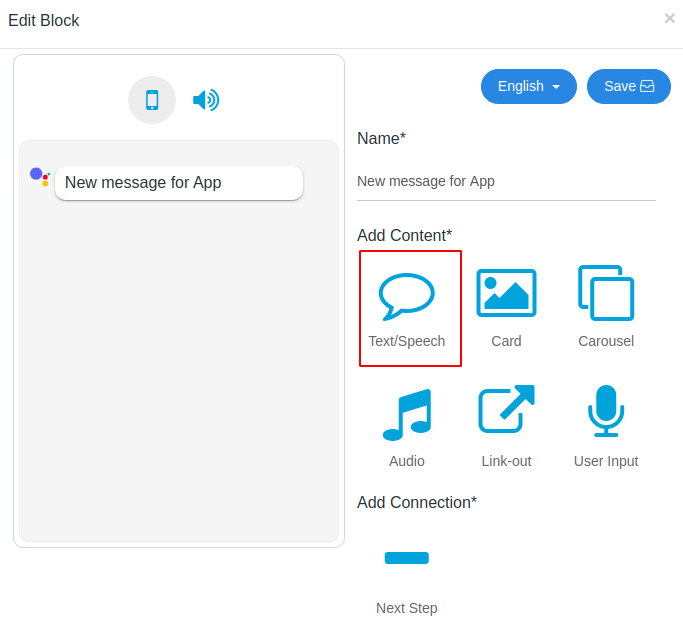
Edit your Text/Speech
Hover your mouse over the Text/Speech, a small pencil icon will appear.
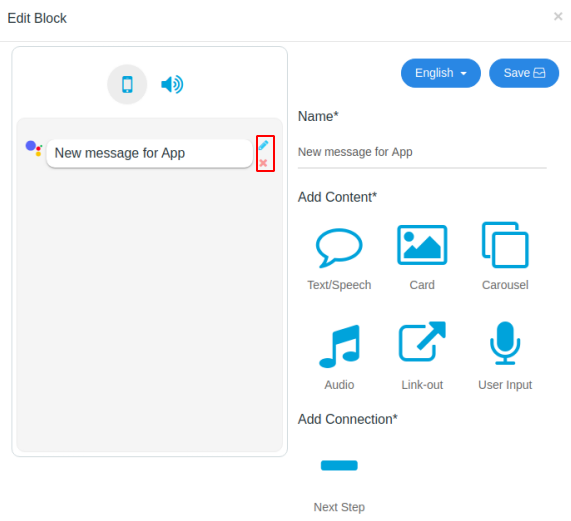
Fill display text, this field will be shown as a response
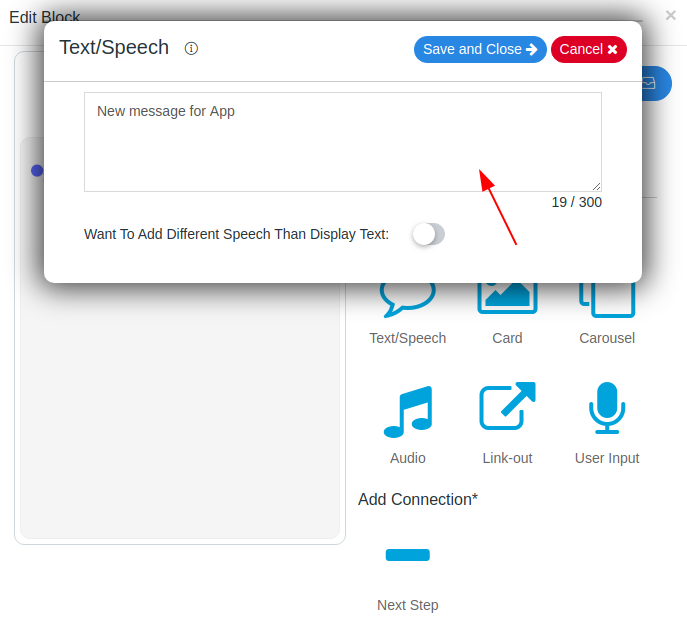
Note- if you want your response speech different than display text then enable speech feature. This feature is valuable when building voice apps for Google Home device.
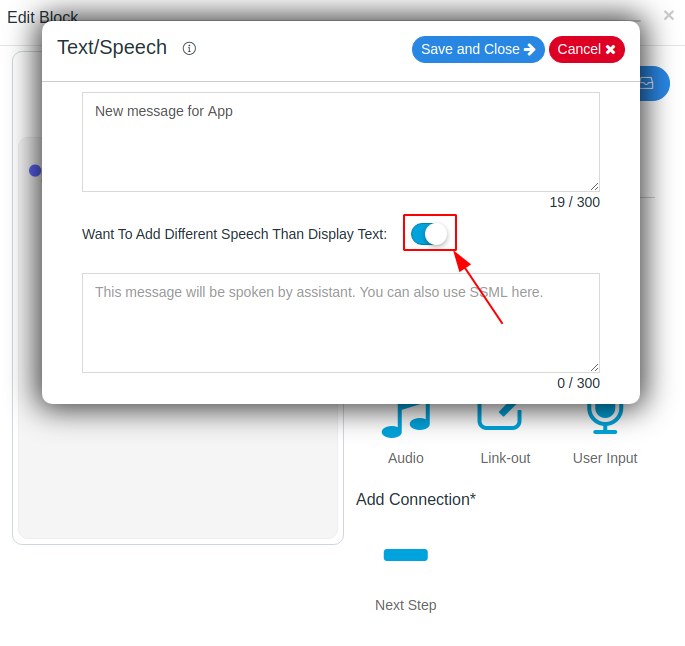
Add speech text for your response message or you can also add SSML. For SSML, do not forget to enclose your sentence within
speaktags.
For more info see Google SSML Reference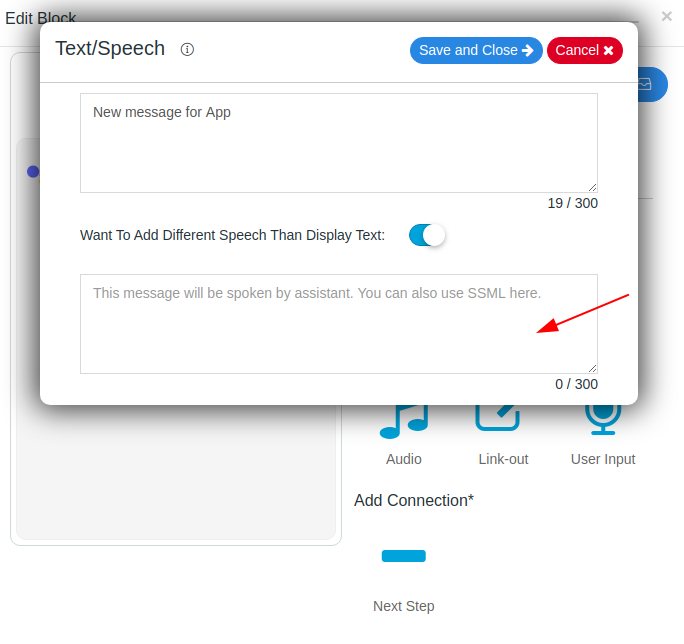
Basic Card
- Use a basic card, to display some rich responses like Offer or your brand banners.
At most 1 card per conversation turn
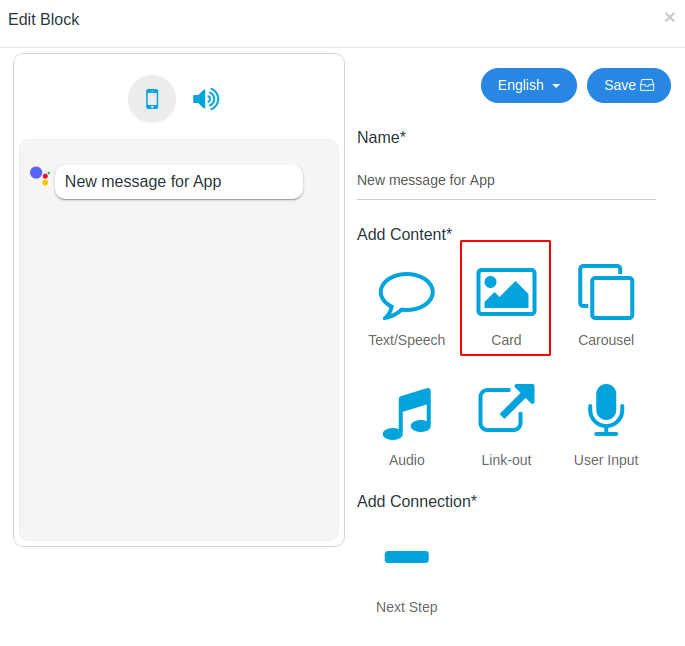
Edit basic card
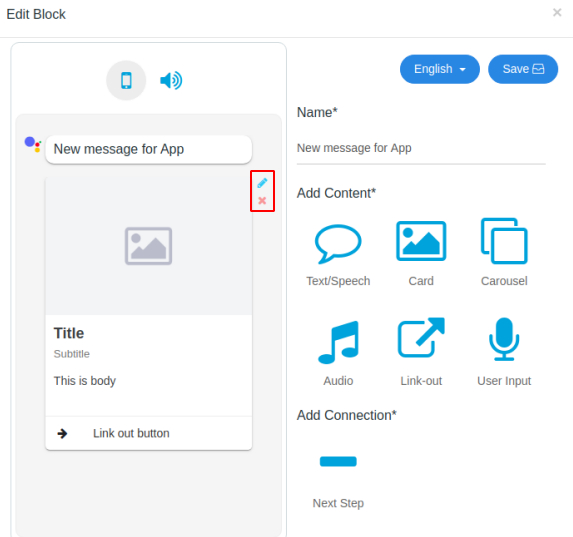
Basic card information includes the following:
- Image - It must be 192dp and hosted on a secured HTTPS server (required)
- Title - It must be plain text (required)
- Subtitle - It must be plain text
- Link Out Button - Tapping on the link sends the user to the link.
- Text Body - It must be plain text.
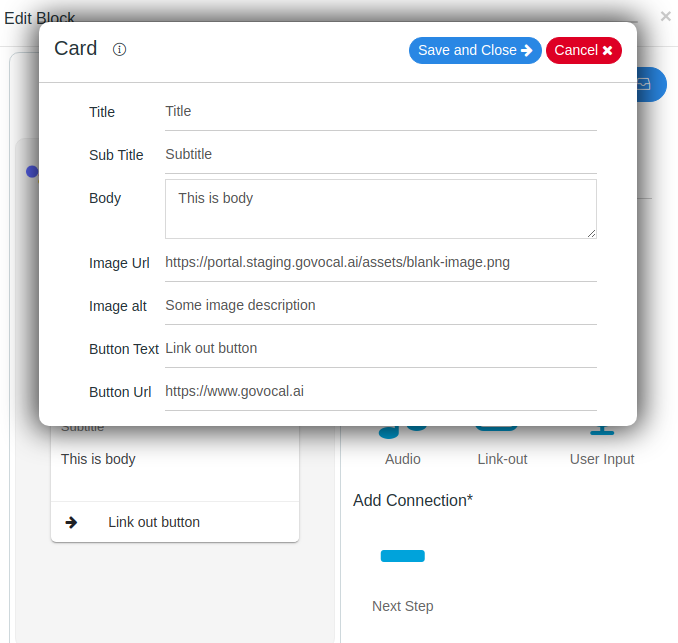
Carousel
- The browser carousel scrolls horizontally and sometimes vertically, allows the user to tap and open a URL in a web browser.
At most 8 tiles and at least 2 tiles per turn
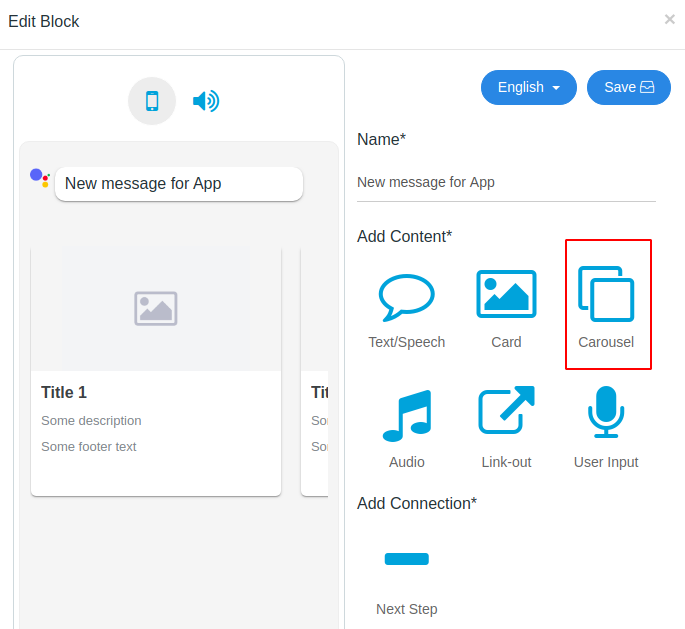
Edit carousel
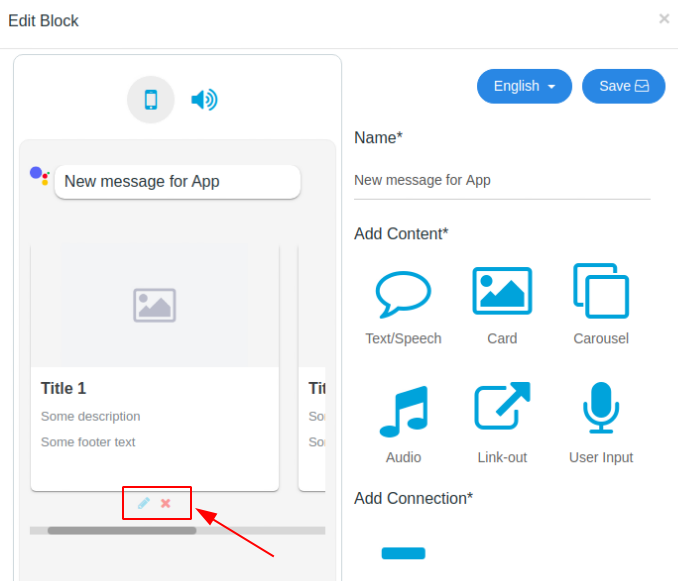
Carousel information includes the following:
- Image Url - It must be 192dp tall x 232dp wide and hosted on a secured HTTPS server (required)
- Title - It must be plain text (required)
- Description - It must be plain text
- Footer text - It must be plain text
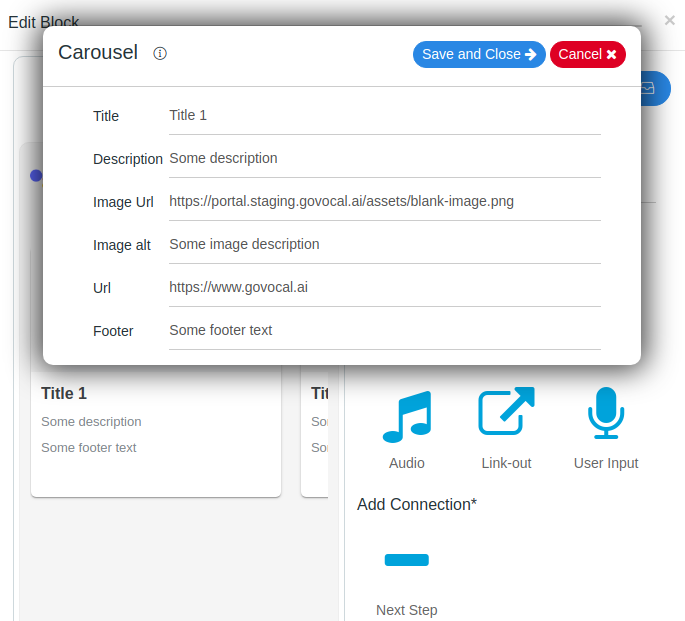
Audio Response
- Audio responses let your voice app play some audio content
- At most 1 item per turn
Make sure to End the conversation after Audio response or add some suggestions chip for the user when not ending the conversation.
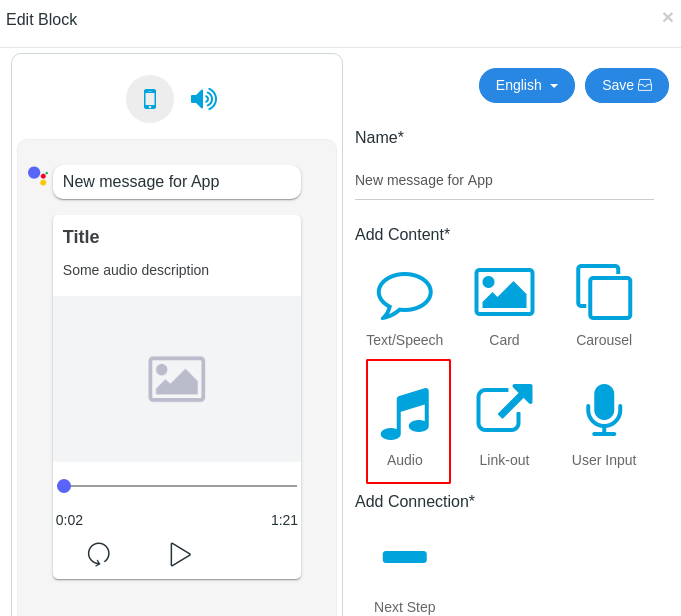
Edit audio response
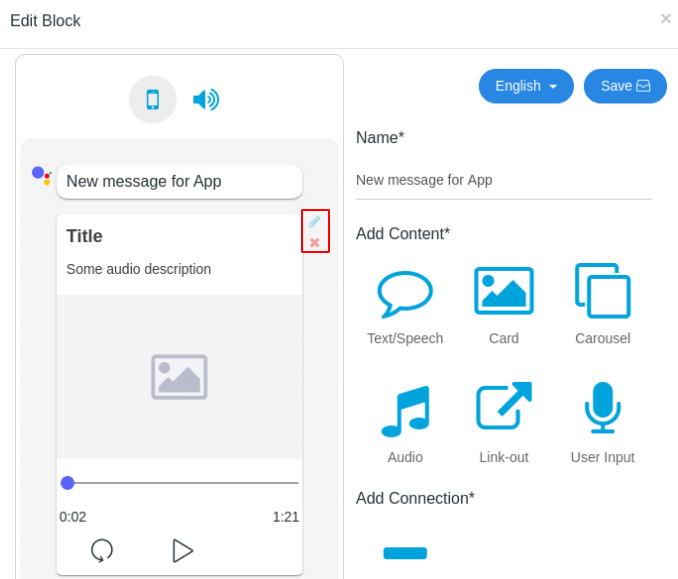
Audio response information includes the following:
- Audio Url - Streamable audio for playback must be in .mp3 file, hosted on secured HTTPS server (required)
- Title - It must be plain text.
- Description - It must be plain text.
- Large Image - The image container will be 192 dp tall.
- Icon - It should be 36x36 dp
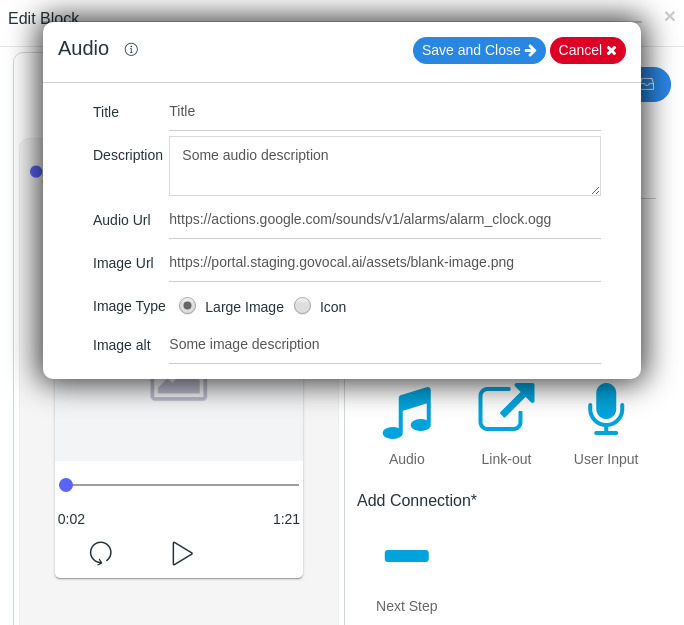
Next Step
- Use the next steps to hint at responses to continue or pivot the conversation.
At most 8 items per turn
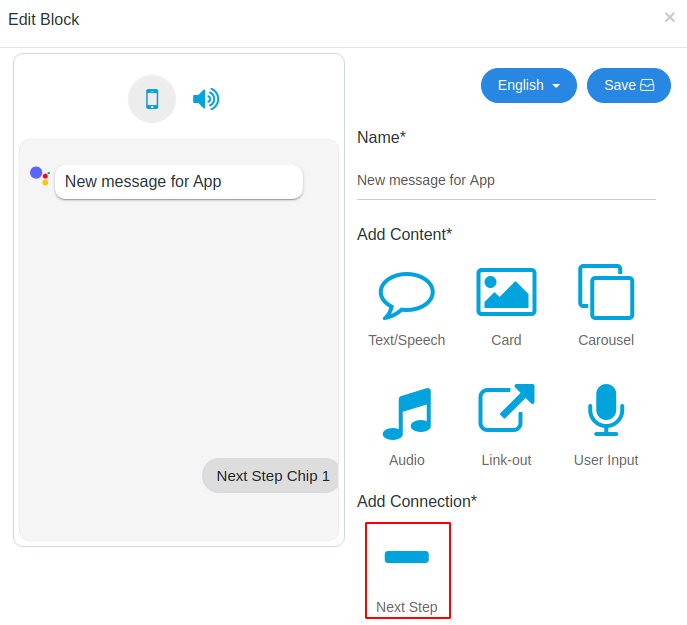
Edit next step chip
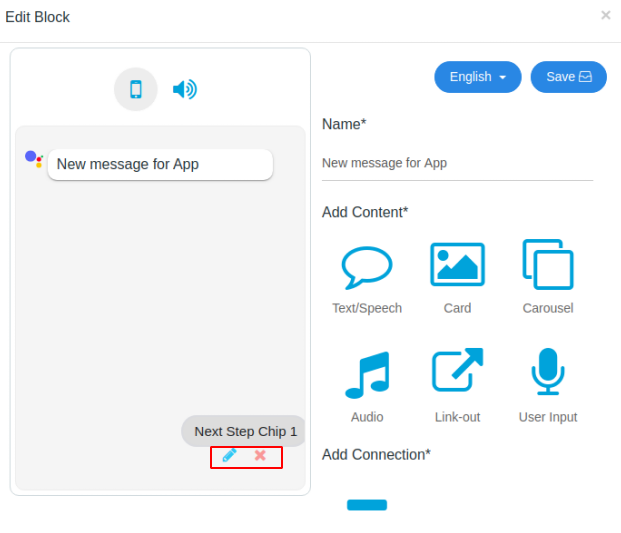
Next step chip information includes the following:
- Title - It must be plain text.
- Intent - Choose Intent (defined in Invocation tab) by which you want to invoke this next step chip.
- Action - Action/message you want to invoke after the user opens the suggestion chip either by tapping or by saying.
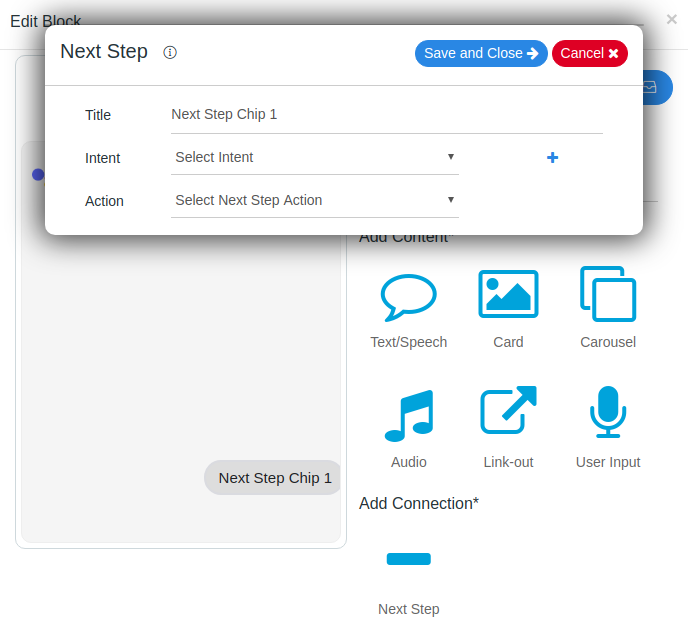
Link Out Chip
- Use link out chip if your suggestion links out to an external website.
At most 1 item per turn.
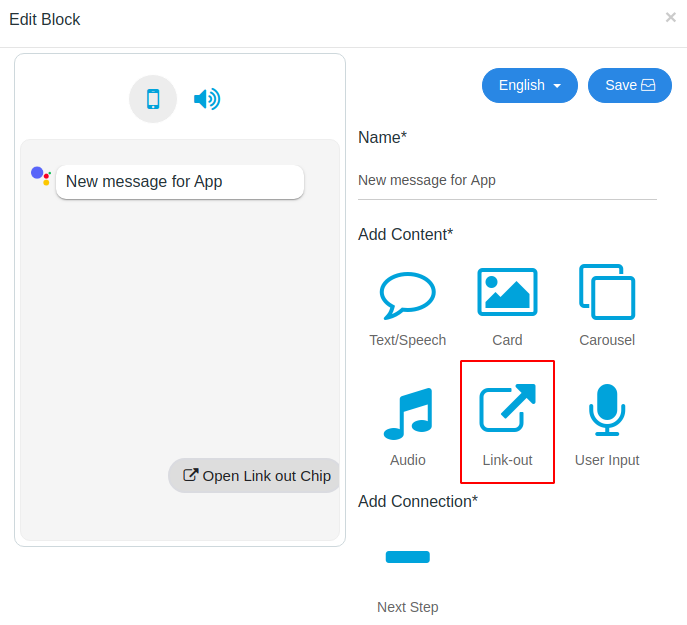
Edit link out chip
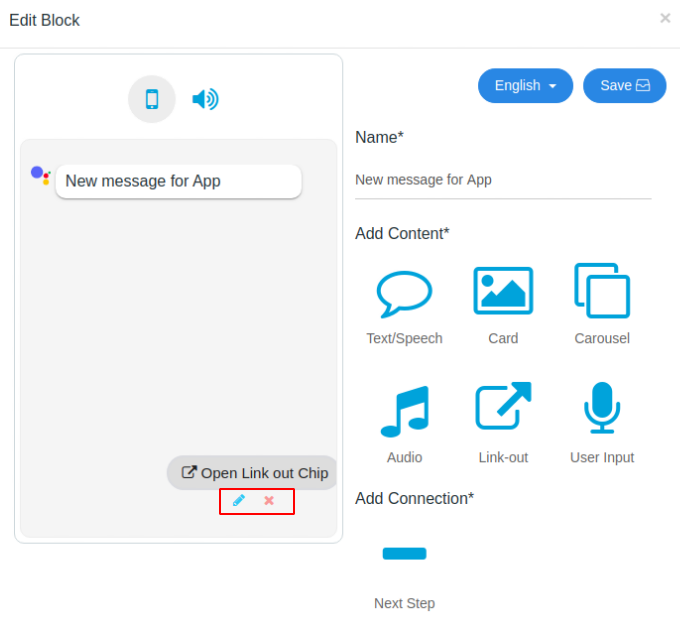
Link out chip information include the following:
- Title - It must be plain text.
- URL - It must be a valid url.
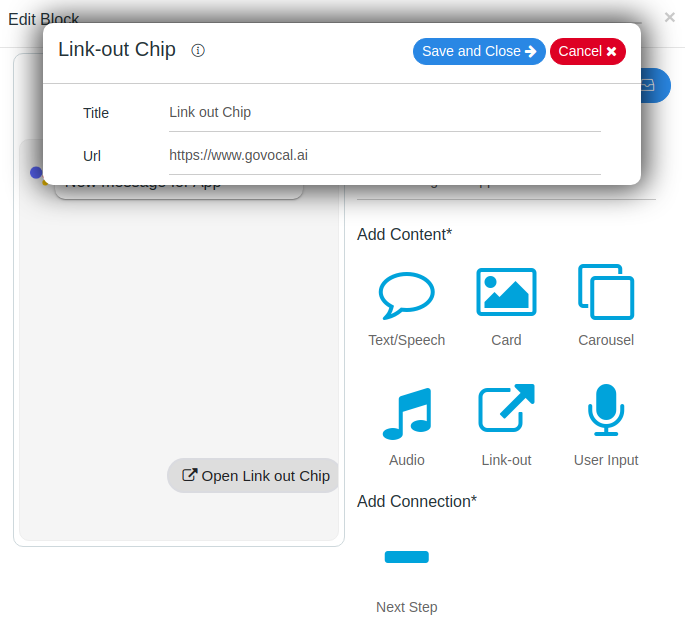
User Input
- Use user input whenever you want to request and record some input from the user.
For example -> to conduct a survey and want to be filled form.
- At most 1 item per turn
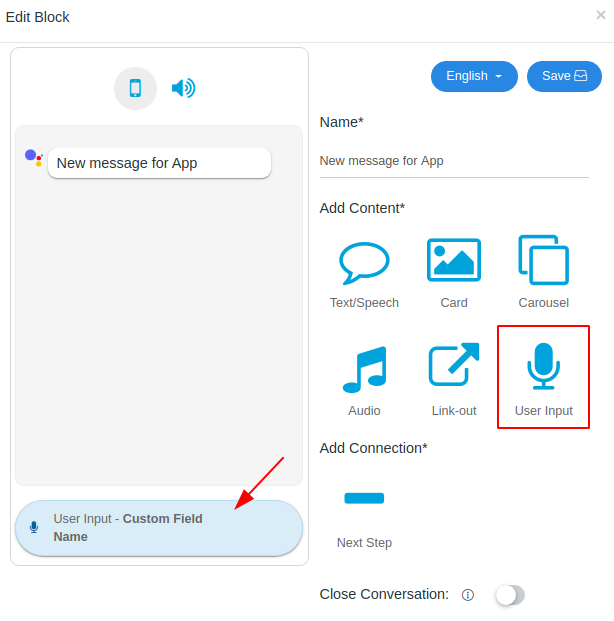
Edit user input
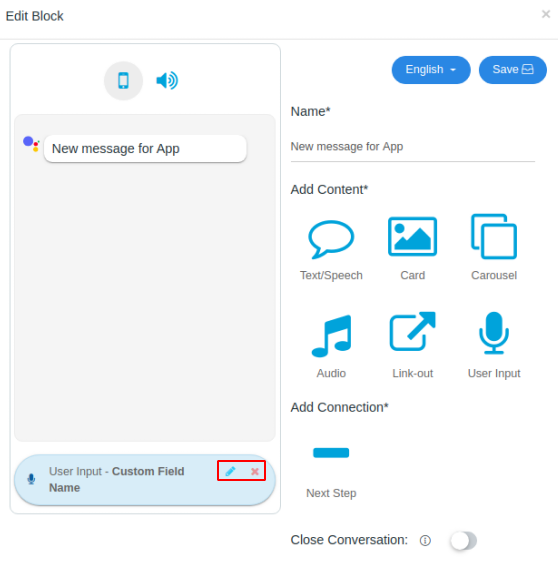
User input information includes the following: Title - It must be plain text. Field Name - It must be a plain text. Field name is used to store the user response. Message - Respond user with this message, if users speak/type that is not defined in suggestion chip of this message or no action is provided with suggestion chips. Type - It contains two option multichoice and text.
- Multichoice - Can select/speaks one of the suggestions chip provided in the message.
- Allow free input text
- Check, if you want your users to say or select anything apart from suggestion chips
- UnCheck, if you want your user to say or select only a response which is provided in suggestion chips.
- Text - Selecting text, will store any response from the user.
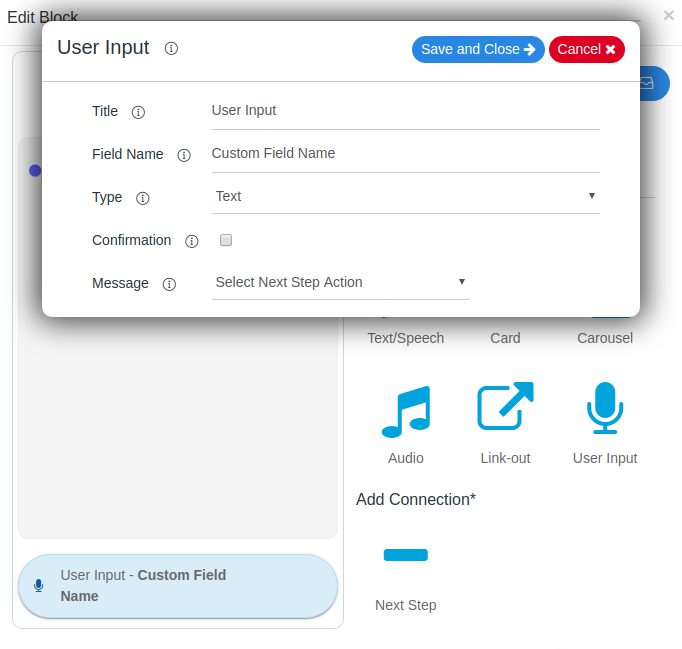
2. Close Conversation
By Enabling this, the conversation between your voice app and the user will be closed/end after this message.
No Suggestion chip or Link-out chip is displayed when the conversation is closed.