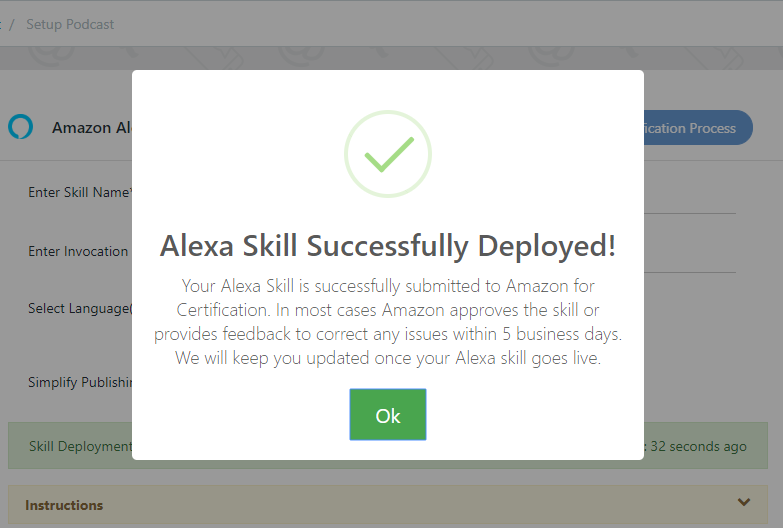This tutorial will show you on how to quickly Created Podcast Alexa Skill on GoVocal.AI
First make sure you’re Signed up on GoVocal.AI
1. Create New Project
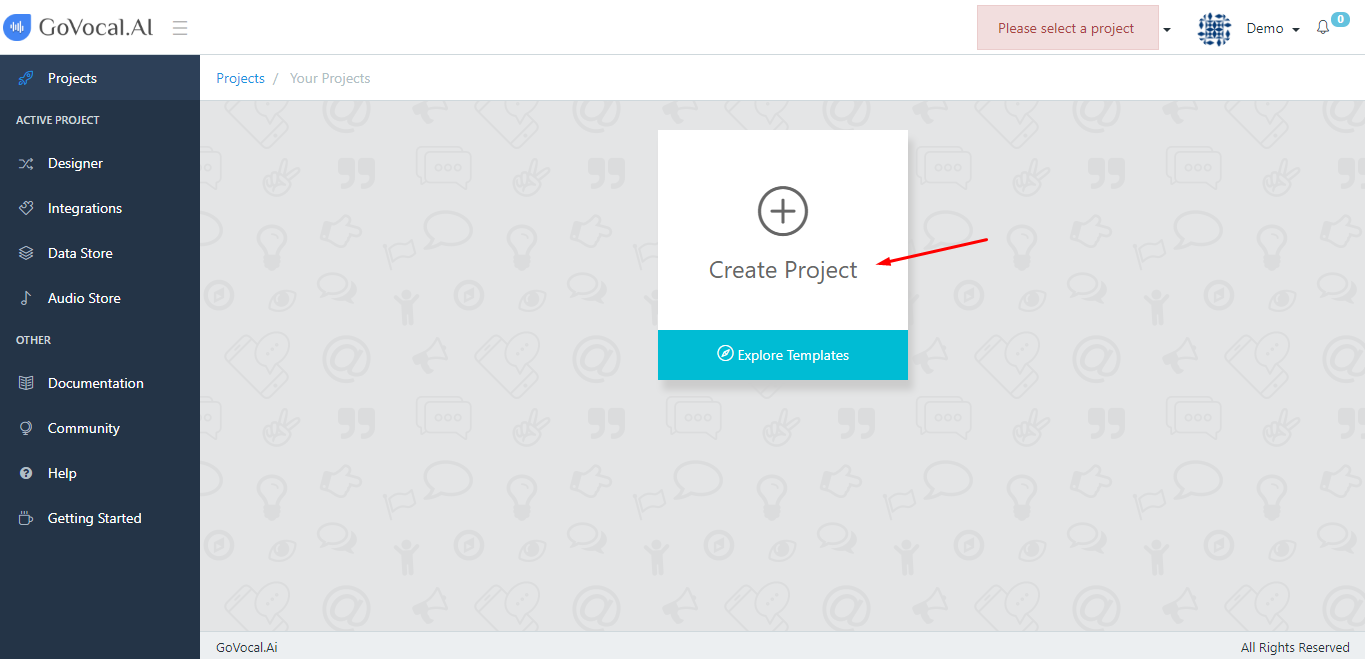
2. Select Podcast Template
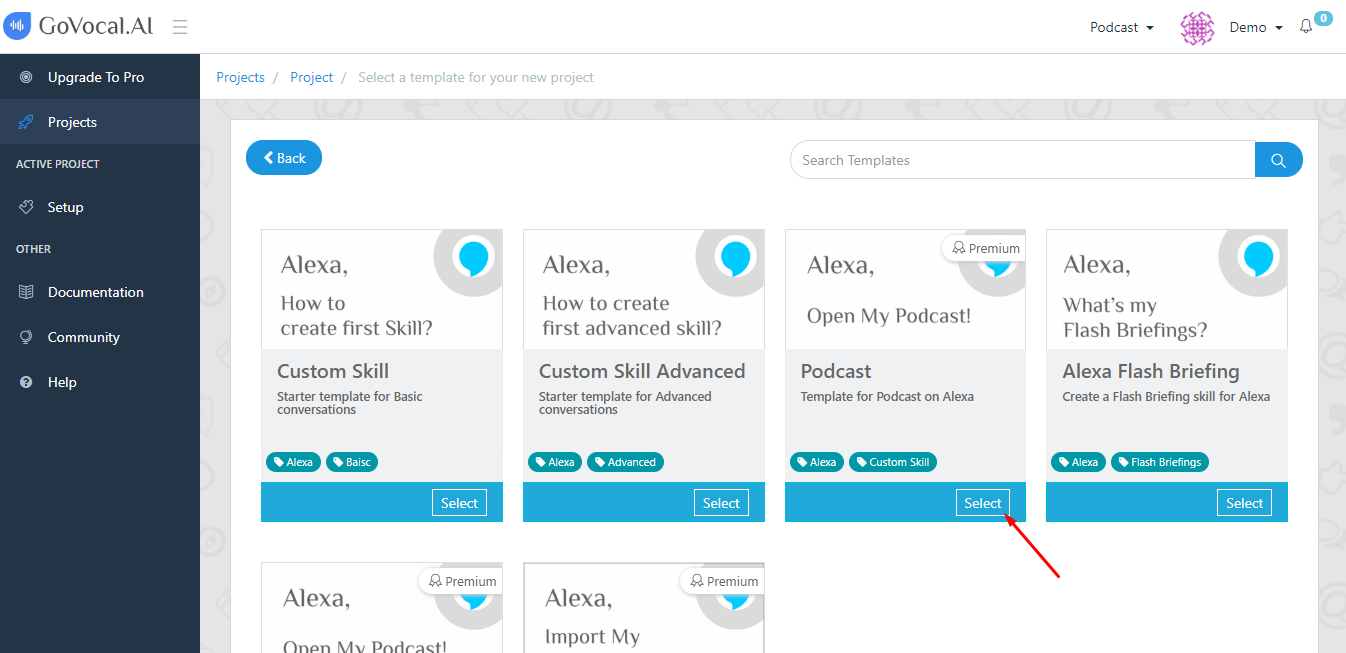
3. Save Project
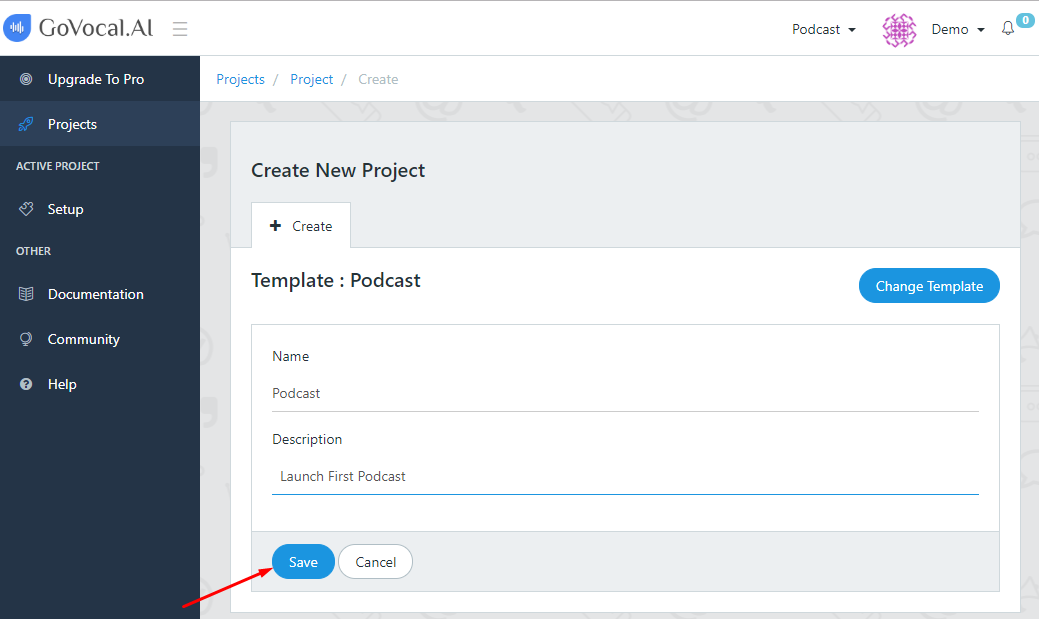
4. Go to Setup
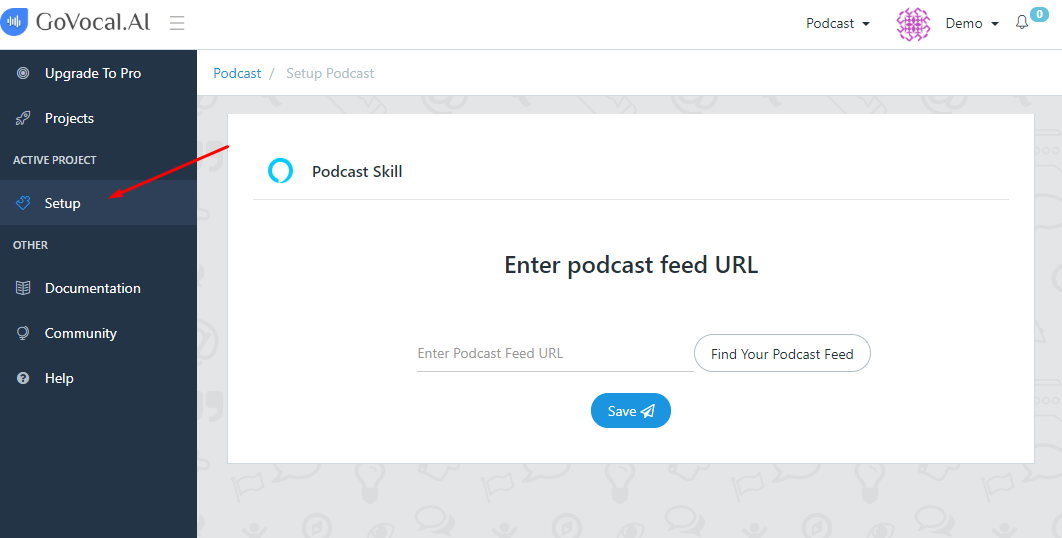
5. Enter Podcast Feed URL
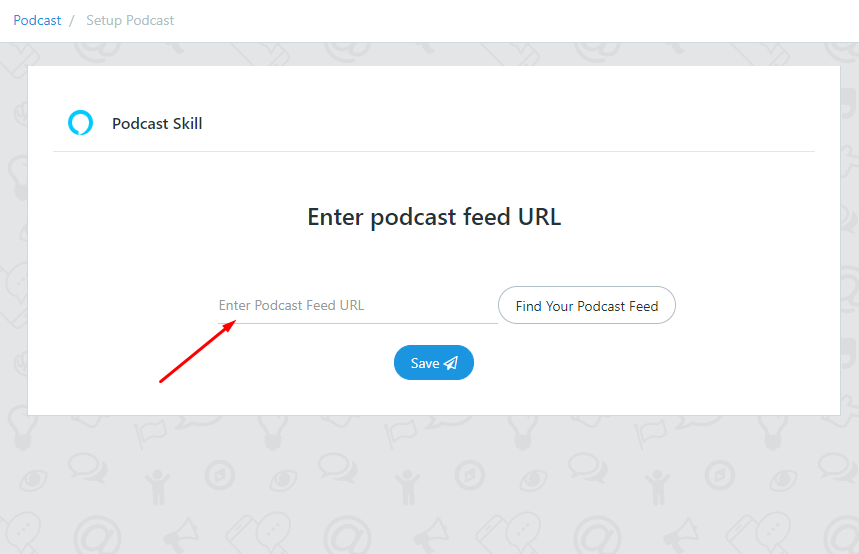
Find your podcast URL
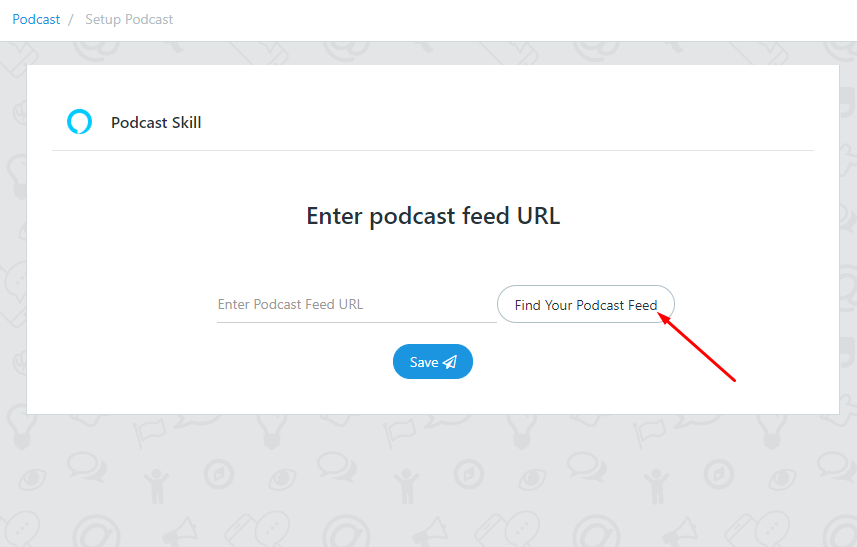
search podcast by name
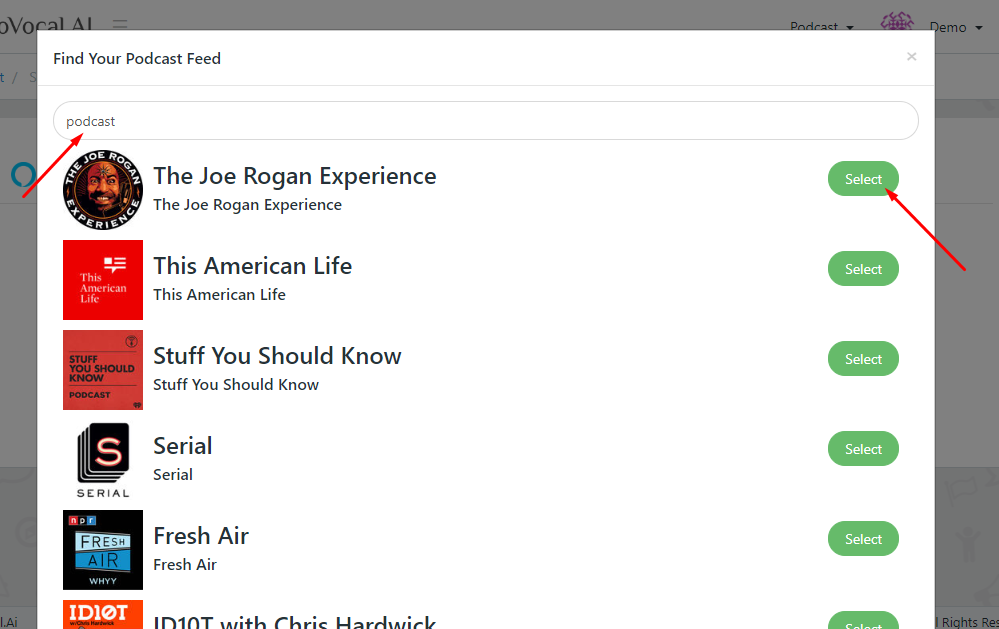
6. Save Podcast
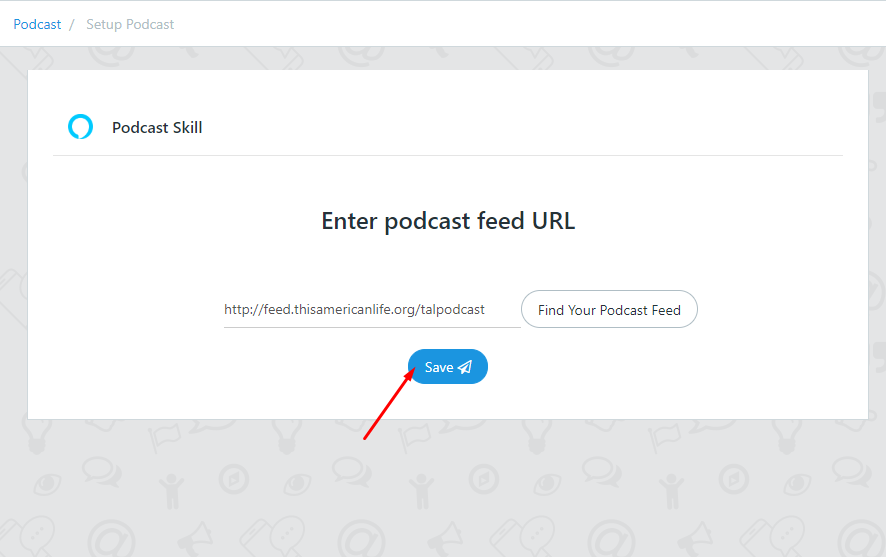
7. Provide details for Podcast Skill &
Click One-Click Deploy
Provide the Skill Name, Invocation Name, and Select the Language you want.
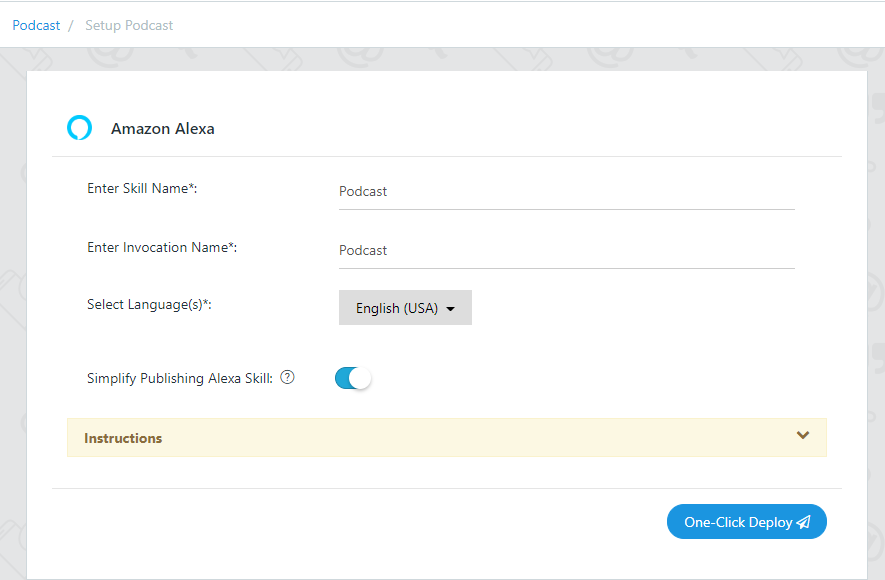
- Skill Name
- Enter your skill name which will shown in Alexa Store.
- Invocation Name
- Enter an invocation name which identifies your skill.
- The invocation name must not contain any of the Alexa skill launch phrases and connecting words. Launch phrase examples include “launch”, “ask”, “tell”, “load”, “begin”, and “enable”. Connecting word examples include “to”, “from”, “by”, “if”, “and”, “whether”.
- Two-word invocation names are not allowed if one of the words is a definite article (“the”), indefinite article (“a”, “an”) or preposition (“for”, “to”, “of”). For example, “a bicycle”, “an espresso”, “to amuse”, “for fun”.
- Invocation names which are names of people or places (for example, “Jacob”, “seattle”) are not allowed, unless they contain other words in addition to the name (for example, “Jacob’s horoscope”).
- The invocation name must not contain the wake words “Alexa”, “Amazon”, “Echo”, or the words “skill” or “app”.
- Select Multiple Language
- You can select Multiple Language for single skill, Learn More.
- Simplify Publishing Alexa Skill
- You can enable this if you don’t have Amazon Developer Account.
- By enabling this GoVocal will deploy your skill on Alexa on your behalf.
- If Amazon gives an error while publishing your skill then you don’t have to resolve it. GoVocal does it on your behalf.
- If GoVocal provides any new feature or updates any feature then you don’t have to re-deploy your skill. GoVocal does it on your behalf.
- Disable it if you have an Amazon Developer Account.
8. Assuming Simplify Publishing Alexa Skill Is Disabled
Once you have filled all the required details, Click on One-Click Deploy in bottom right corner.
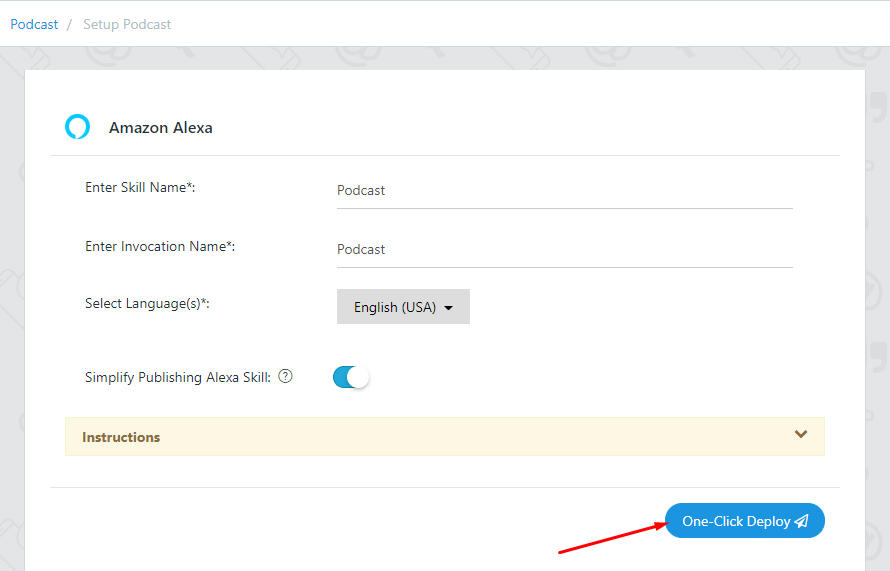
Once clicked, a Amazon pop-up will appear to Login for Amazon Developer account.
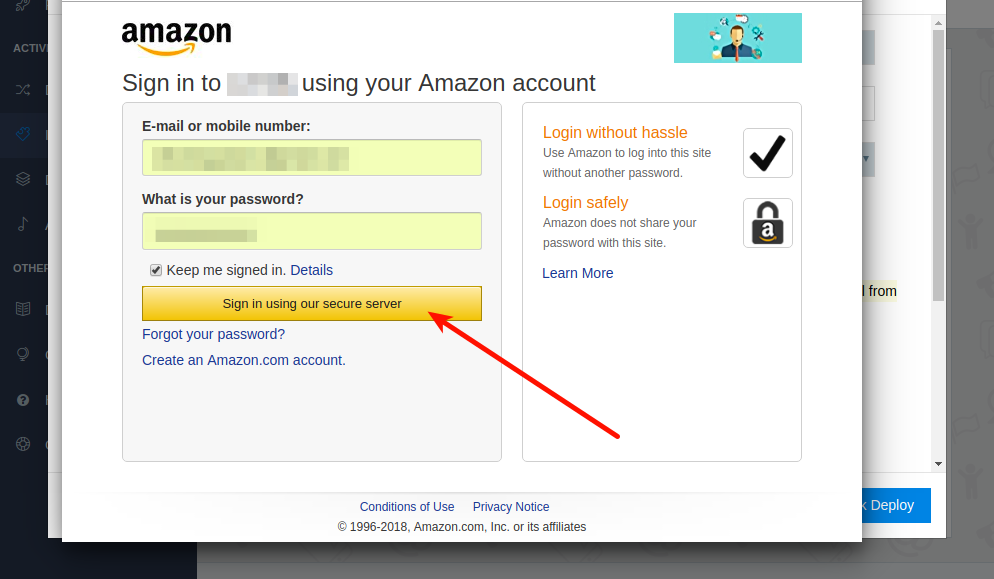
Allow the requested permissions requested by the GoVocal
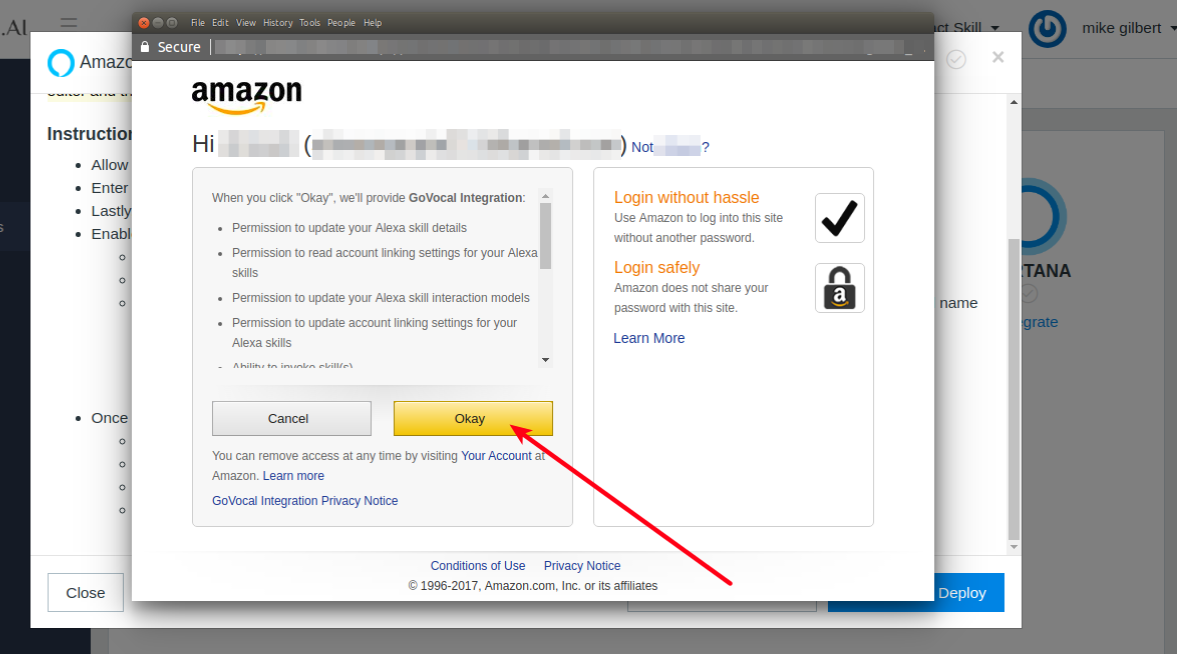
On successful skill creation, a following pop-up will shown with title “Alexa Skill Successfully Created!”
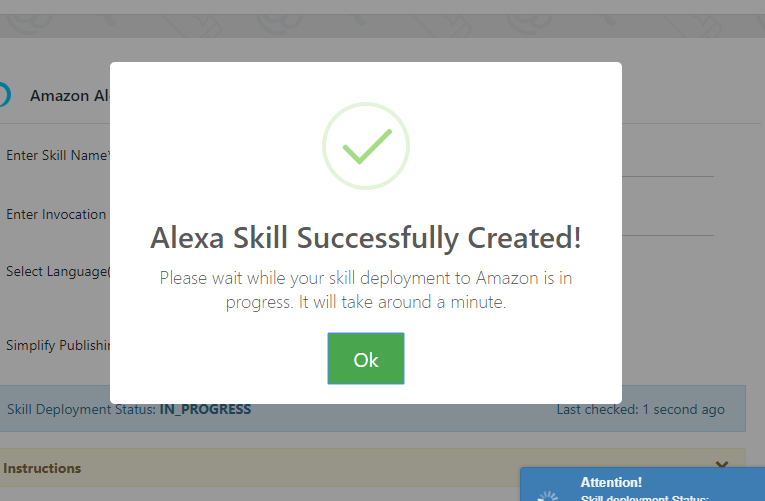
Once your skill is deployed, a following pop-up will shown with title “Alexa Skill Successfully Deployed”. Now to make your skill live you can either choose submit automatically from GoVocal platform or do it manually from Amazon Developer Portal. In most cases Amazon approves the skill or provides feedback to correct any issues within 5 business days. We will keep you updated once your Alexa skill goes live.
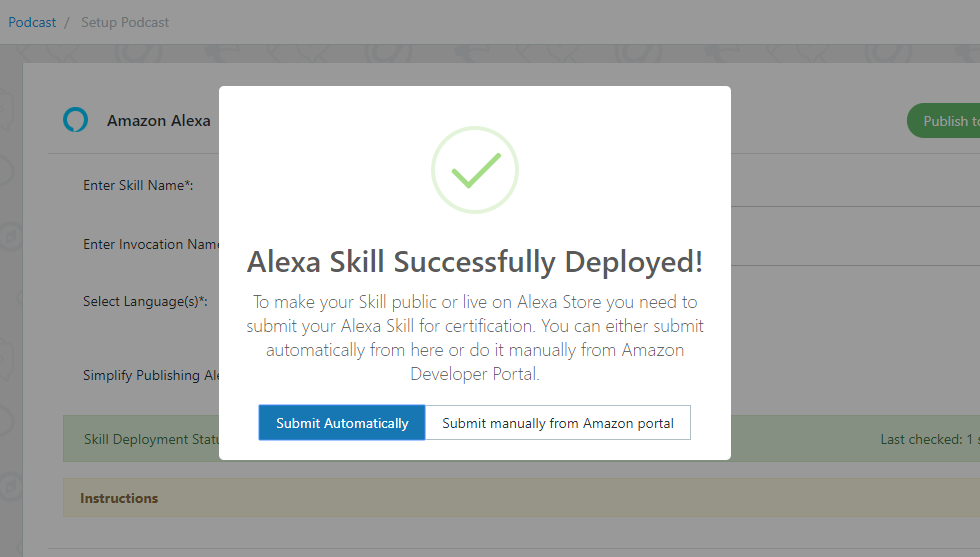
9. Assuming Simplify Publishing Alexa Skill Is Enabled
Once you have filled all the required details, Click on One-Click Deploy in bottom right corner.
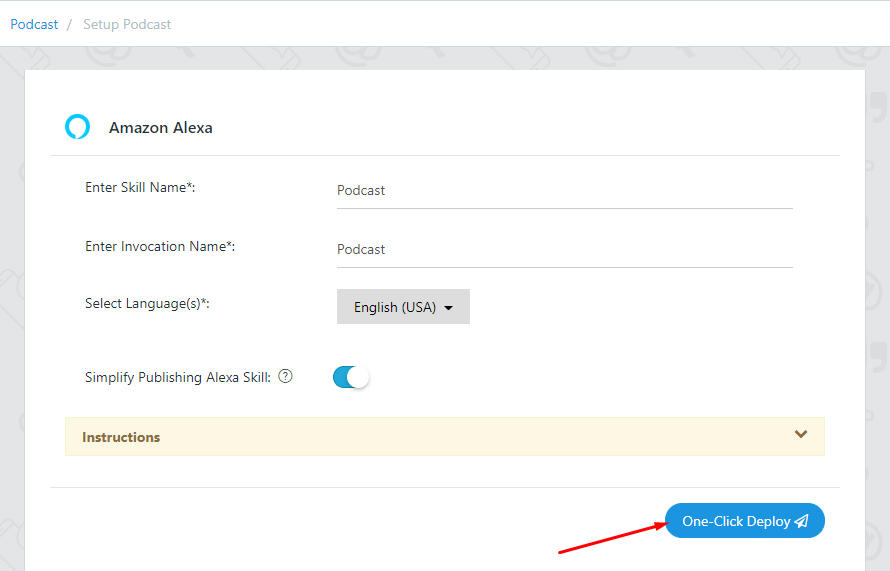
On successful skill creation, a following pop-up will shown with title “Alexa Skill Successfully Created!”
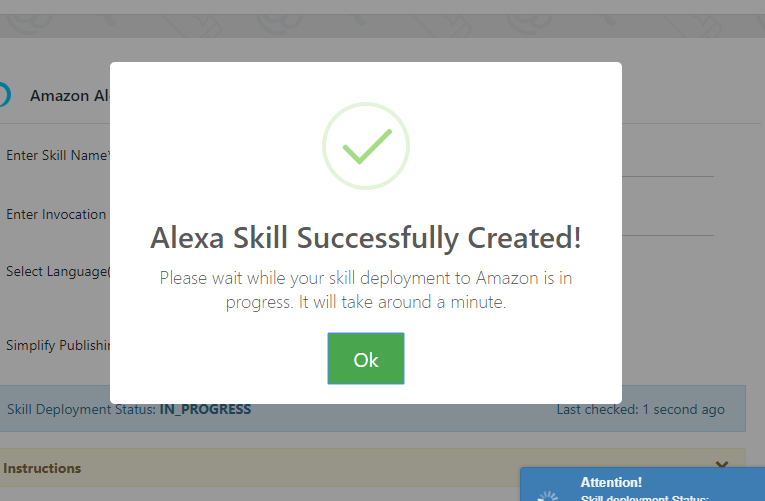
Once your skill is deployed, a following pop-up will shown with title “Alexa Skill Successfully Deployed” to Amazon for Certification. In most cases Amazon approves the skill or provides feedback to correct any issues within 5 business days. We will keep you updated once your Alexa skill goes live.