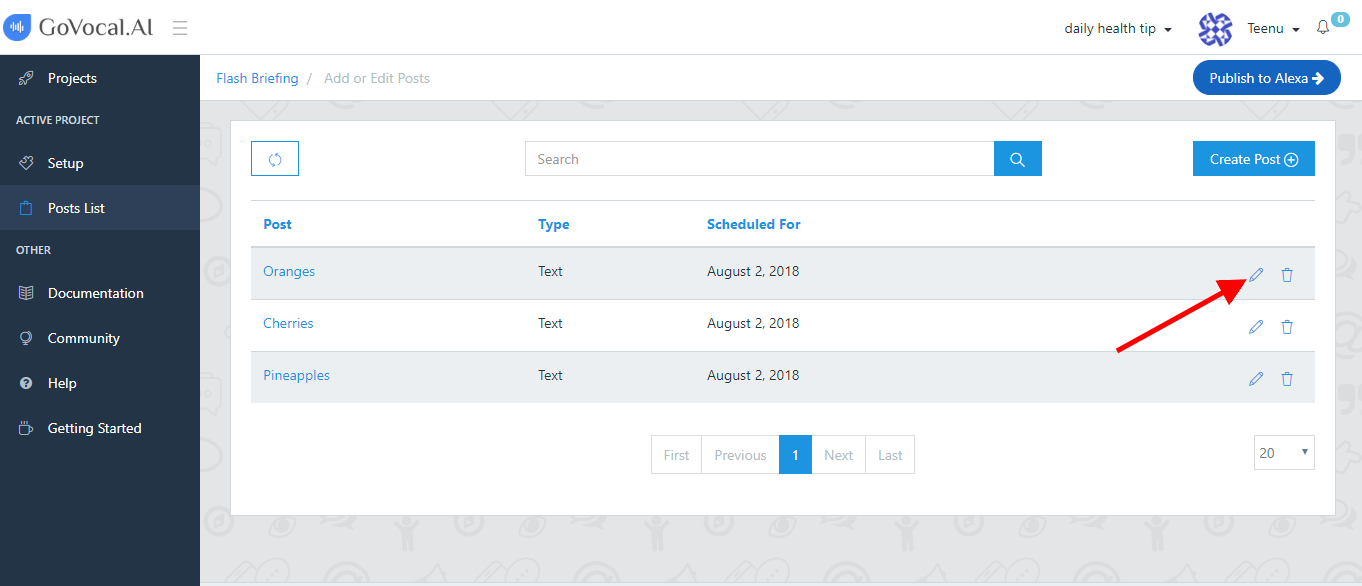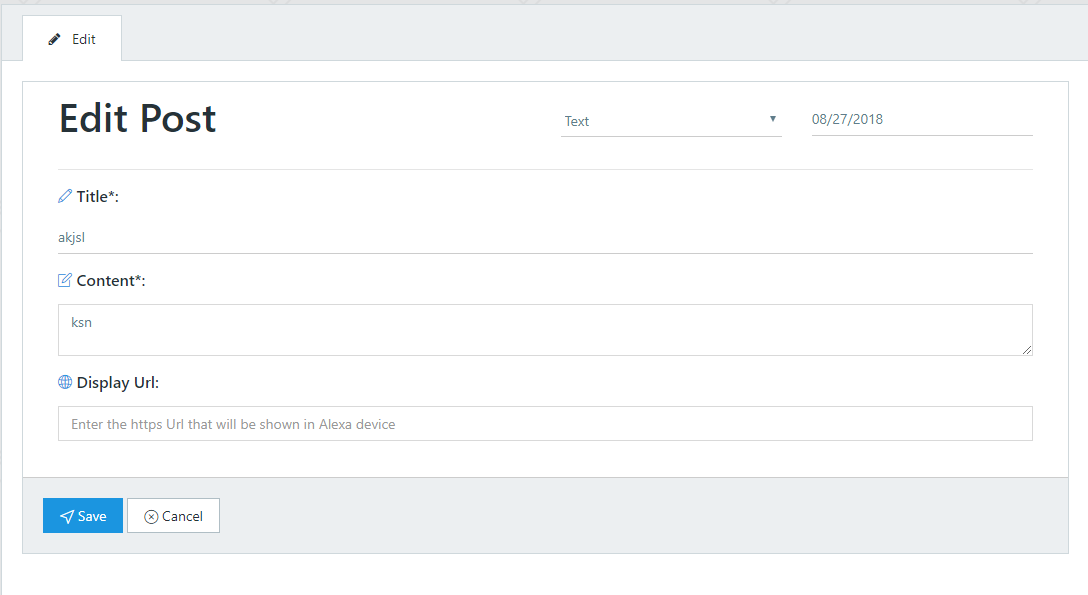This tutorial will show you on how to quickly Created Post for Flash Briefing on GoVocal.AI
1. Select Post List
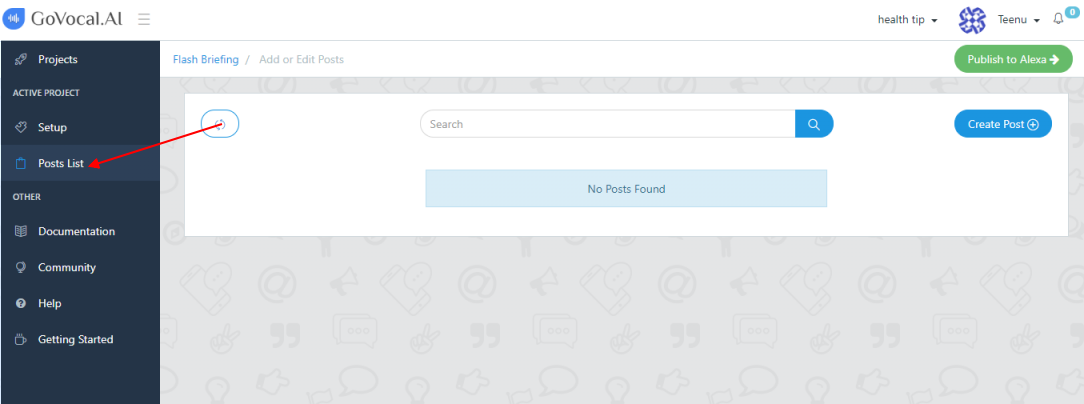
2. Create Post
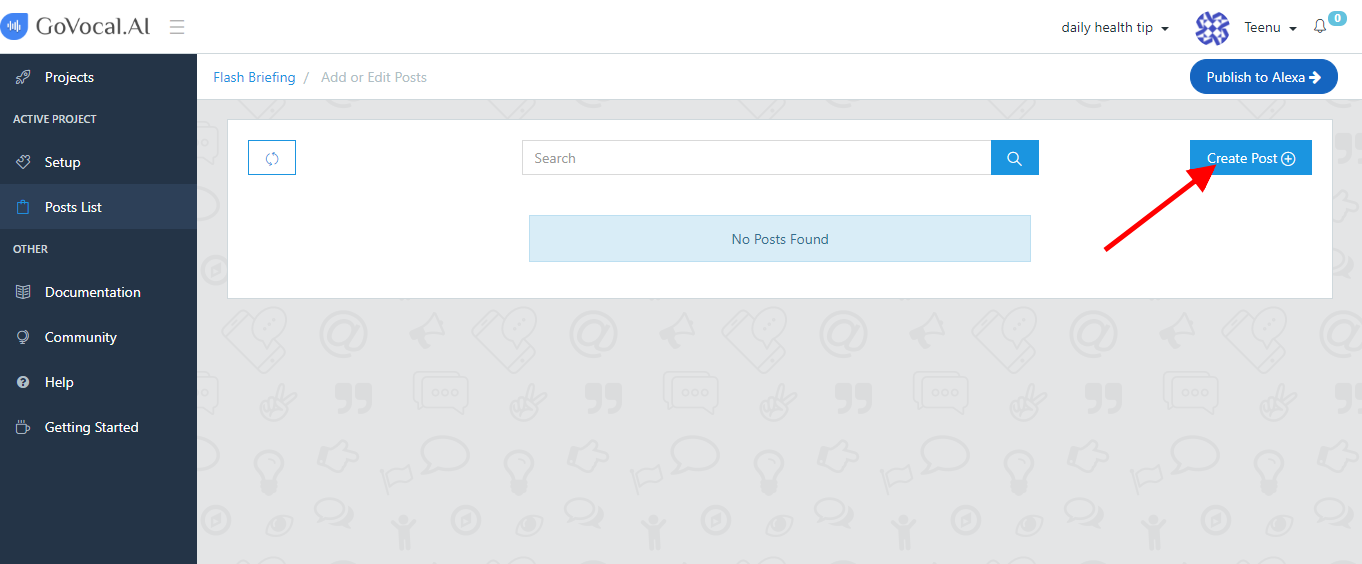
3. Provide details for Post &
Click Save
Provide the Title, Content, Date and Content Type you want.
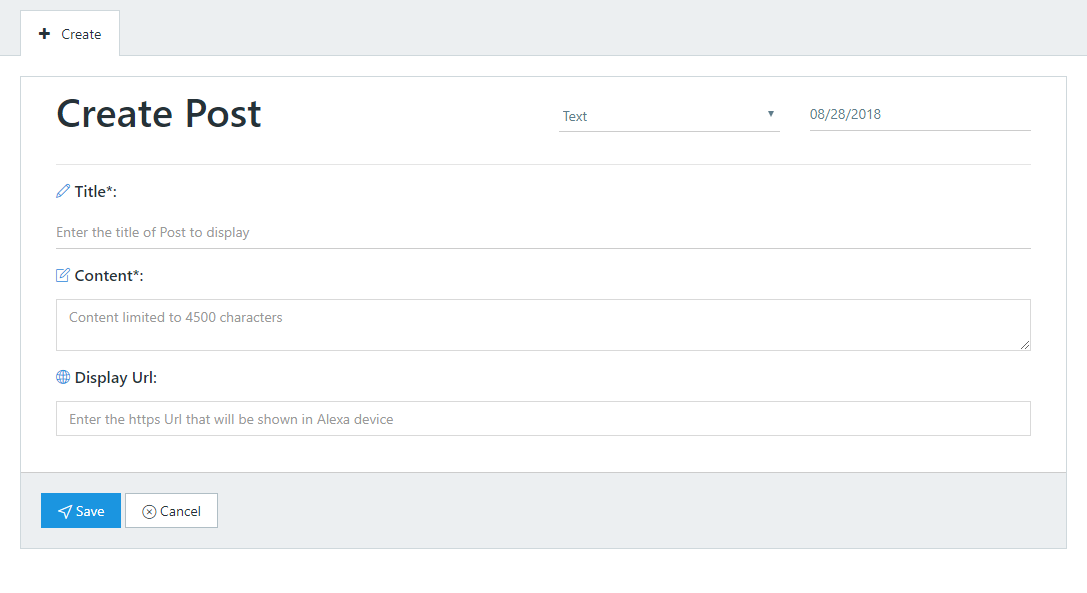
Title
- Enter the Title of Post to be displayed in the Alexa app.
Content Type
- Select a Content Type for your Post
- Select whether your Post is a Text, Audio and Video Post.
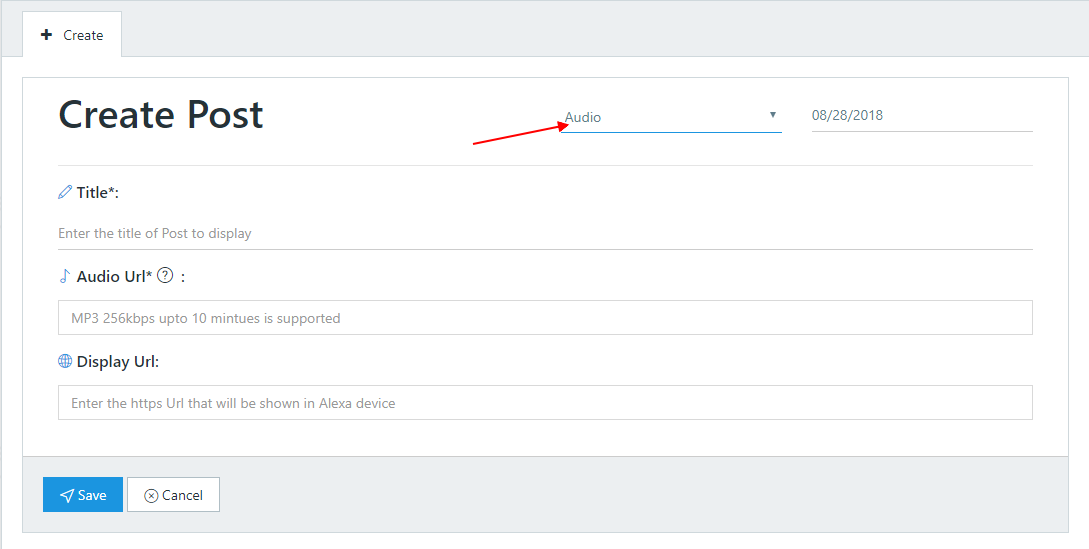
Content
- This field will be shown if you select Text as your Content Type
- Enter the text that is to read to customers or client for Text Post
- Text content should be limited to 4500 characters
Audio Url
- This field will be shown if you select Audio as your Content Type
- Enter the valid HTTPS URL specifying the location of audio content for an Audio Post.
- The audio content should be 256kbps mono or stereo MP3.
- Audio content should not exceeded 10 minutes.
Video Url
- This field will be shown if you select video as your Content Type
- Enter the valid Https URL specifying the location of audio content for an Video Post.
- MP4, MOV, TS, M38 Video format are supported.
Scheduling Date
- Select Schedule Date for your Post, that you want to schedule for users.
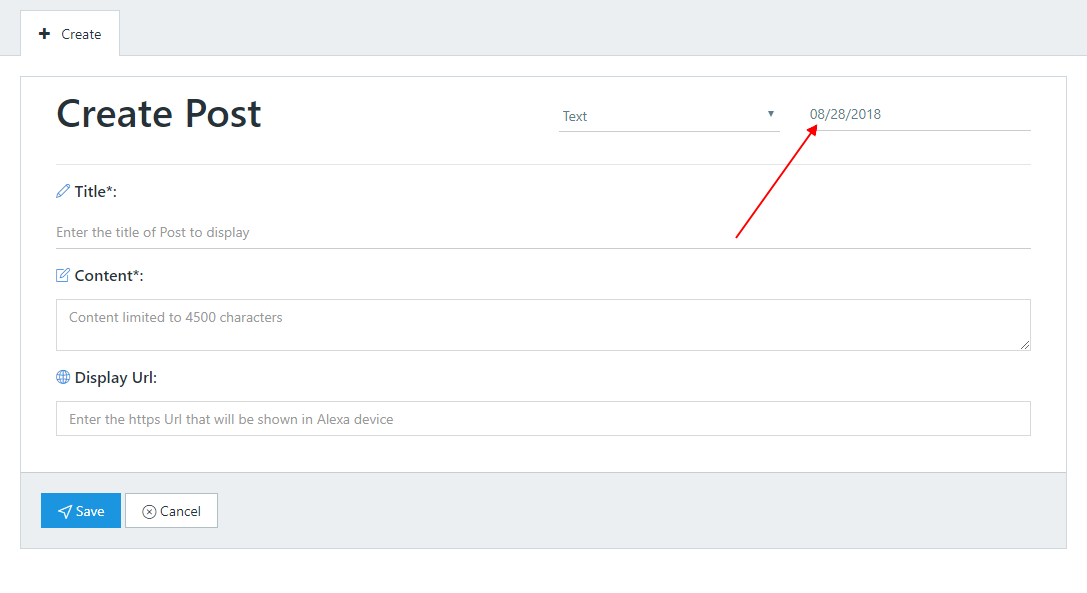
Note - You can create Maximum 5 Post for that particular Schedule Date.
Display Url
- Enter the valid HTTPS URL.
- It provides target Url for Read More Link in Alexa app.
- This field is Optional.
Once you have filled all the required details, Click on Save in bottom left corner.
4. Edit Post