This tutorial will give you a brief overview of Build Tab, its features and how to use it.
Build
From Build Tab, you can add a welcome message for your voice app, can enable features/modules like subscription, feedback, daily updates, routines etc and choose the project languages and default language.
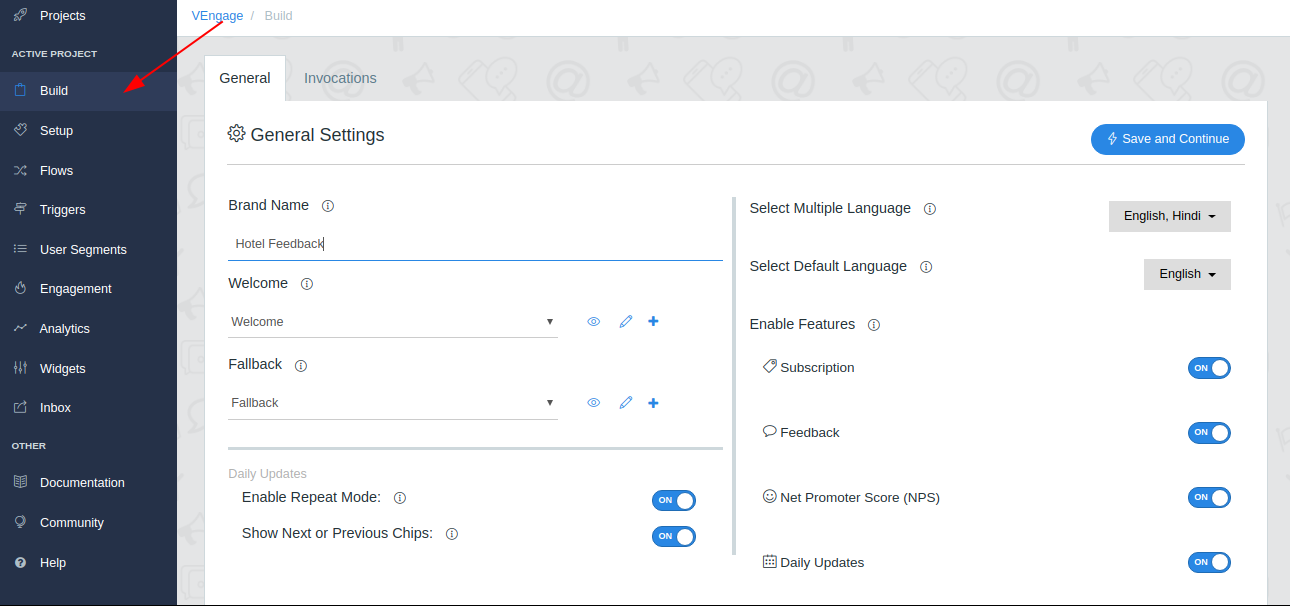
General Tab

1. Brand Name - Enter your brand/company name that you want to use for your conversation.
2. Welcome Message - The first message users will hear/see when they invoke your Google Assistant Voice App. Learn More.
3. Fallback Message - The message users will hear/see when they ask something that your Google Assistant Voice App doesn’t understand. Learn More.
4. Set Project Language and Default Language - You can create your project in multiple languages: English and Hindi. You can also set your project’s default language from here.
5. Enable features/Modules - Enable features or modules that you want to use in your Google Assistant Voice App like:
- Push Notification(Subscription) - Enabling Subscription feature powers you to send push notifications directly to your subscribed users. Learn More
- Daily Updates - Enabling Daily Updates powers you to schedule a message for a particular day. Learn More
- Feedback - Enabling Feedback feature powers you to get feedback from users. Learn More
- Net Promoter Score - Enabling Net Promoter Score/Rating feature, powers you to get ratings from users directly. Learn More
- Invocations - Invocations list all the intents that user can have during the conversation with the voice app. If any intent has an attach action it can be invoked as a One-shot or can set as a routine. Learn More.