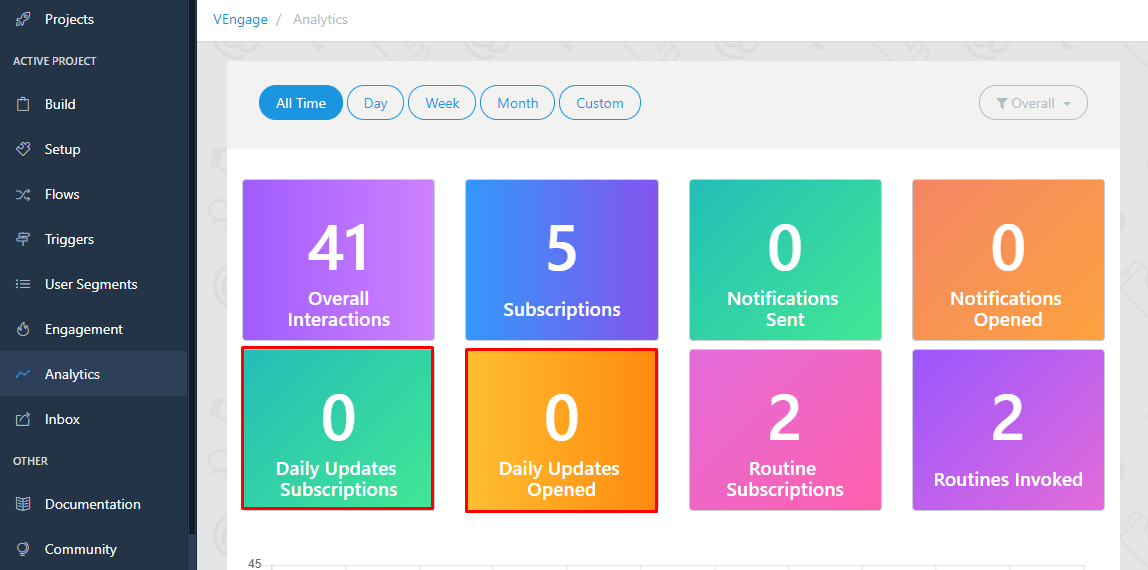This tutorial will show you on how to send daily updates to those users who subscribed for daily updates.
Here are the following steps -
1. Go to Build
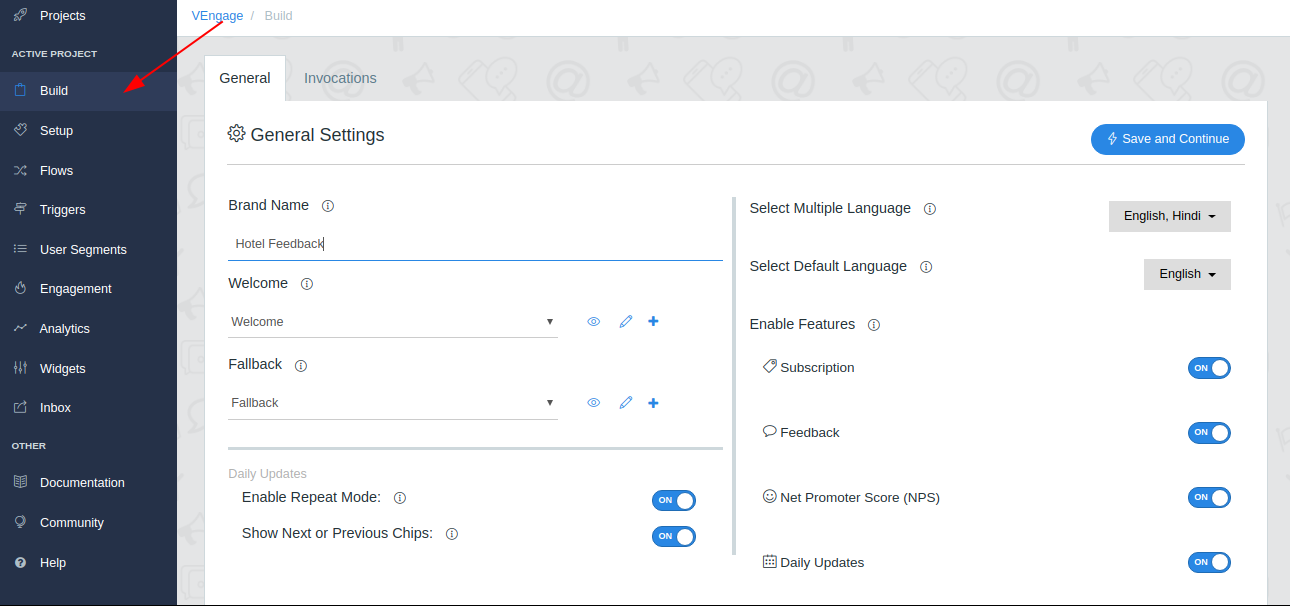
2. General Tab
From features section enable daily updates and make sure to save your changes
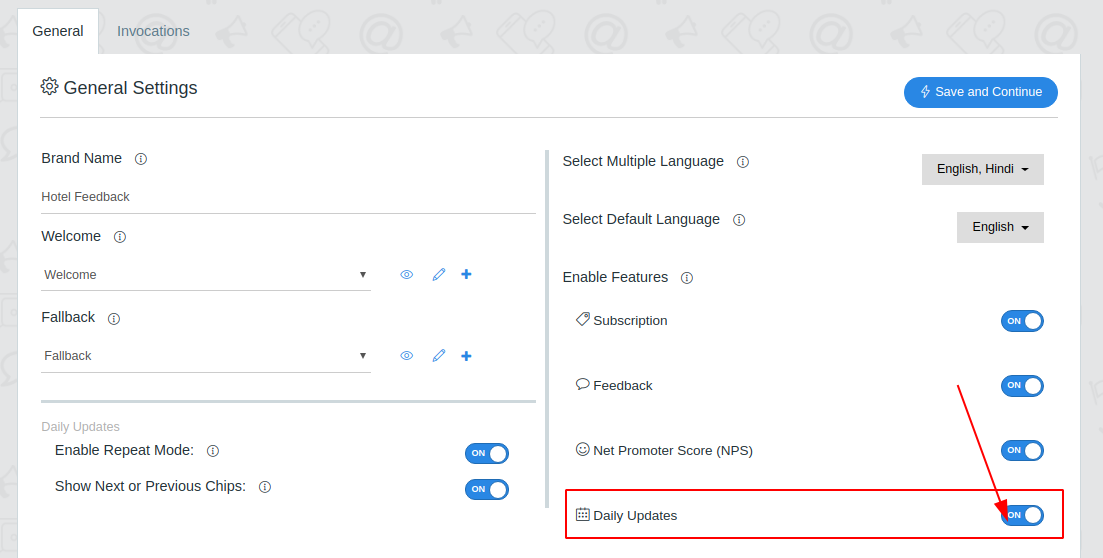
3. Daily Updates Tab
Message Before Daily Updates - This message invoke before subscribing to daily updates of your Google Assistant Voice App
Message After Daily Updates - This message invoke after subscribing to daily updates of your Google Assistant Voice App.
Learn more about daily updates
4. Go to Setup Page
From Setup Page go to Manage Tab
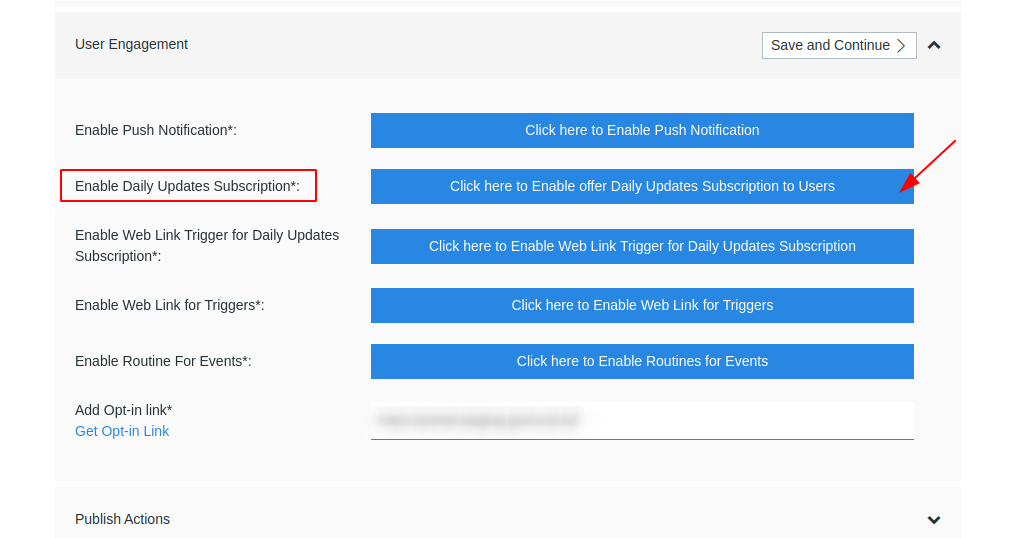
- By clicking on Click here to Enable offer Daily Updates subscription to Users you will be redirected to google console.
Make sure to enable URL from link tab and daily updates from engagement tab for your Action, so that users can discover and directly engage with it
Go to Deploy Tab, from here click on test on google console.
Now you can see a Suggestion chip for Daily Updates named “Daily Alerts”
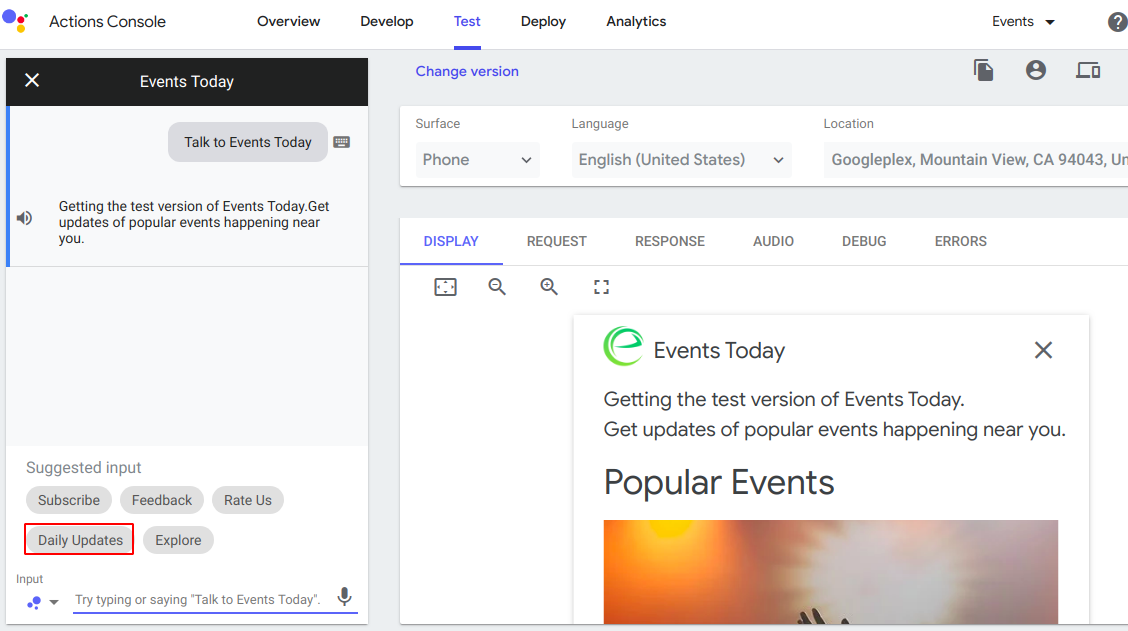
By Clicking on daily alert chip, Users will be asked for which time they want to get daily alert
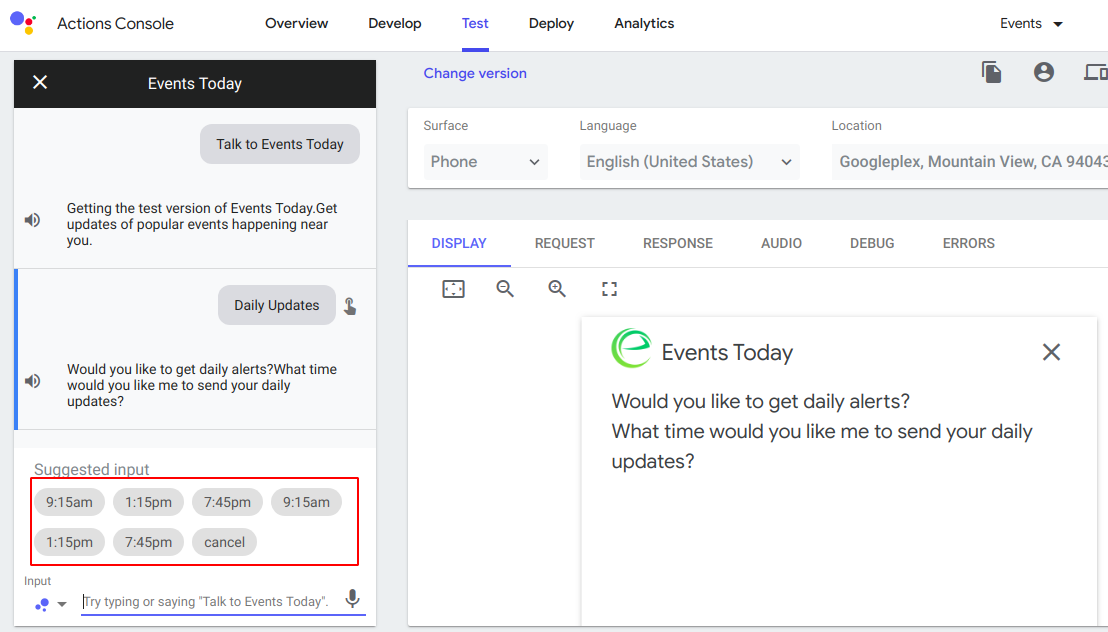
5. Go to Engagement Page
From Engagement Page go to Daily Update Tab
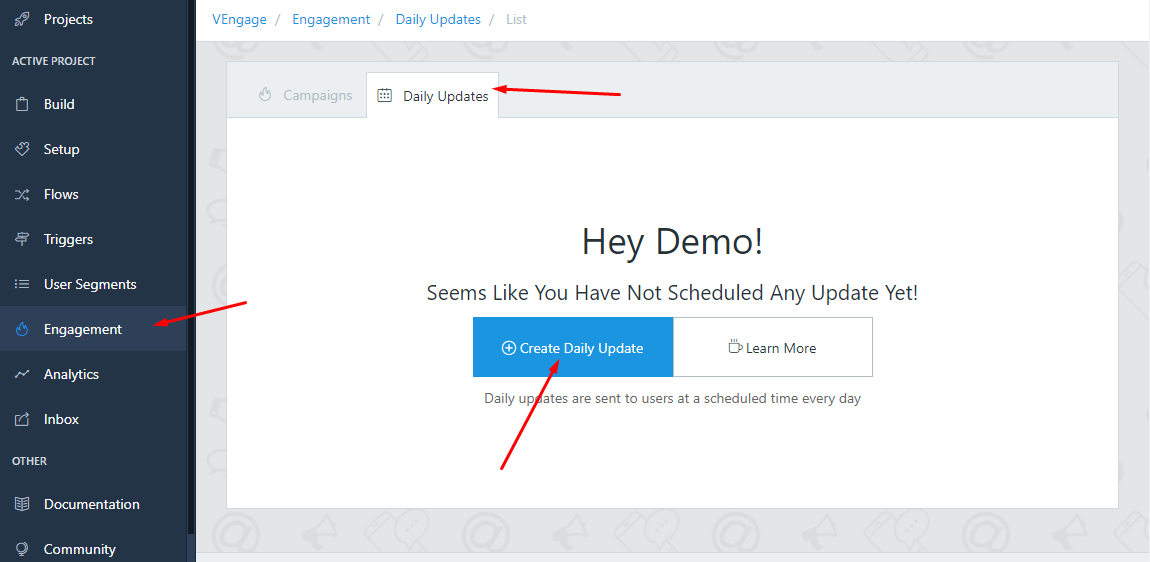
6. Create Daily Updates
From Daily Updates Tab create updates to send daily alerts to subscribed users at the scheduled time.
Fill all the required fields for daily update.
On successful creation, the following pop-up will occur with the title “Daily Update Saved Successfully! Want to Publish Now?”
You can publish daily update now or you can publish it later
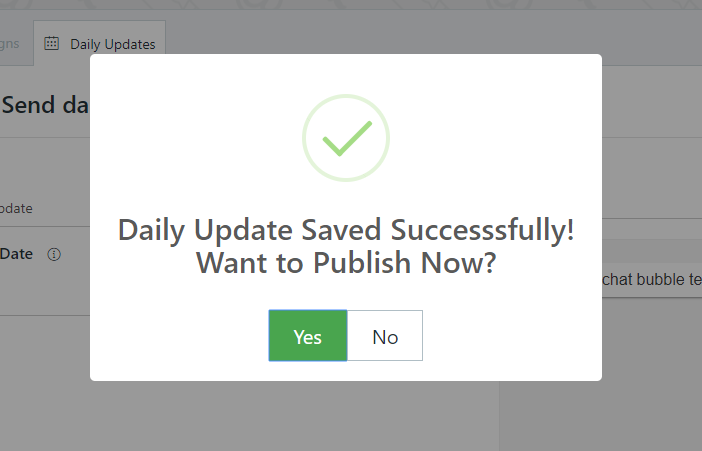
- From Analytics Tab you can see how many users subscribed for daily updates and how many users opened daily alert notification.