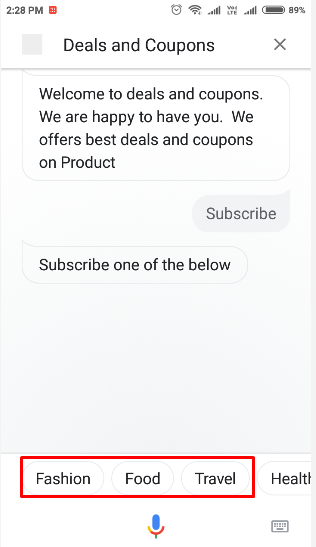Enabling Subscription feature powers you to send push notifications directly to your subscribed users on their smartphones having Google Assistant app installed.
Subscription feature only works with smartphones or smart displays having google assistant app installed.
Google home or Google home mini devices does not support subscription feature.
When enabled, you can ask users to get subscribed to your Google Assistant Voice App as shown below.
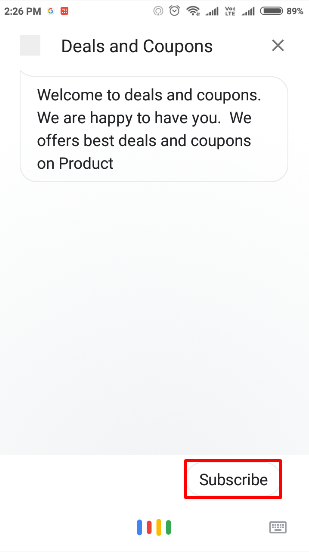
1. Subscription Feature
Enable subscription feature from the build tab and don’t forget to save your changes.
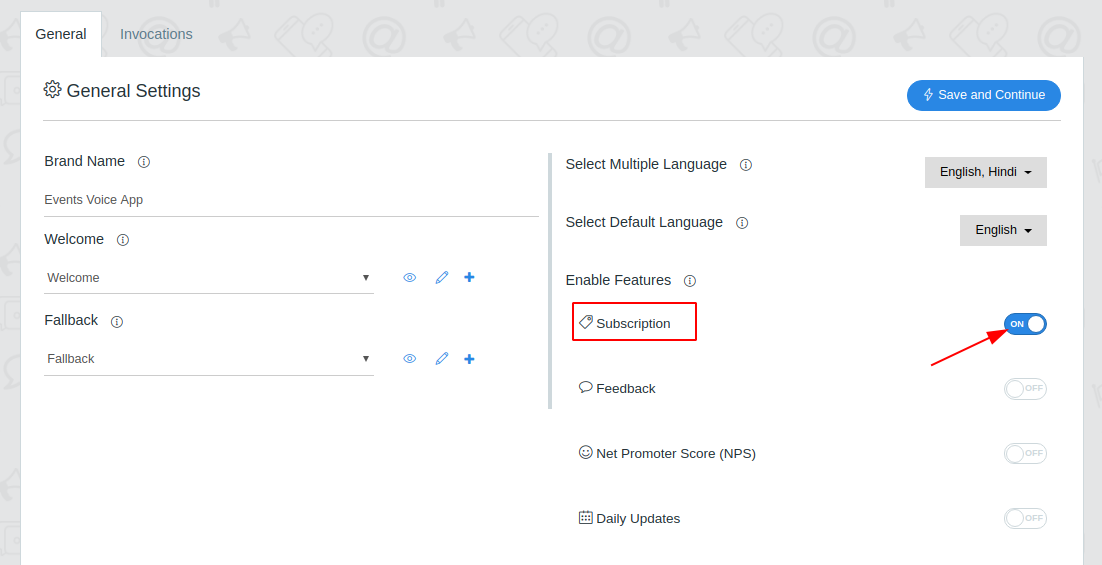
2. Subscribe Chip
Add subscribe chip to your the welcome message
Go to flows page and edit welcome message. Learn more about flow
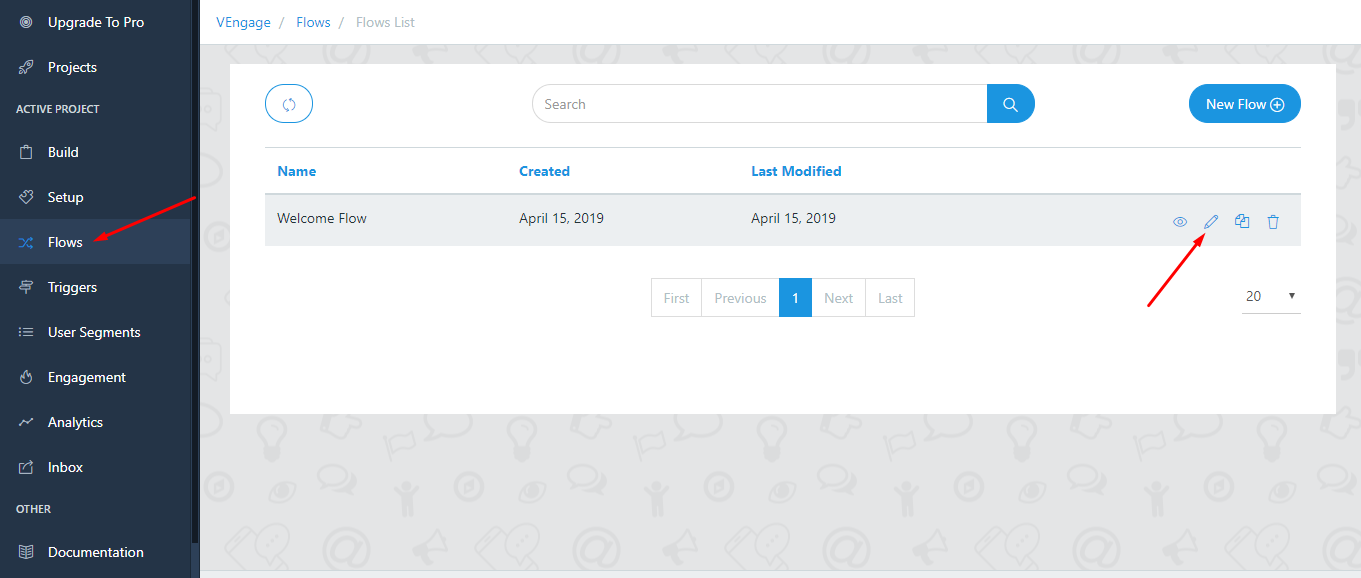
Hover on the welcome block and edit the welcome message
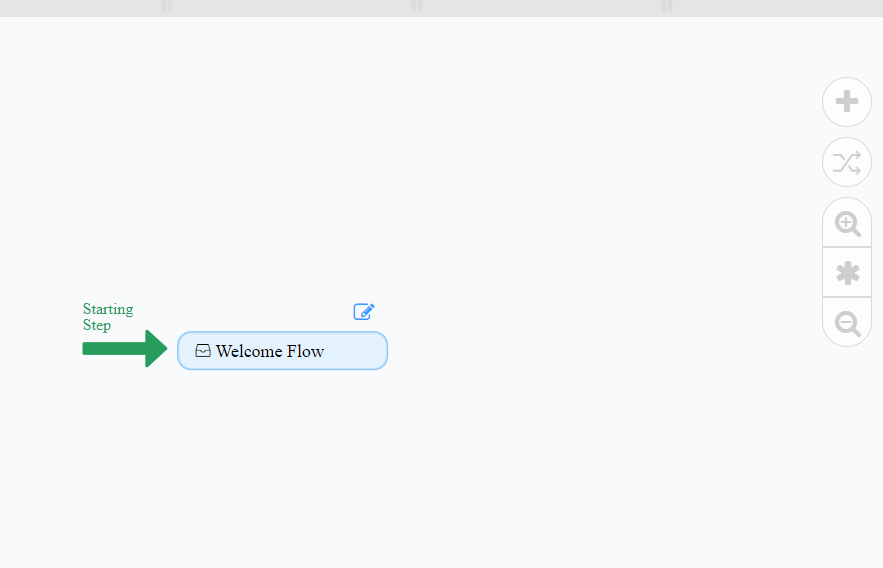
Add next step and edit
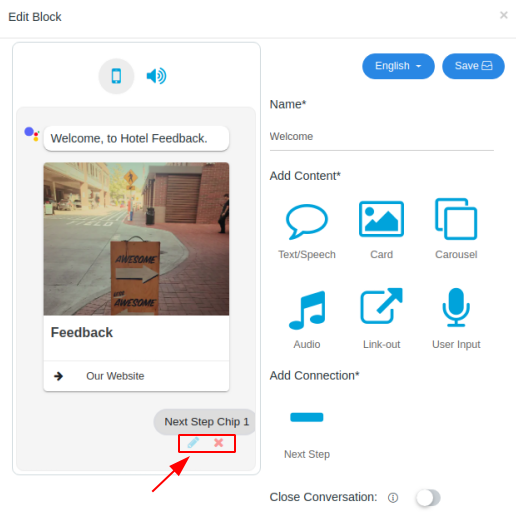
Name it Subscribe, select subscribe intent and subscription message as next step action as given below and don’t forget to save your changes.
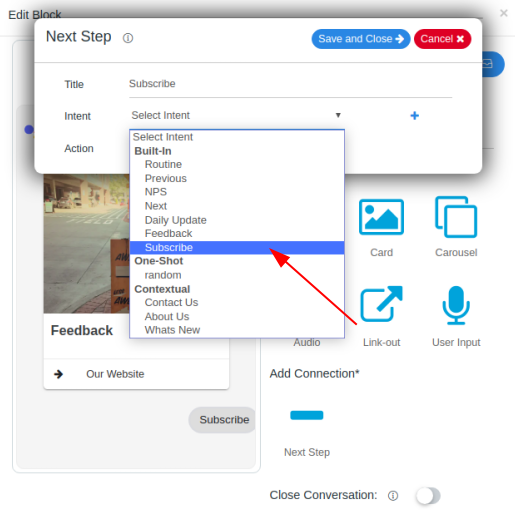
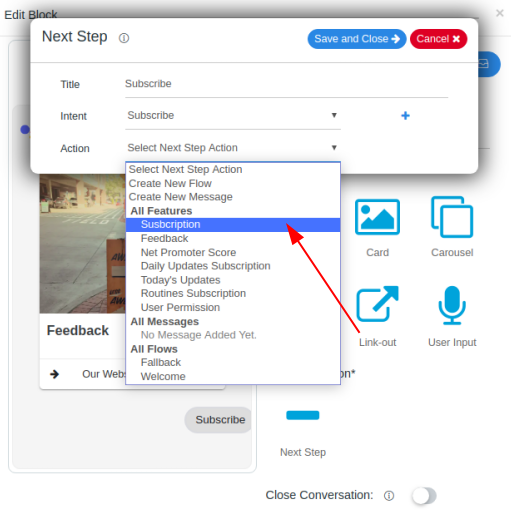
3. Edit Subscribe Block
Hover on Subscribe block and click on the edit icon to edit subscription block.
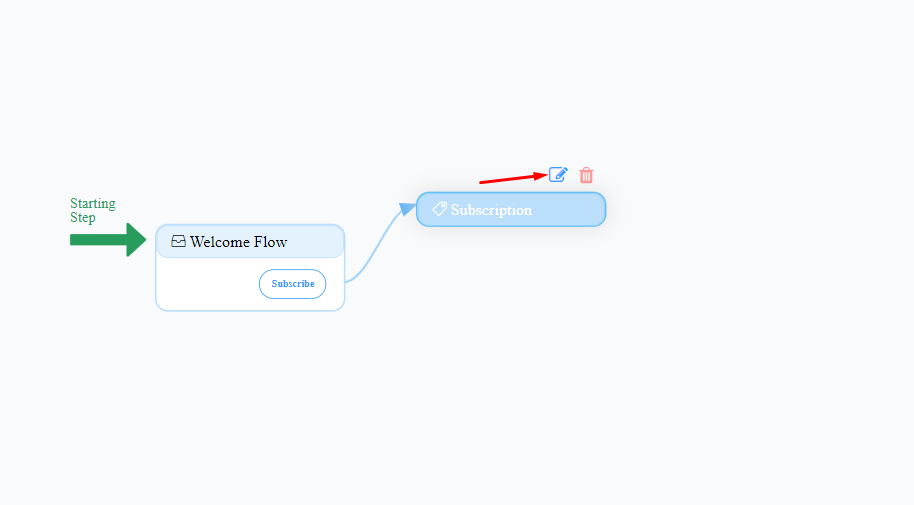
4. Before Subscription Message
The message which user will hear/see before they are asked to subscribe to your voice app.
User can select a category to subscribe, from a list of categories which is shown to the user as suggestions.
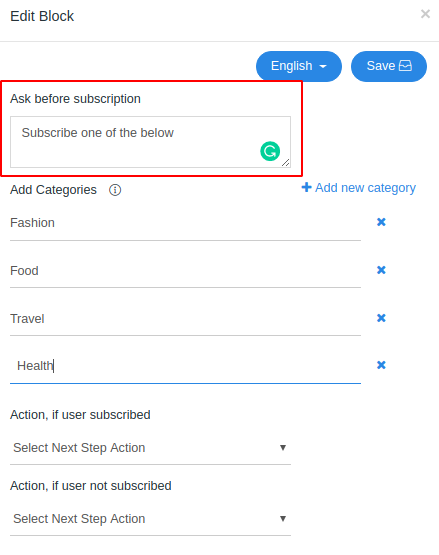
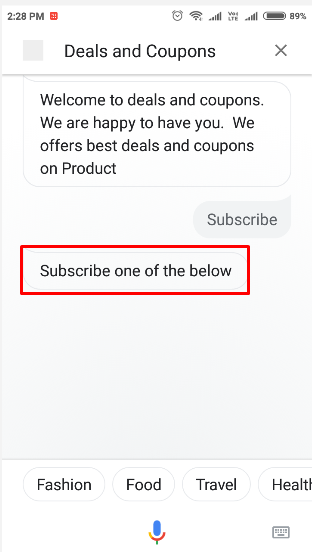
5. After Subscription Message
The message which user will hear/see after they have completed the subscription flow/process. Either you can create a new flow, a new message or can select existing message as a next action. Don’t forget to save your changes.
- Action if User Subscribed : You can create/choose a message/flow that will be triggered if the user accepts the permission to send push notifications.
- Action if User not Subscribed : You can create/choose a message/flow that will be triggered if the user does not accept the permission to send push notifications.
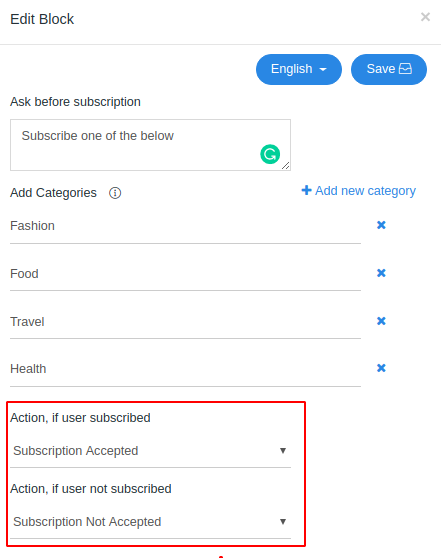
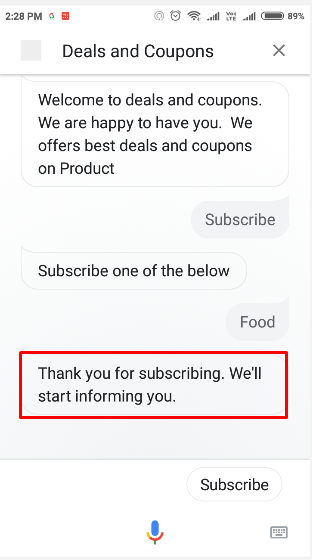
6. Categories
Below the Subscription Message are the categories for your app. Edit/Add your categories and don’t forget to click on save button. User can subscribe for push notification according to these categories.

You can also create different categories for subscription for different languages.
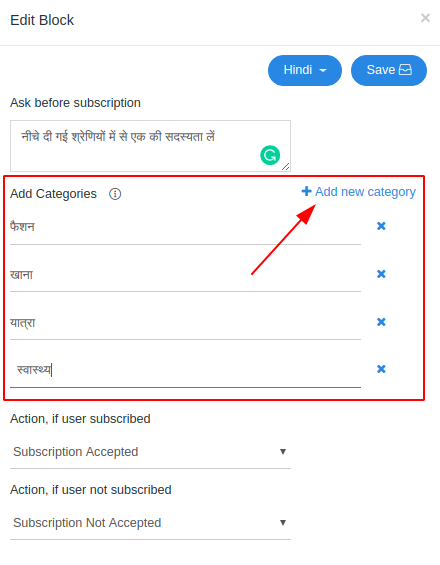
Example- For Salon voice app categories are best offers of the day, coupons etc.
In the case of Google home or Google Home mini device, the list of categories is not visible to the user. So it is advisable that you should also include the category names in the message itself and prompt user to select.