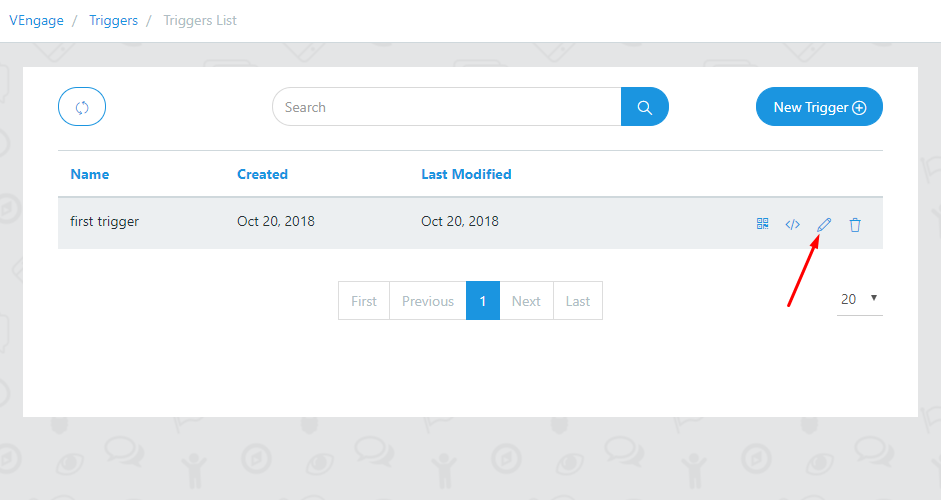Create a Trigger/Dynamic link for each of your Google Assistant Voice App to be invoked from your website, social media, email newsletters, and more. Here are the following steps to create Triggers.
To use triggers, make sure that you have Enabled the Links for your Actions and intents.
1. Go to Setup
From Setup Page go to Manage Tab
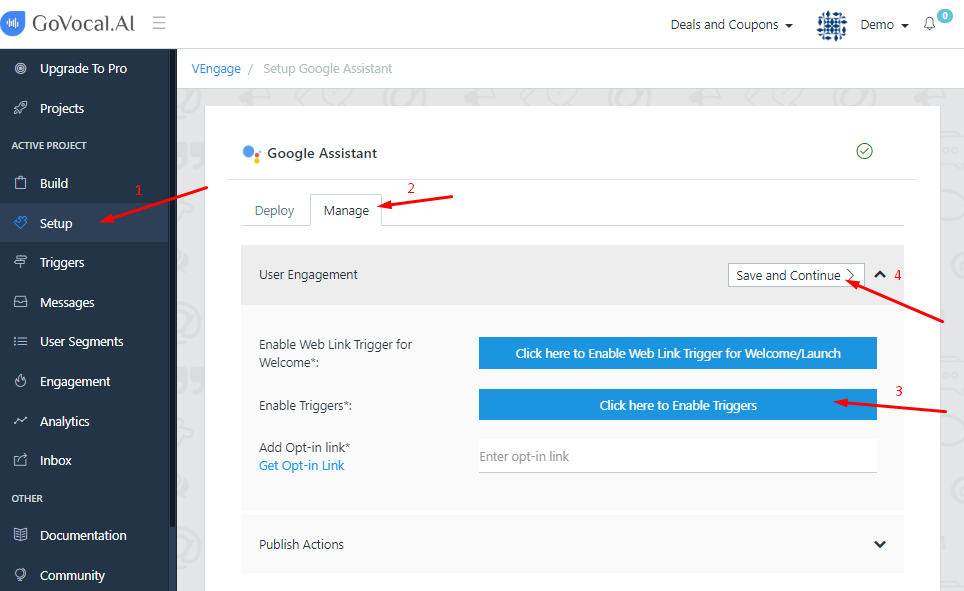
By clicking on enable web link trigger for triggers you will be redirected to google console. Make sure to enable URL from link tab for your Action, so that users can discover and directly engage with it.
Get Opt-in link by clicking on “get opt-in link” and paste it here.
Otherwise, you will get an error while creating triggers as shown below.
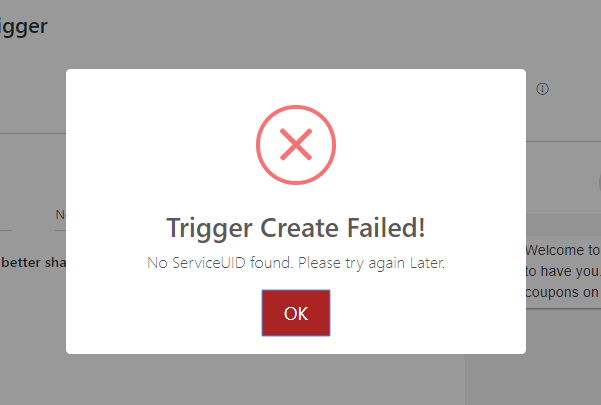
2. Go To Triggers
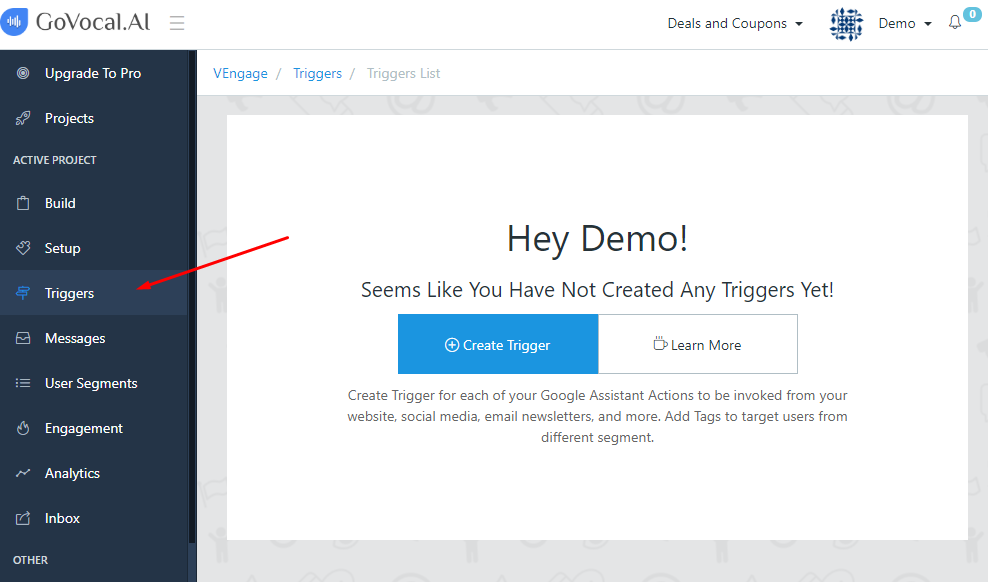
3. Create Trigger
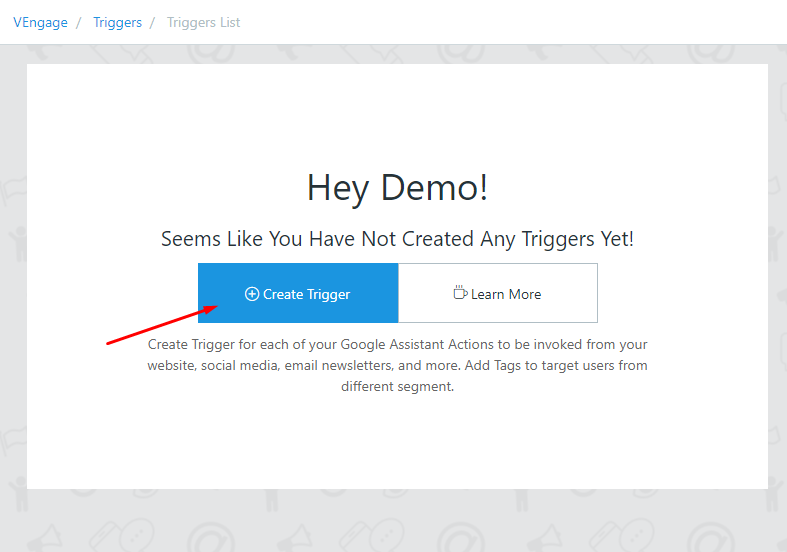
4. Provide Details For Triggers & Click Save Trigger
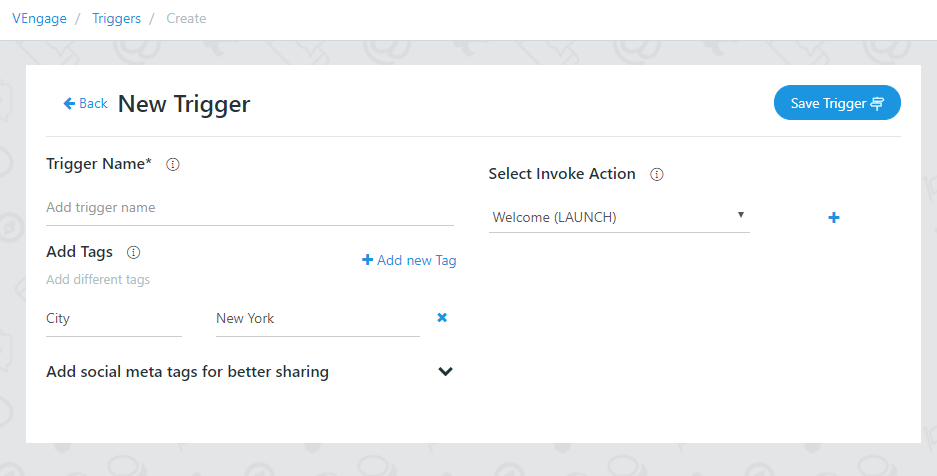
- Trigger Name - It will be useful to identify particular trigger
- Tag - Add Tags to target users from different segment.
Social Tag
- Preview Title - The title to use when the Trigger is shared in a social post.
- Preview Description - The description to use when the Trigger is shared in a social post.
- Preview Image - The URL to an image related to this link. The image should be at least 300x200 px, and less than 300 KB.
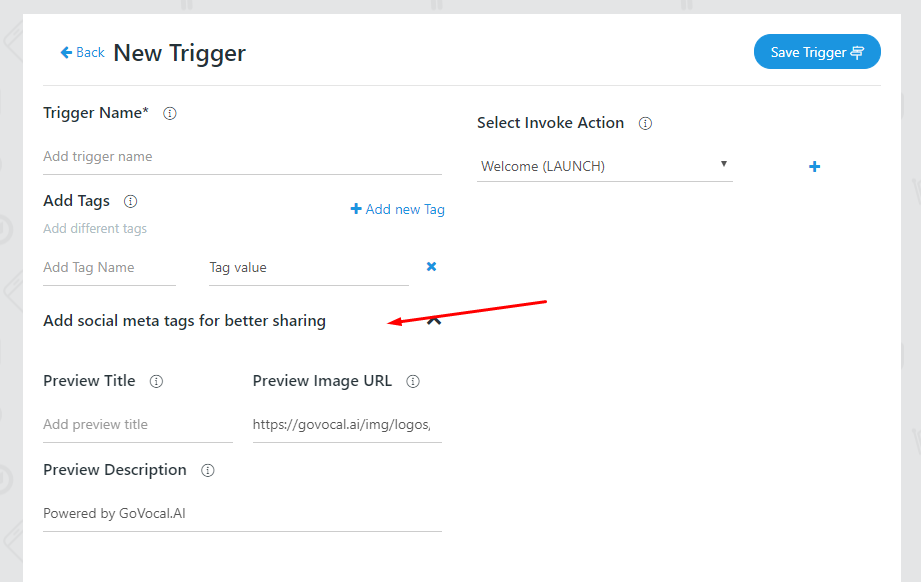
Invoke Action - This action message invokes when user renders to link.
After Saving Trigger you will get Embed Trigger
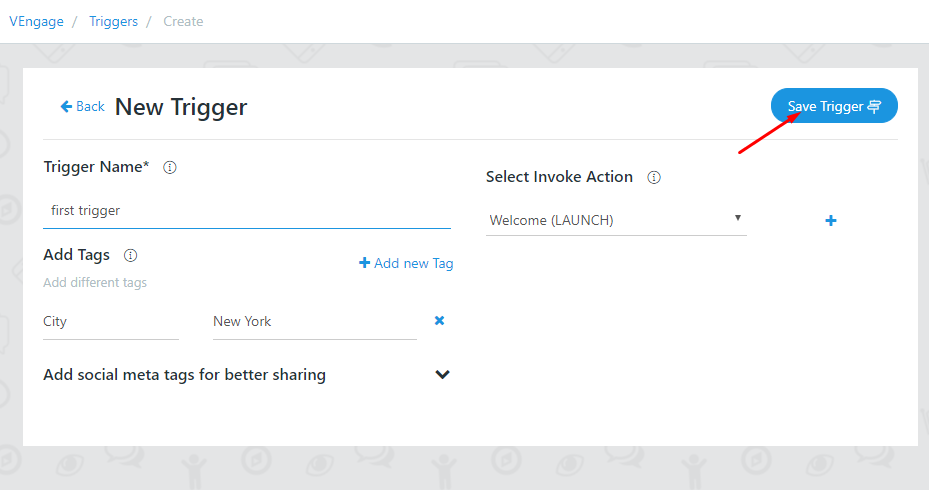
- Embed Trigger - It has both the link and QR code
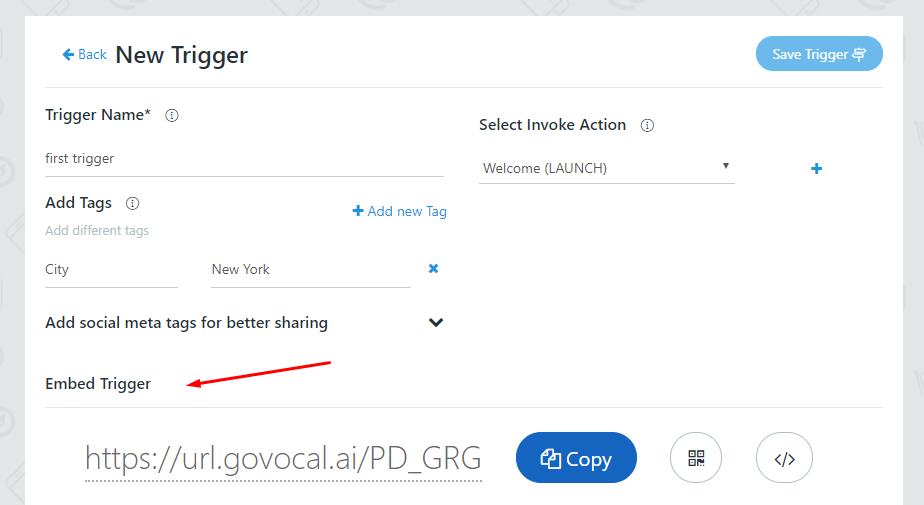
5. Trigger List
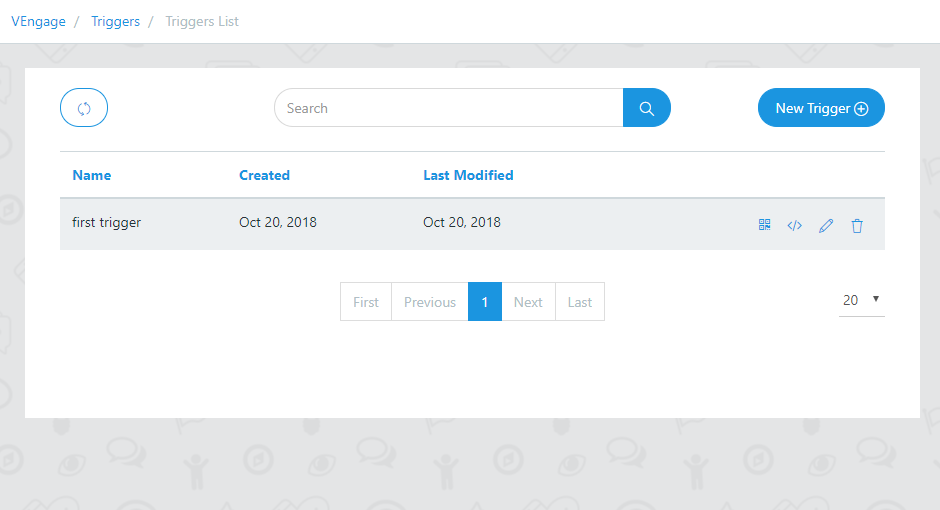
- Scan QR Code/Copy Link
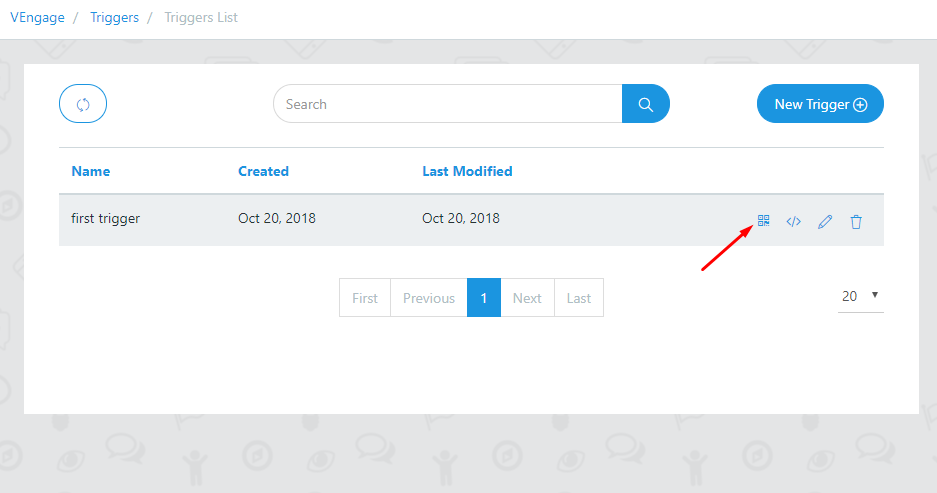
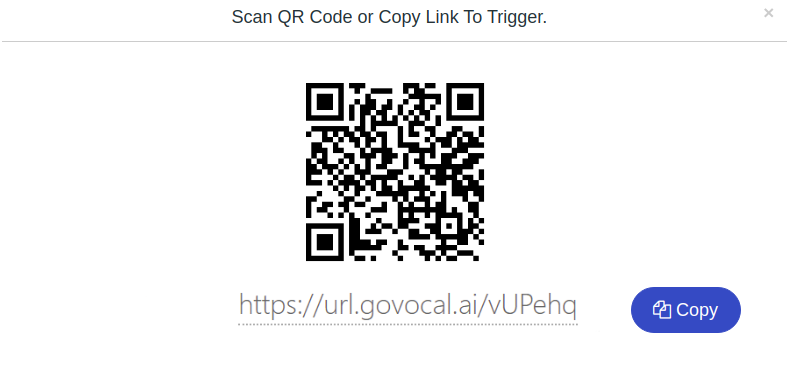
- Embed Trigger
Embed trigger can be used to connect your google assistant voice app on your website, landing page, e-commerce store, blogs etc.
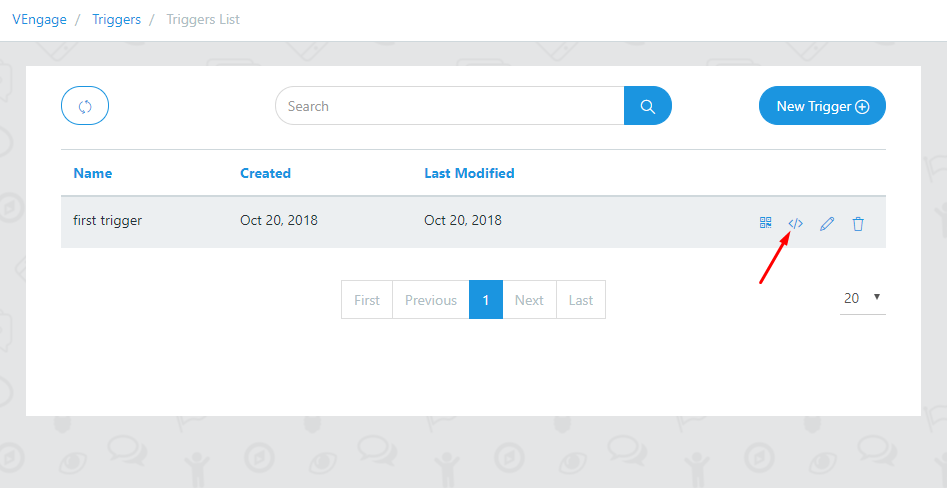
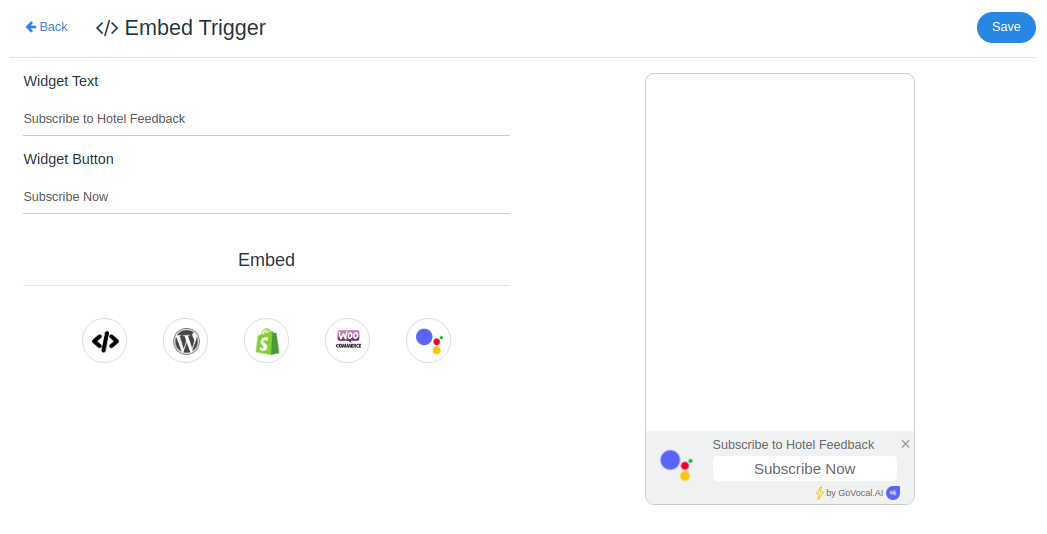
Embed On- Copy the code for website, e-commerce, landing page or blogs
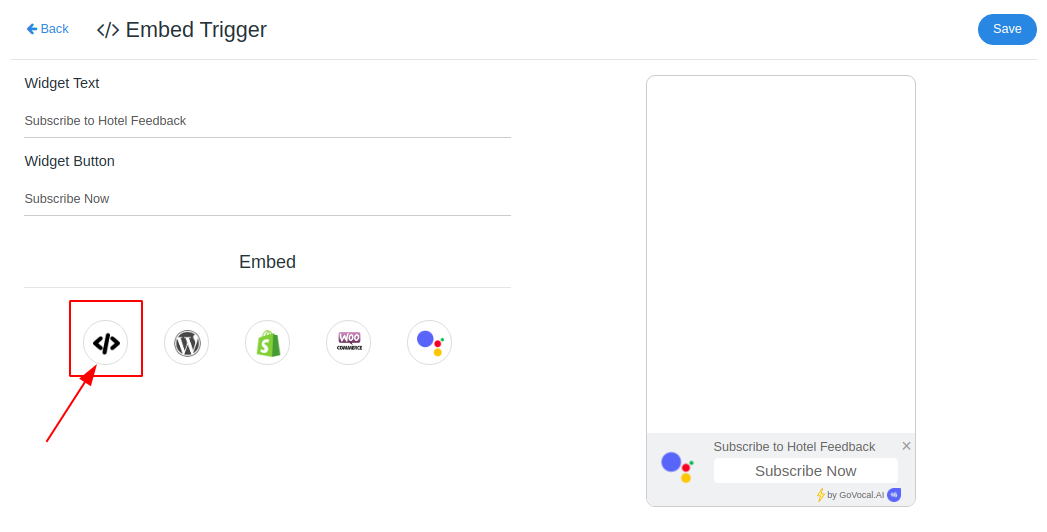
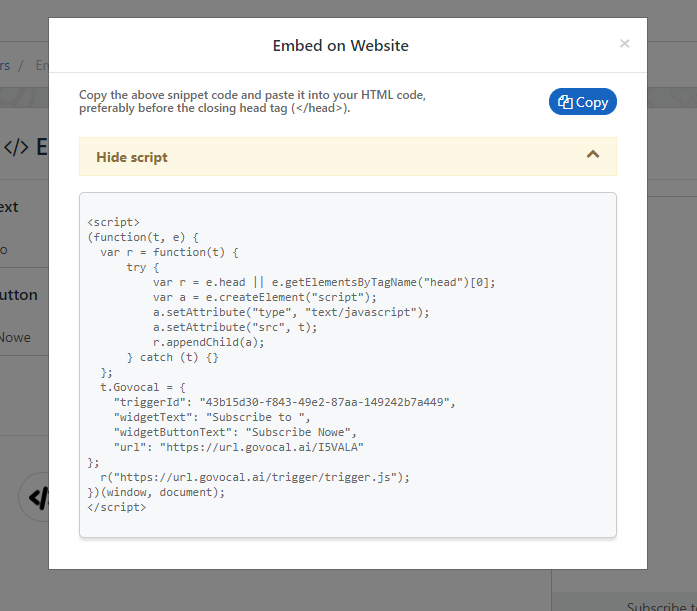
- Edit Trigger