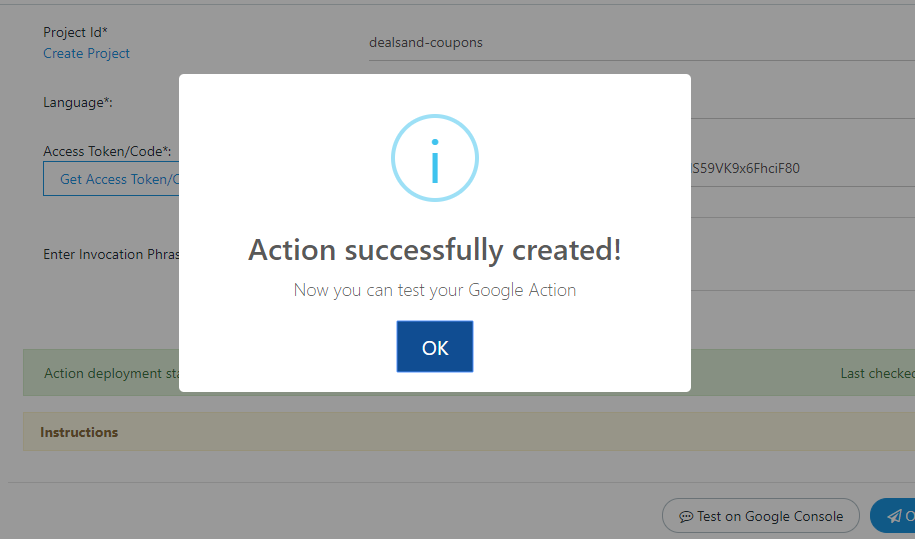This tutorial will show how you can quickly Create and deploy your Google Assistant Voice App action from GoVocal.AI
Note: If you have already created a project and completed details on Build Section, then switch over to step 4 to create a Google Assistant voice app.
1. Create a new Project
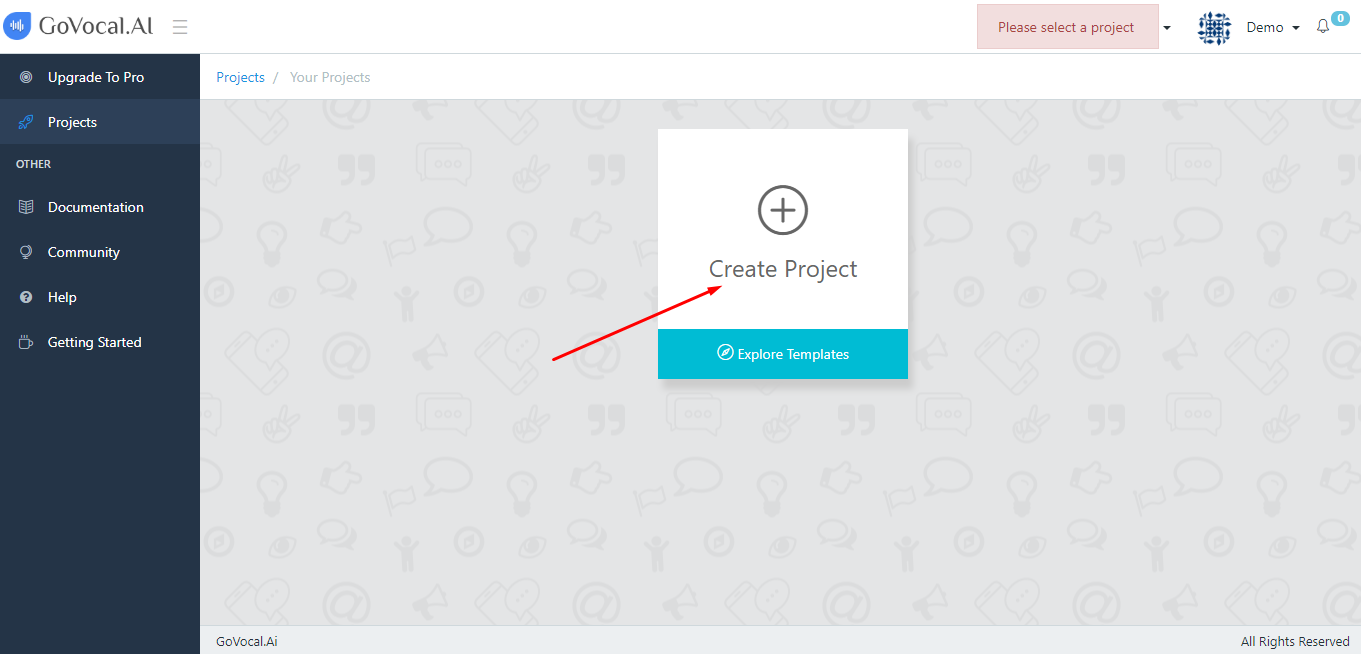
2. Select Google Assistant Template
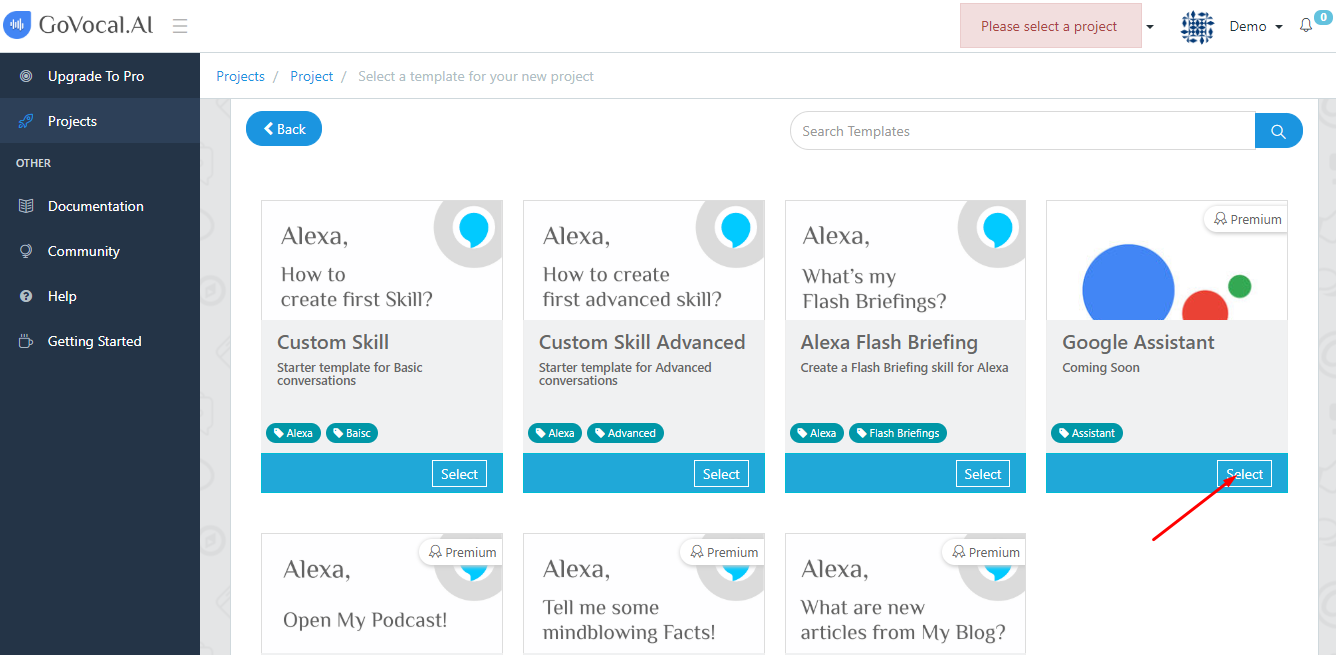
3. Save Project
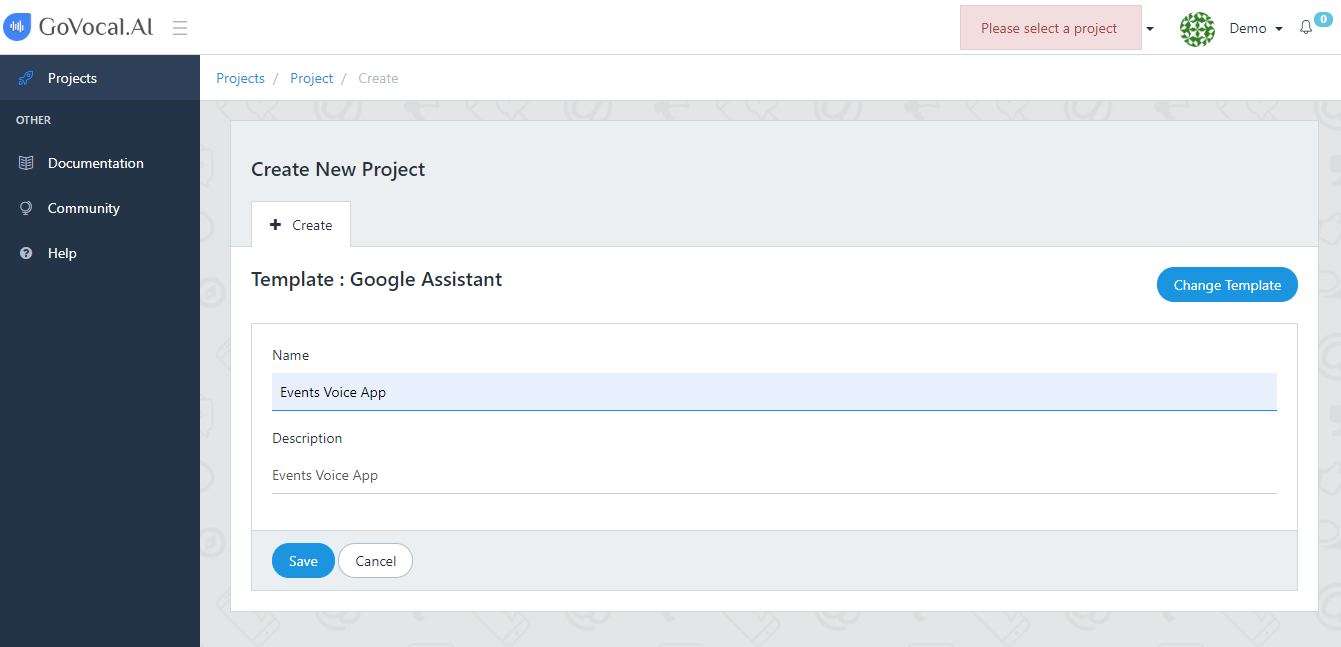
4. Go to Setup
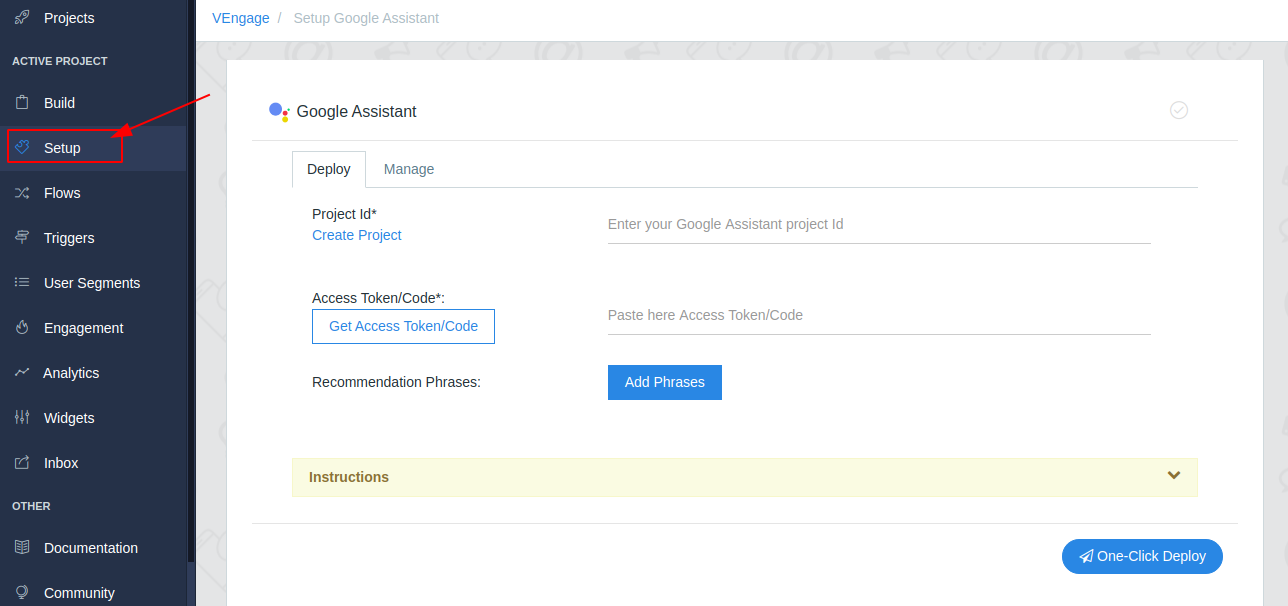
5. Deploy Tab
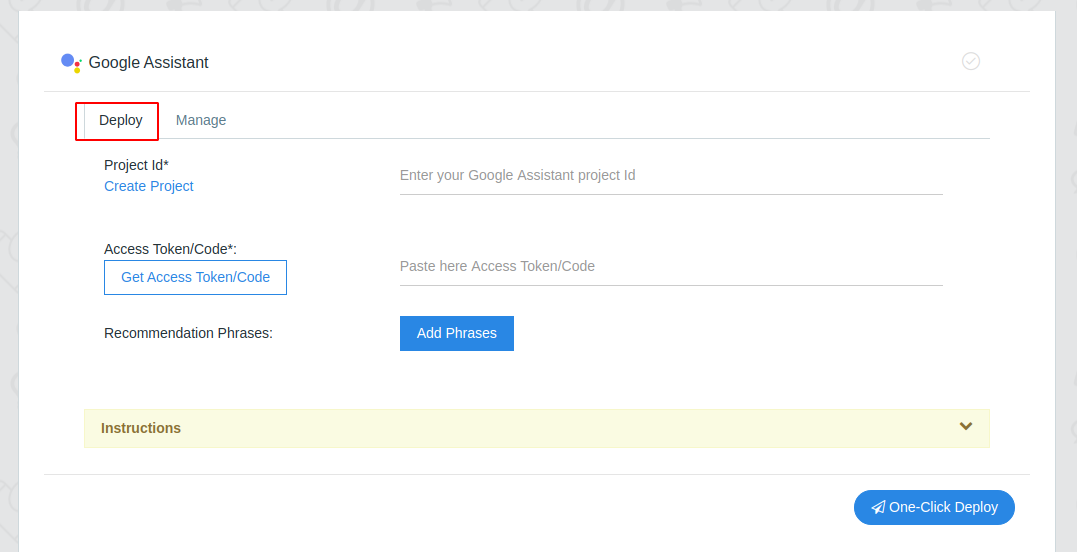
Provide details for Google Assistant Voice App & Click One-Click Deploy
Provide the Project Id, Language, Access Token Code and Recommendation Phrases(Optional).
1. Project Id
- Here we need your Google Assistant actions project ID to deploy directly on Google.
To find or create, click on Create Project link
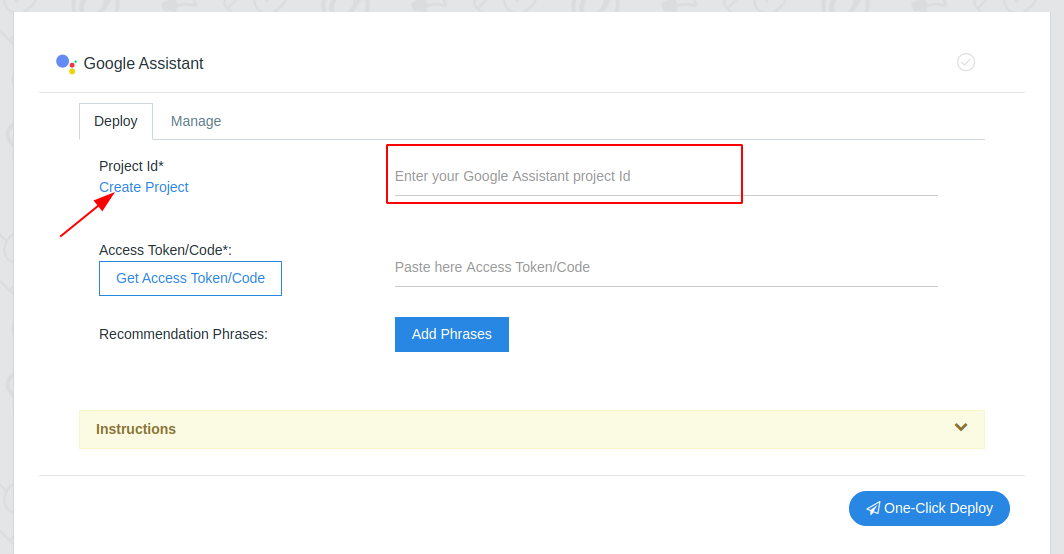
Click on New Project
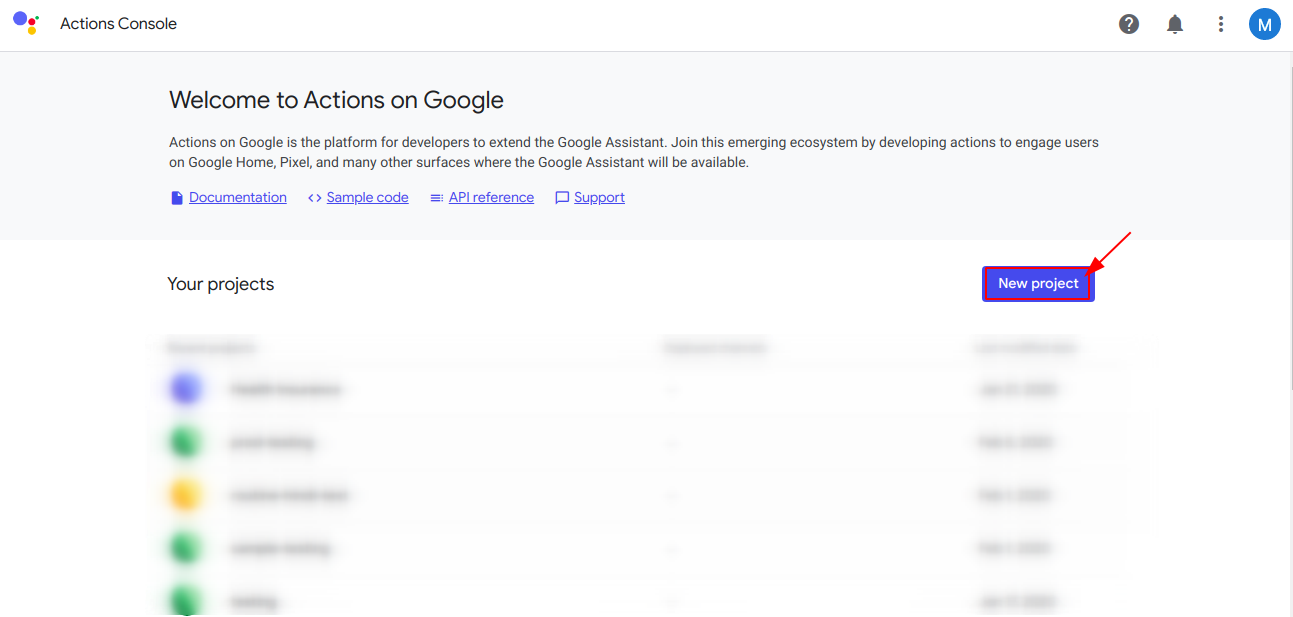
Enter Project Name and click on the Create Project button.
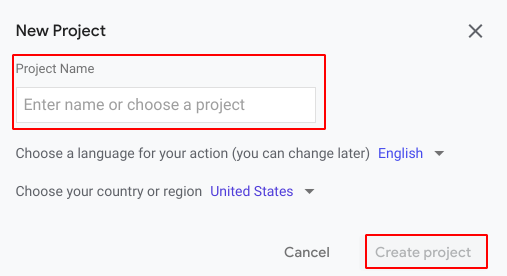
Scroll to the bottom of the page and select the Conversational tab template for your app.
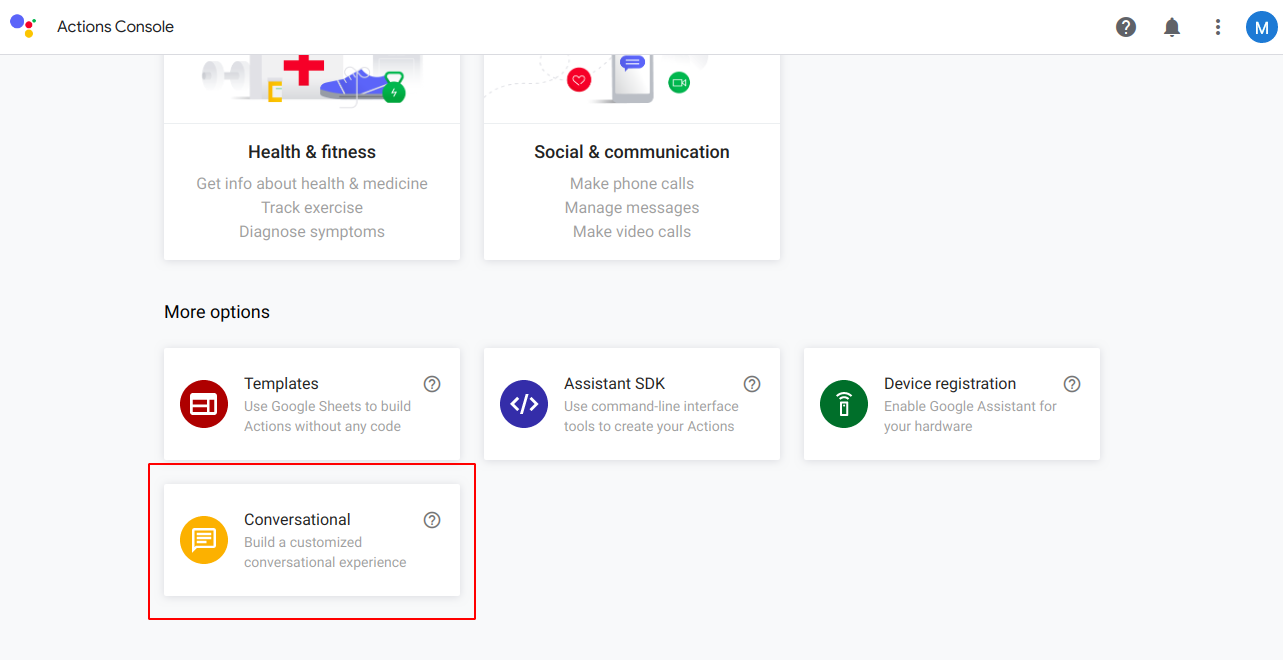
Click on the three dot menu and open the Project Settings
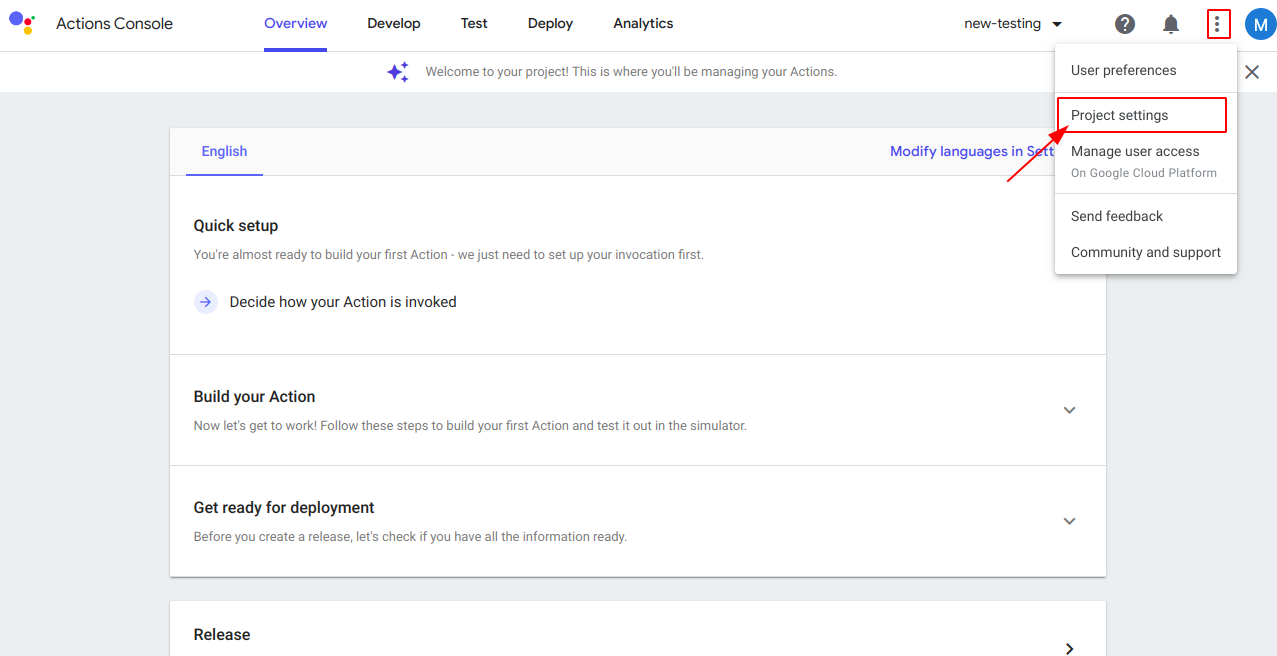
Copy Project Id
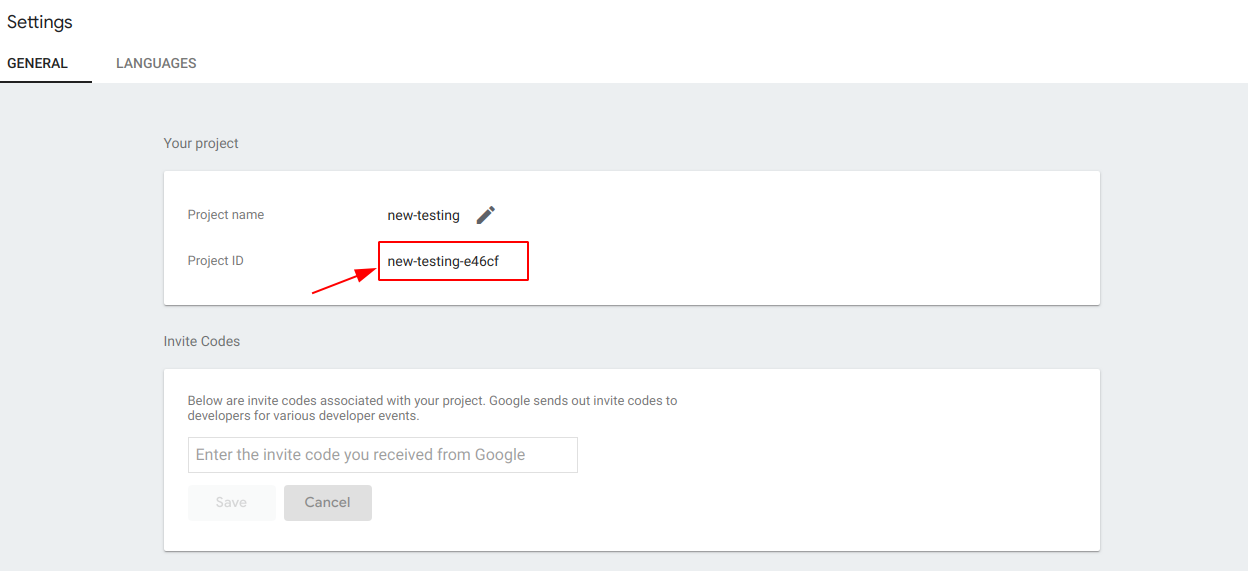
Paste project Id
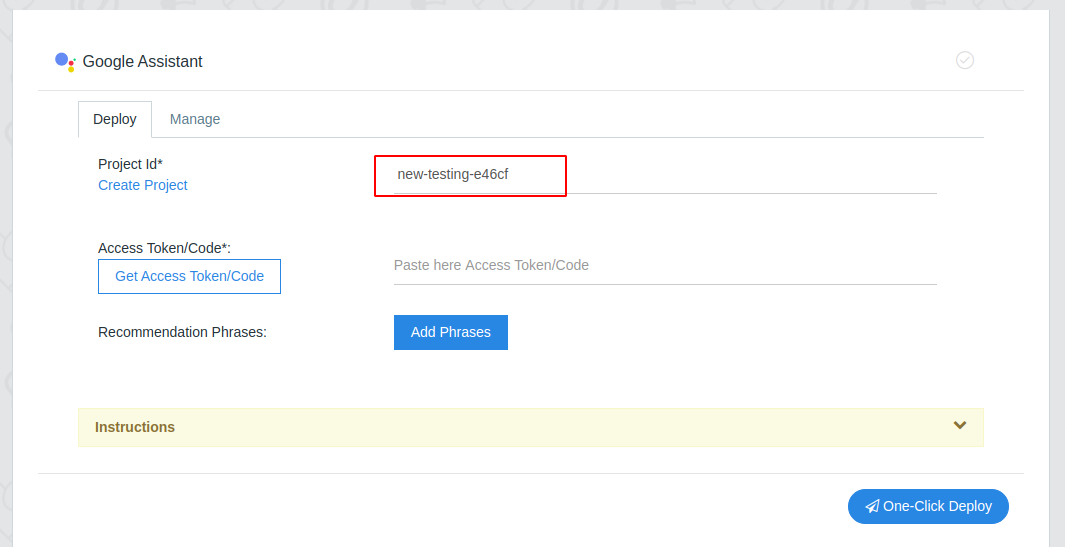
2. Access Token/Code
Click on get access token/code link
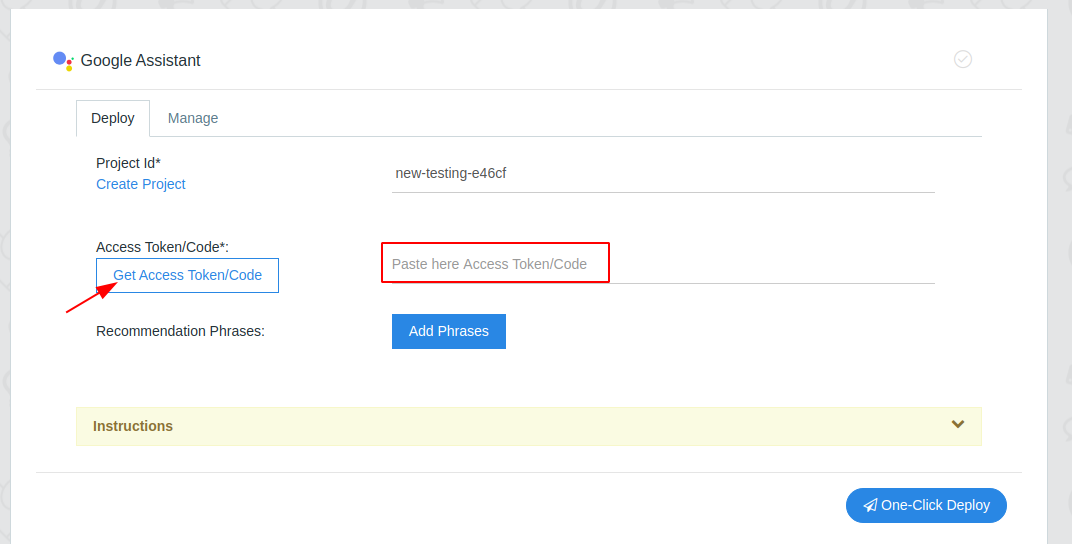
Select valid google account
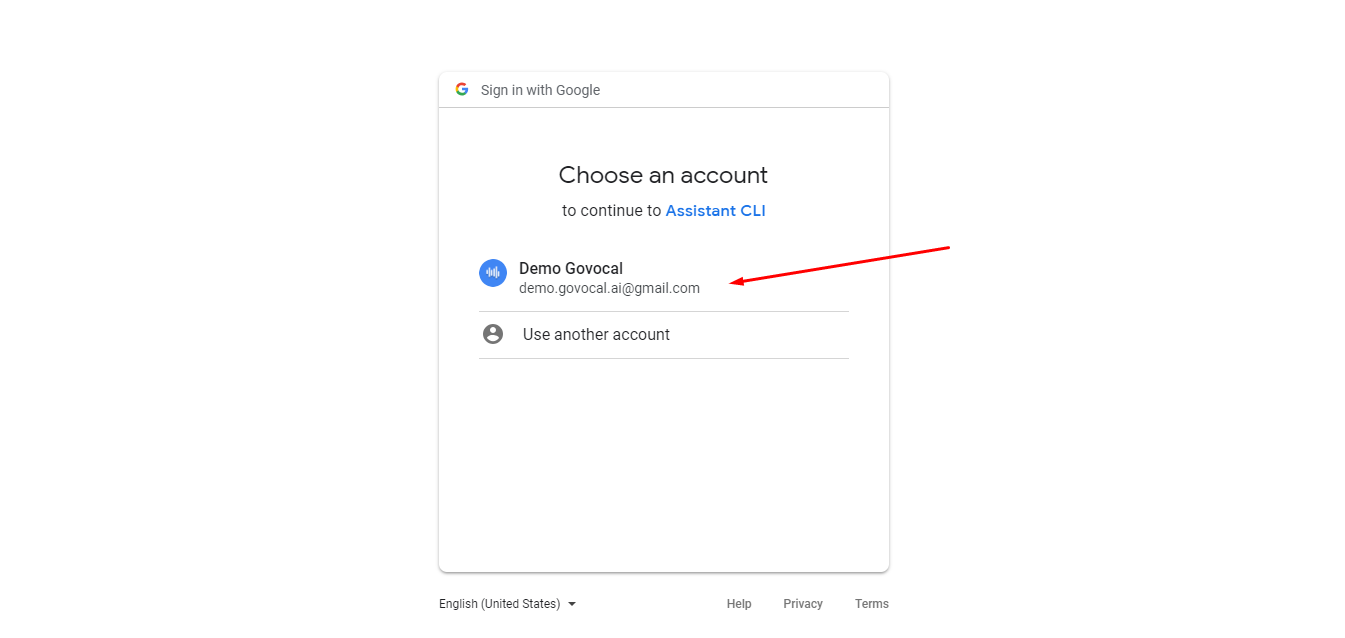
Allow assistant cli to access google account
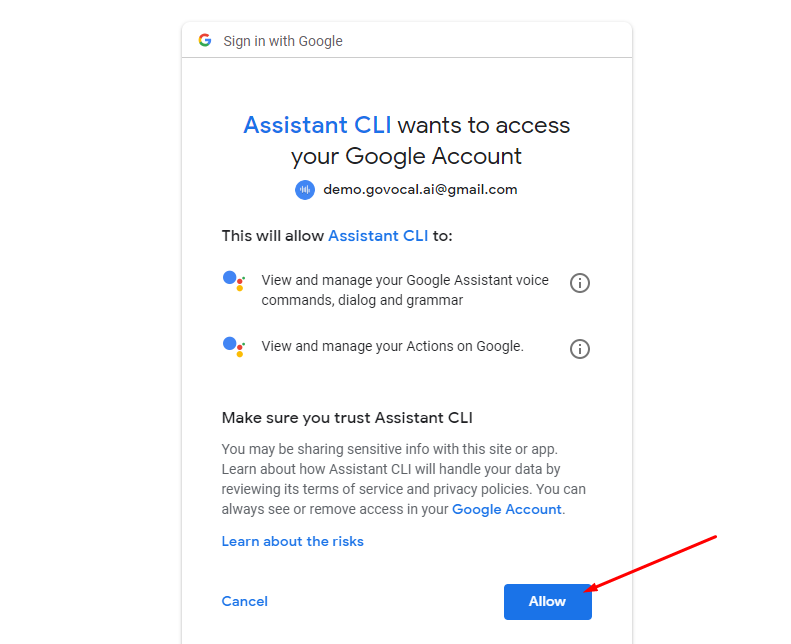
Copy access token/code
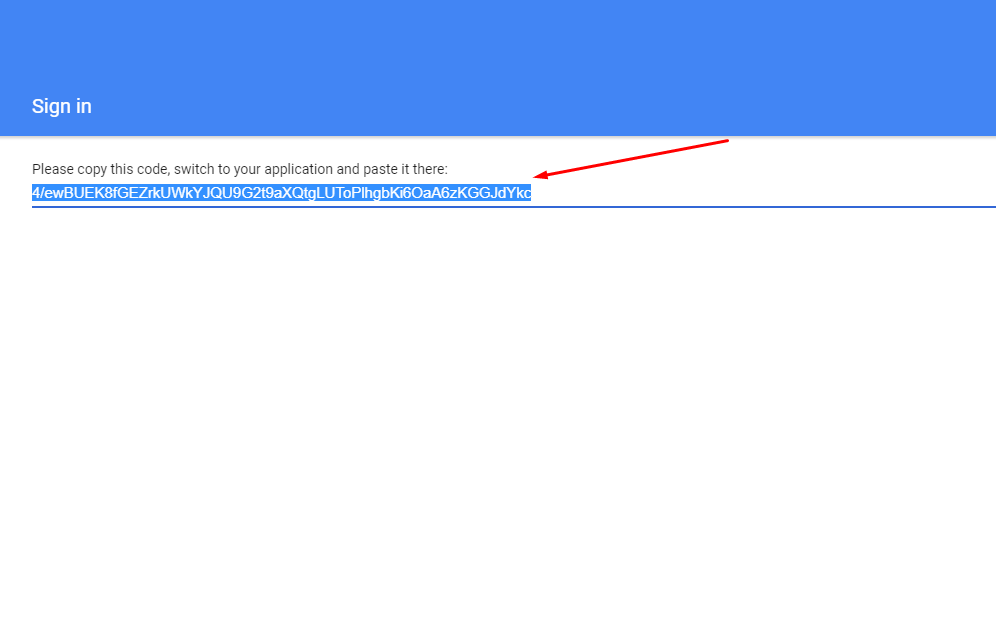
Paste access token/code
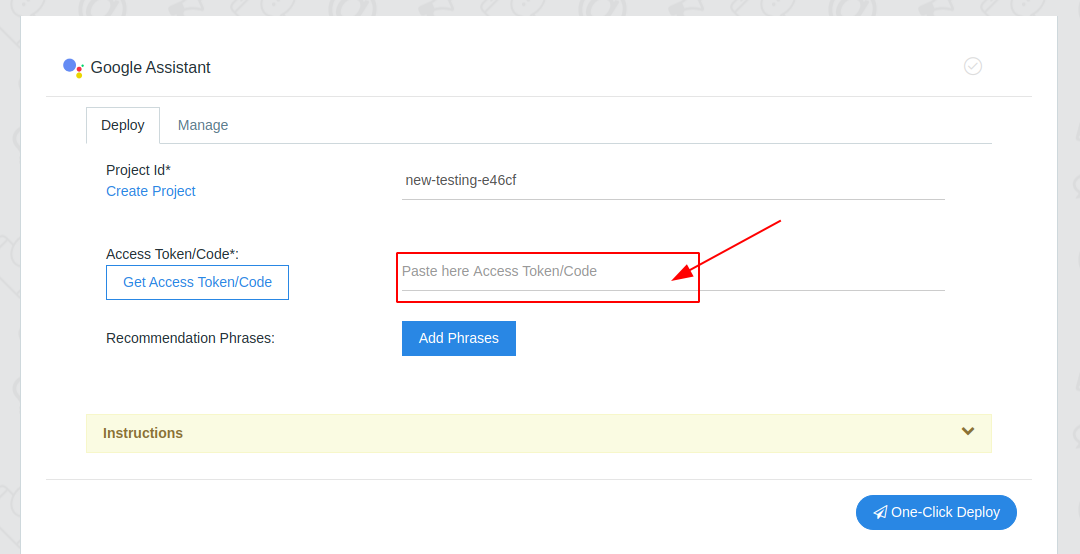
3. Recommendation Phrases
- Enter different recommendation phrases separated by comma(,)
- Add different recommendation phrases for different languages enabled for the project.
Recommendation phrases are a valuable mechanism to increase the discoverability of your Action and provide a way for users to deep link into your conversation by providing a specific task to accomplish. Example : Ok google, talk to deals and coupons about today’s deal here,
- “ok google, talk to” is trigger phase.
- “deals and coupons” is invocation name.
- “about today’s deal” is recommendation phrase.
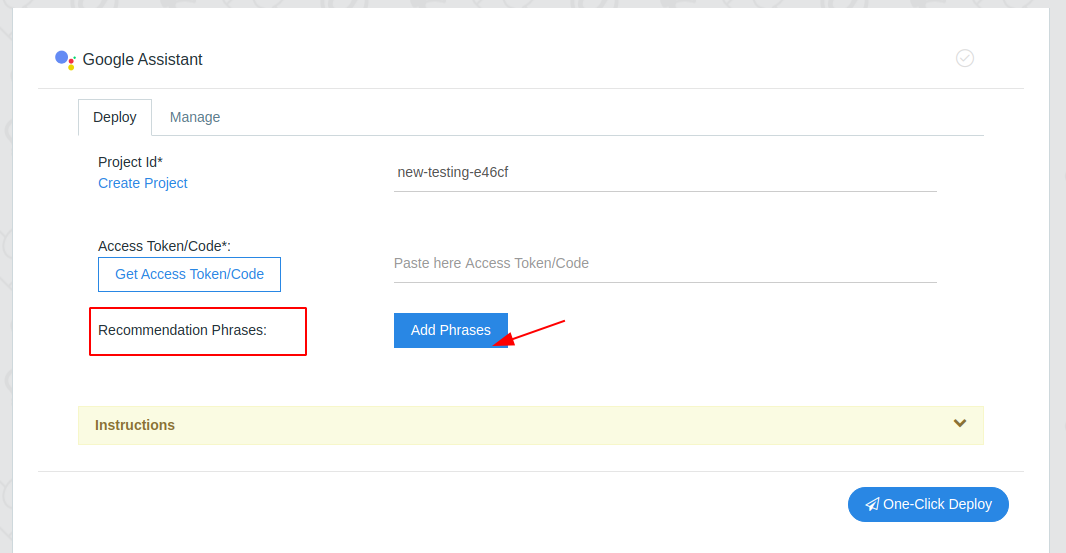
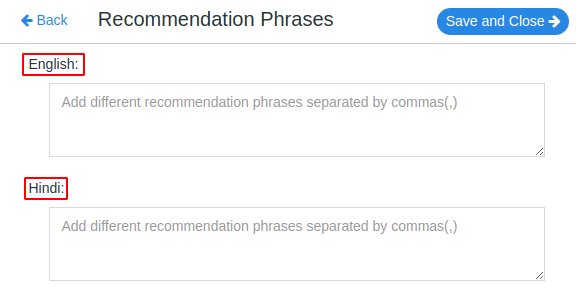
Once you have filled all the required details, Click on One-Click Deploy in the bottom right corner.
- On successful creation, the following pop-up will occur with the title “action successfully created!”