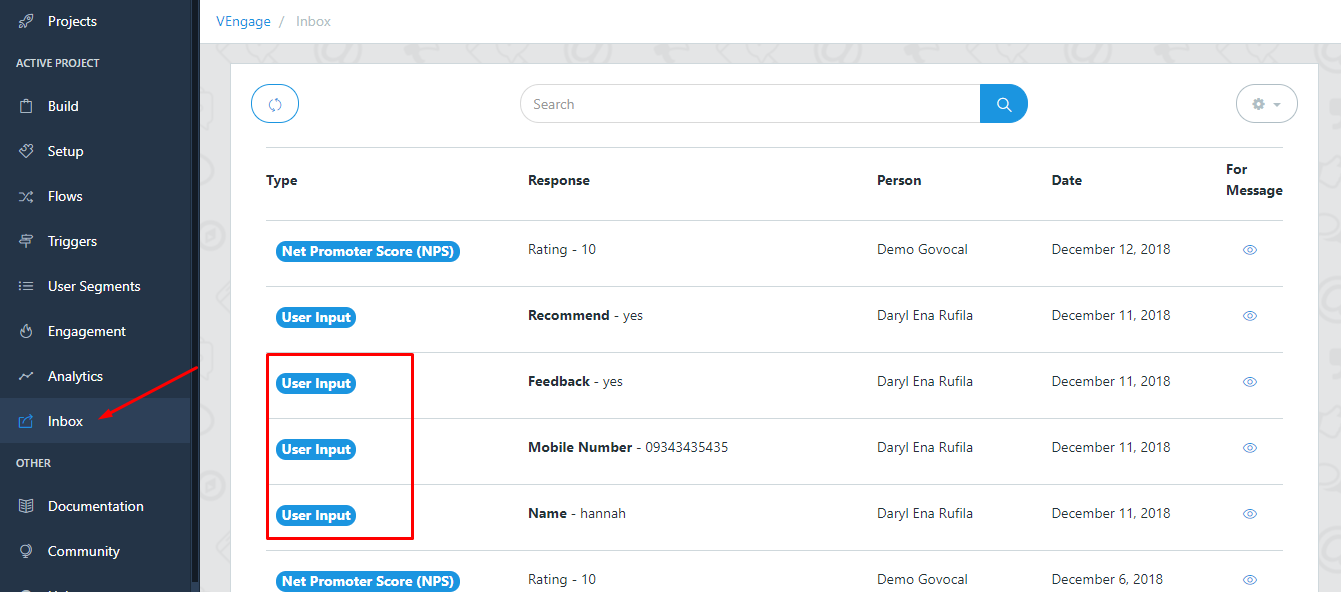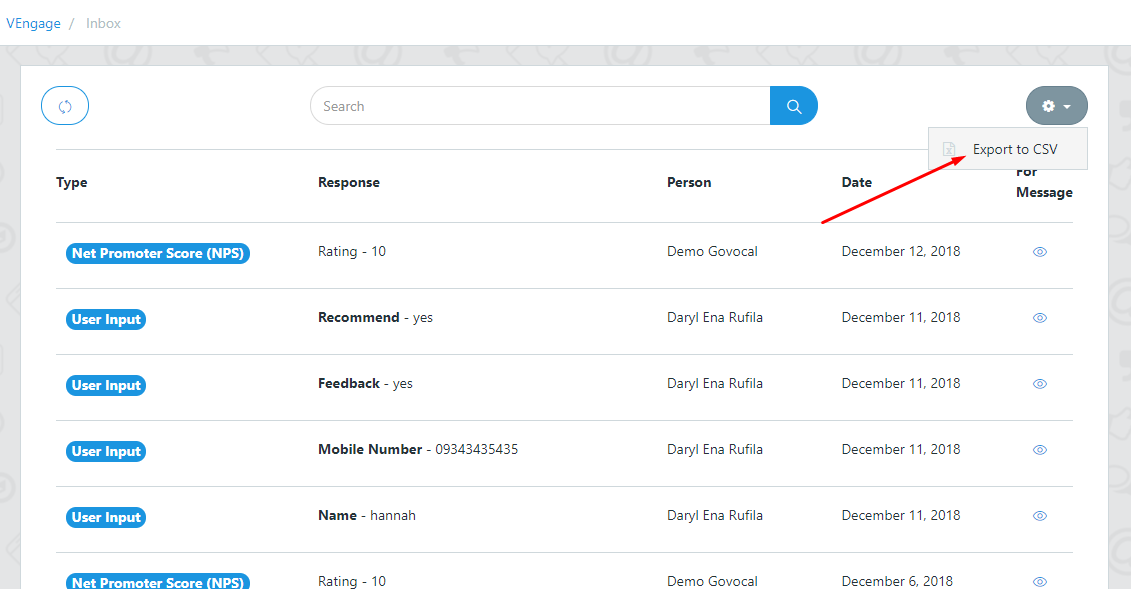This tutorial will guide you on how to create a quiz or a survey form in the Voice App. Here are the following steps -
1. Go To Flows
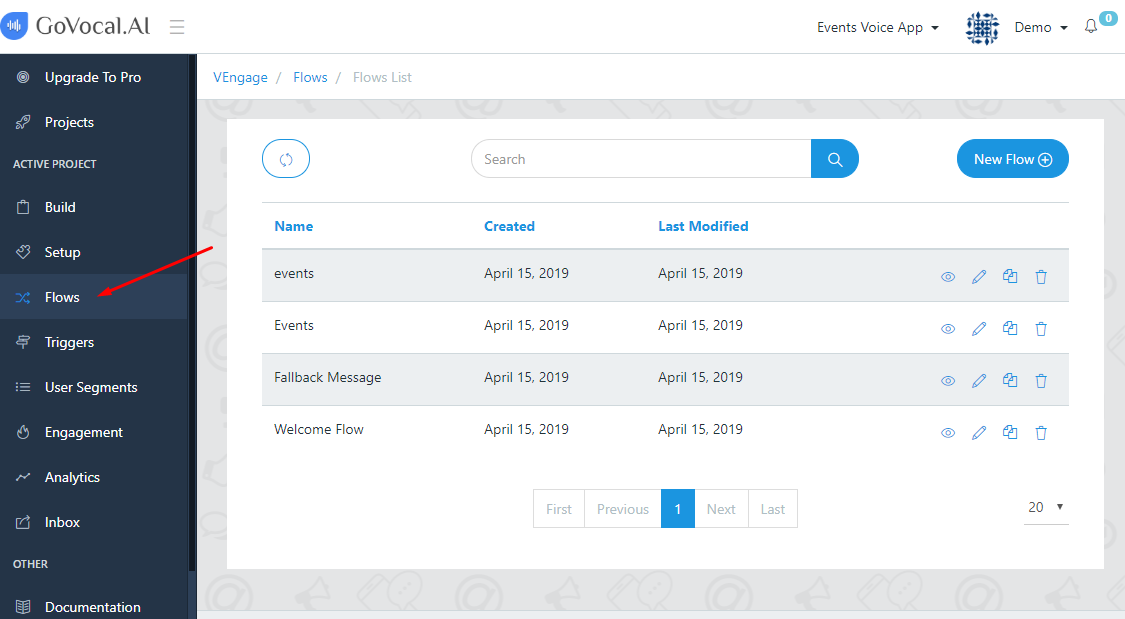
2. Create Flow
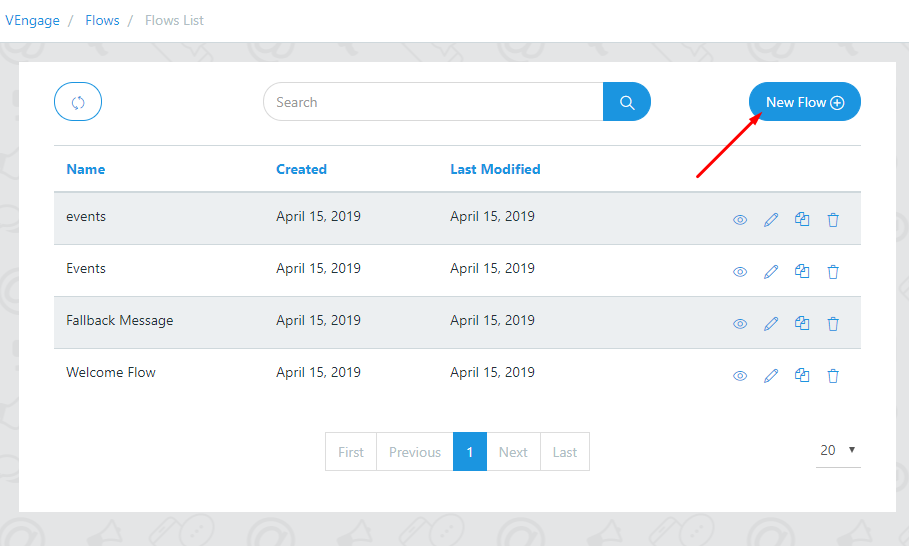
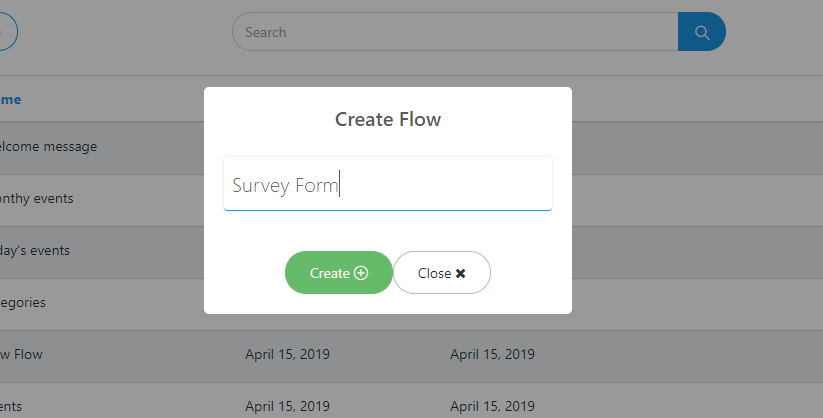
3. Edit Flow
- Hover on the block and click on the edit icon.
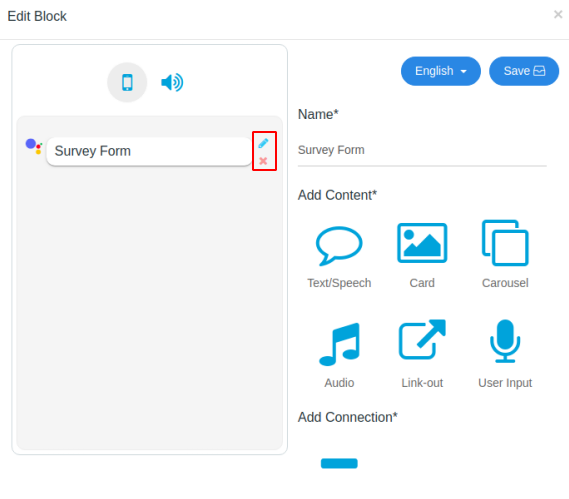
4. Edit text response
Hover on the text box and click on edit button to edit your content.
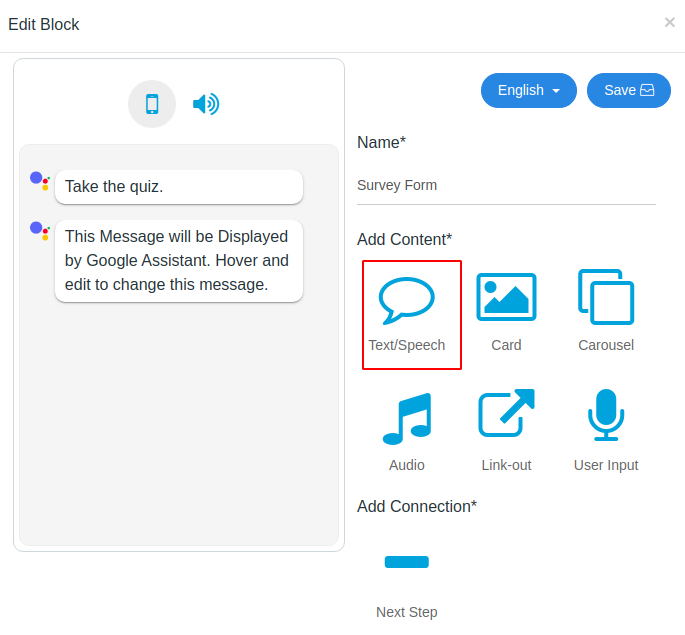
5. Add First Question
Choose text response to add first question
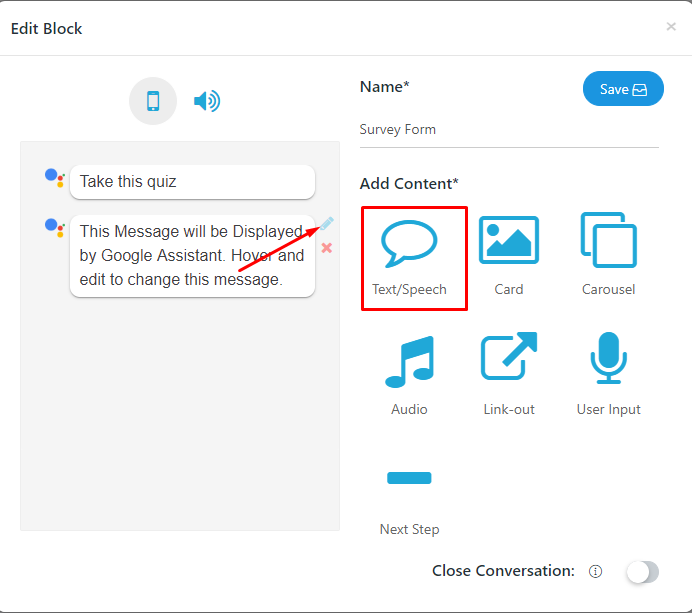
6. Choose User Input response
Hover on user Input and click on the edit icon to edit your content
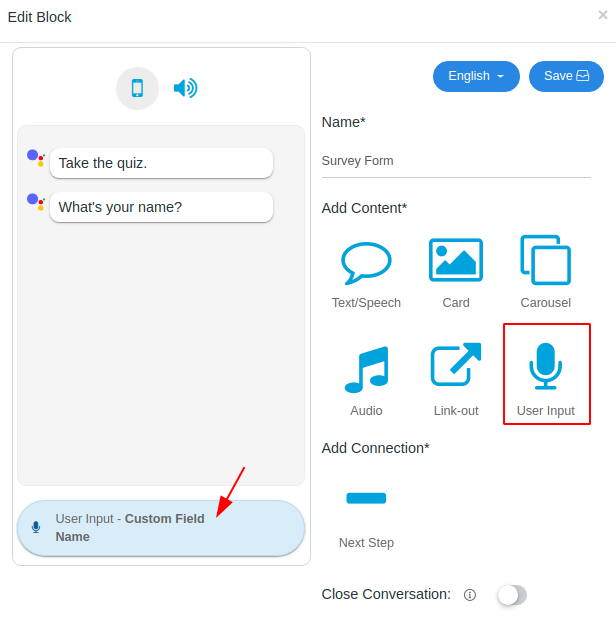
For questions like what’s your name, what’s your country, what’s the capital of U.S. choose type text as given below and if you want the user to re-confirm their answer then enable confirmation.
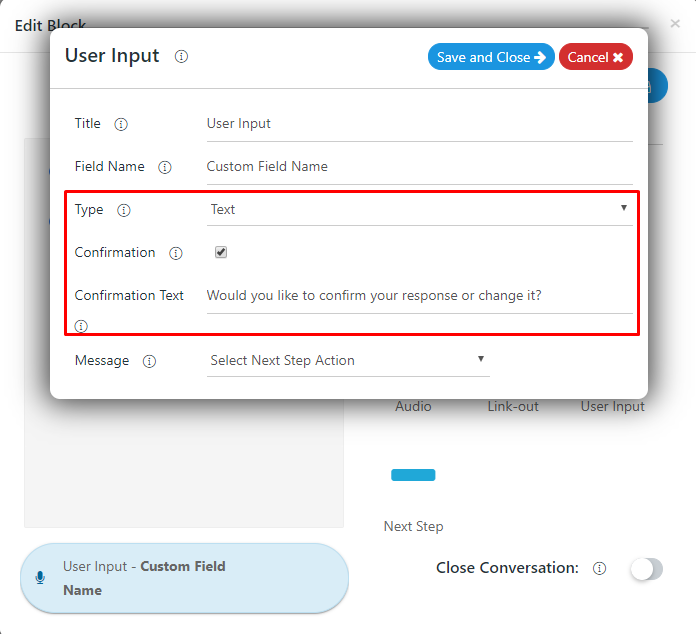
And If you want to give choice in your question then choose type as multichoice and also if you want the user to give custom response then enable free input text
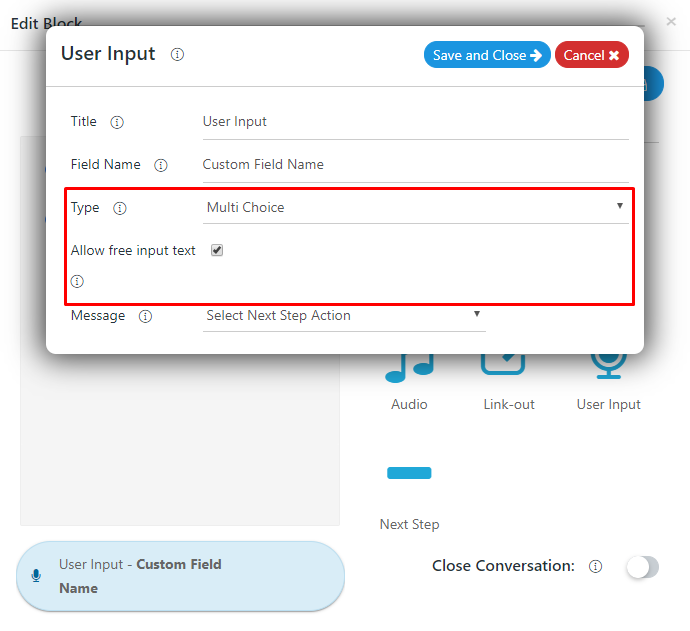
Select the next action and make sure to save your changes
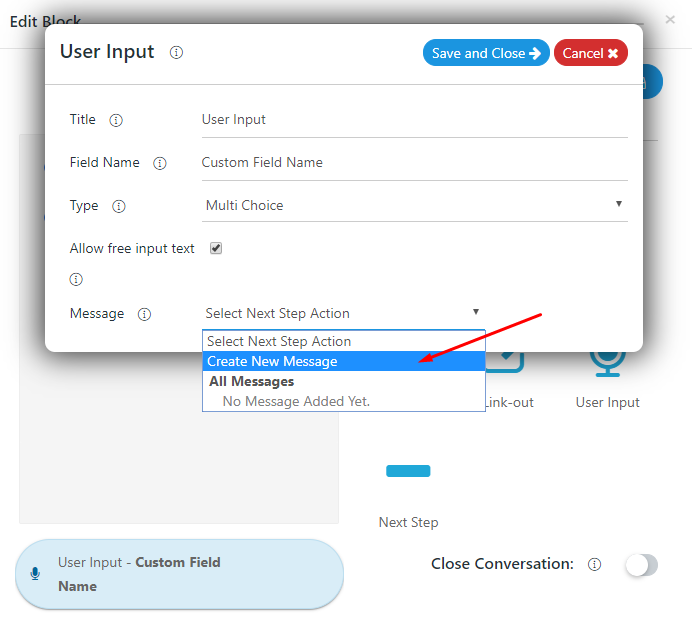
If Select type as a multichoice then give some option by choosing next step response option as given below
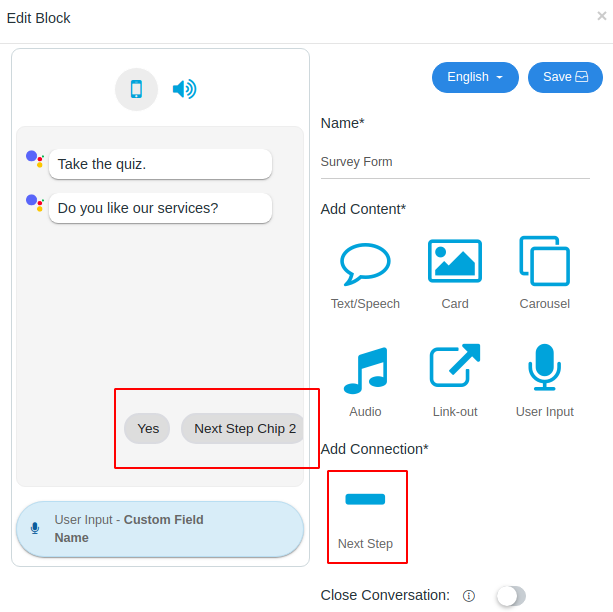
7. Edit Second Question
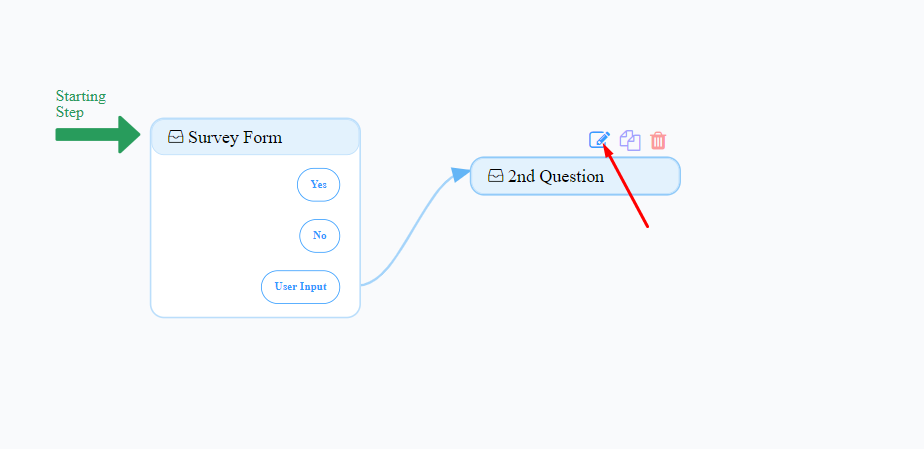
8. Inbox
Saw user response in inbox page and also you can export users data