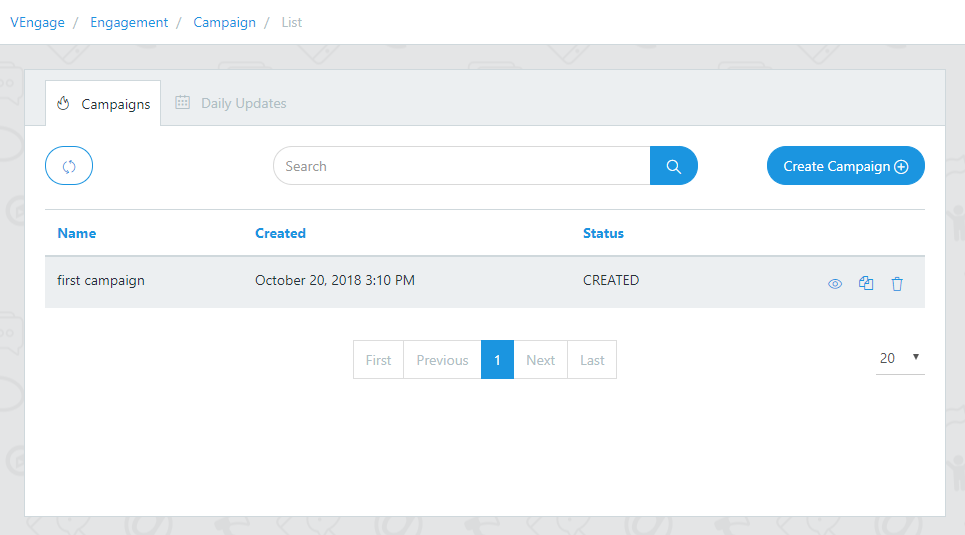Once users subscribe your Google Assistant Voice app for push notifications, your Voice app can now send push notifications to users whenever relevant, such as sending a reminder when the due date for a task is near. Here are the following steps to create Push Notification.
Make sure you have enabled the Subscription feature/module from the Build Section.
Push notification does not work with devices only having Audio support. Like Google Home or Mini.
1. Go To Engagement
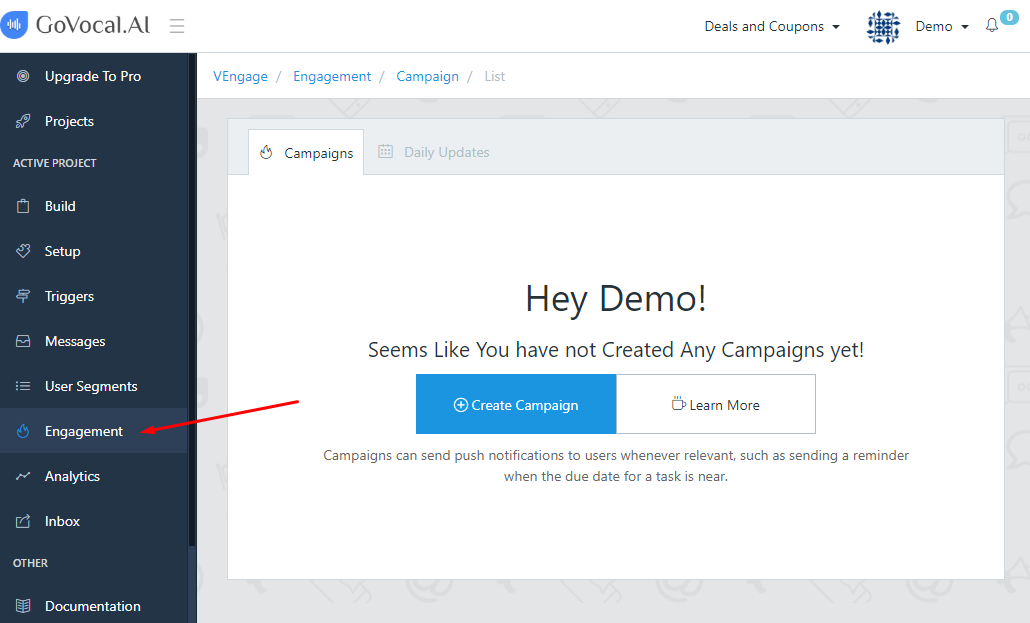
2. Go To Campaigns Tab
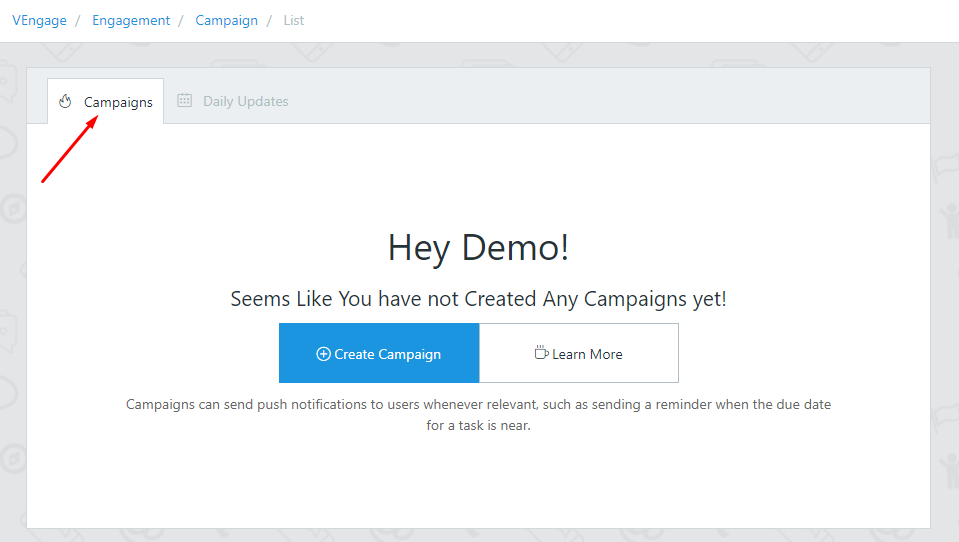
3. Create Campaigns
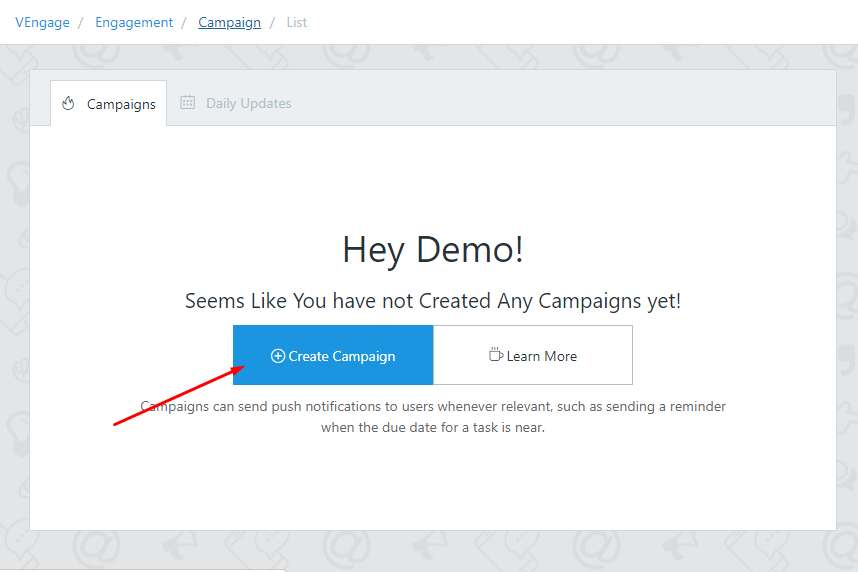
4. Provide Details For Push Notification &
Click Save Campaign
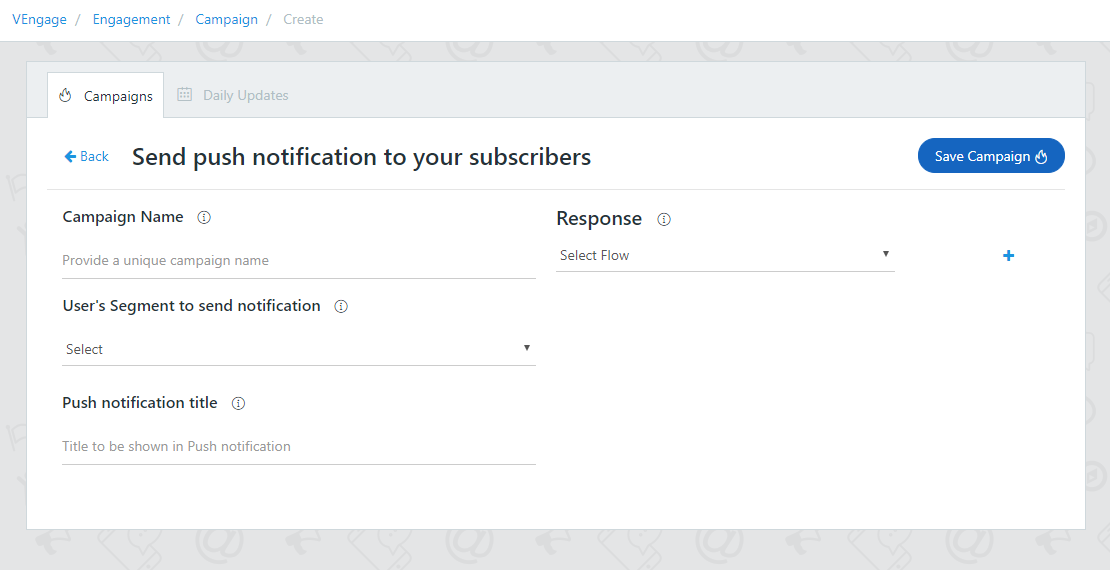
- Campaign Name - Unique name to identify your campaign
- User’s Segment - Select the user’s segment which users to send push notification
- Push Notification Title - Title to be shown in push notification
- Response - A Response message when user tap notification on their device
On successful creation, the following pop-up will occur with the title “Campaign Saved Successfully! Want To Send Push Notification Now?”
You can send push notification now or you can send it later.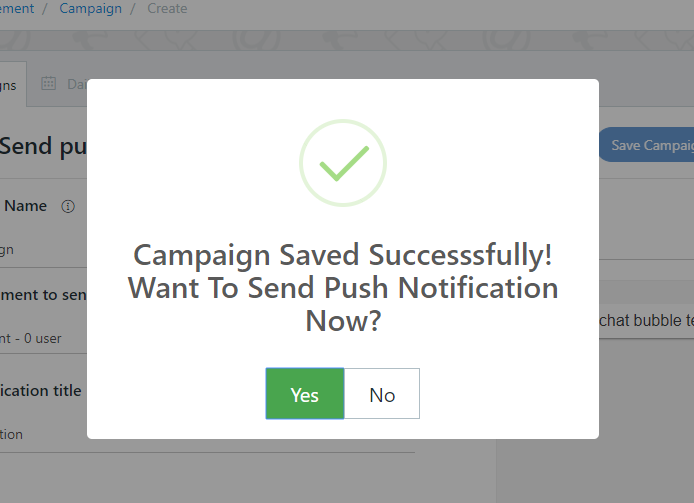
5. Campaigns List