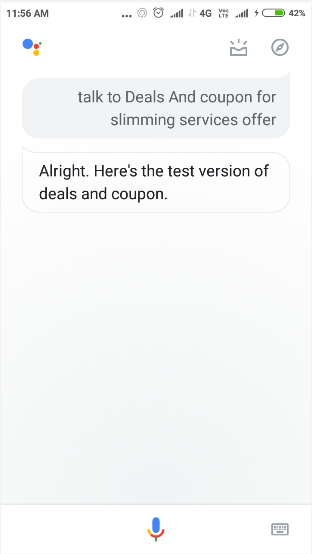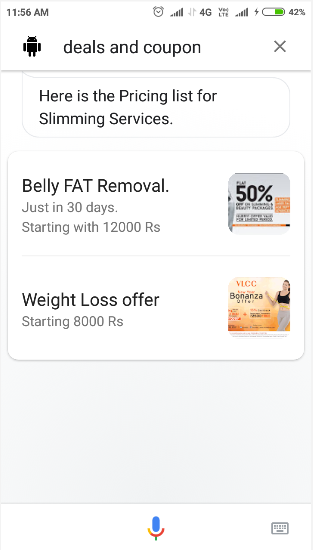Enabling Invocations powers you to create many invocations which user might want to ask from you Google Assistant voice app or invocations based on which Google Assistant may recommend your voice app.
Here are the following steps to create Custom Invocations.
1. Go to Build
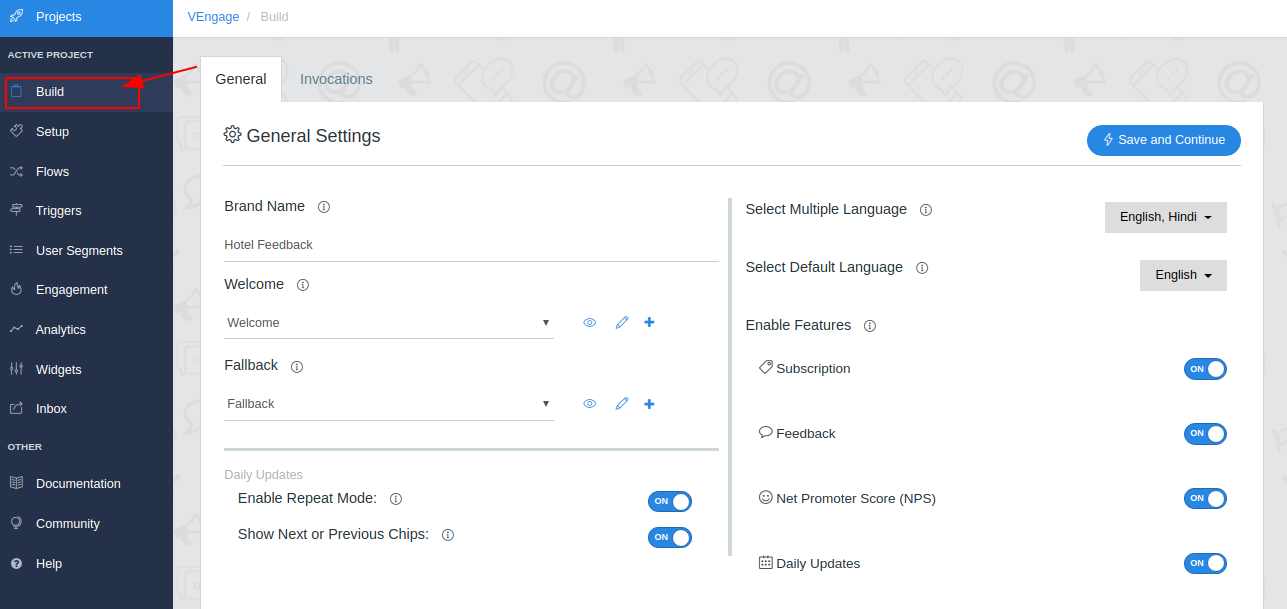
2. Create Invocations
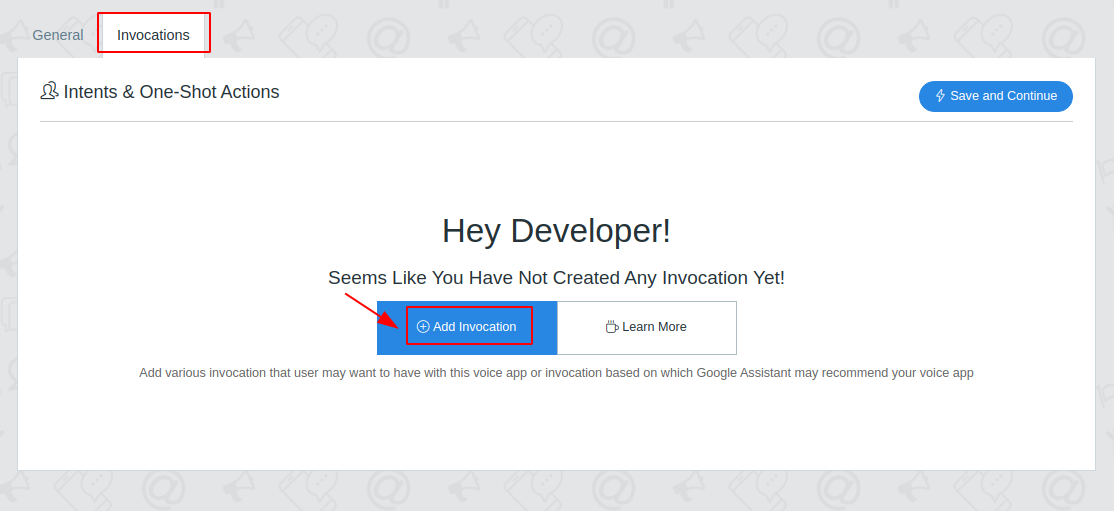
3. Provide Details For Invocations & Click Save Invocation
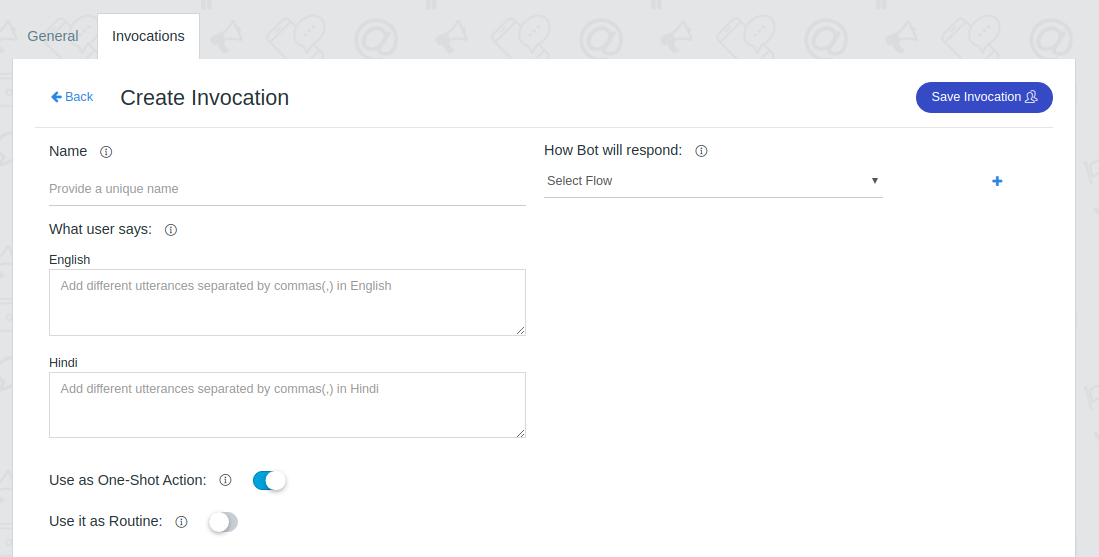
- Name - Unique name for invocation.
- What user says - These are invocations phrases might be used by users to invoke your voice app. Provide multiple user utterance with a comma(,) separated.
- Respond message - A Response message to show when the user invokes this invocation.
- Use it as One-Shot Invocation - Allow users to invoke this invocation as one-shot action. For example: ok Google, Talk to my app for today’s update. Here “my app” is the voice app name and “today’s update” is the invocation phrase or “what user says”.
- Use it as Routine - Allow users to add these invocations to Google Assistant Routines.
On successful creation, the following pop-up will occur with the title “Invocations Successfully Created!”.
Note - Make sure to deploy your voice app again on Google Assistant from the setup screen.
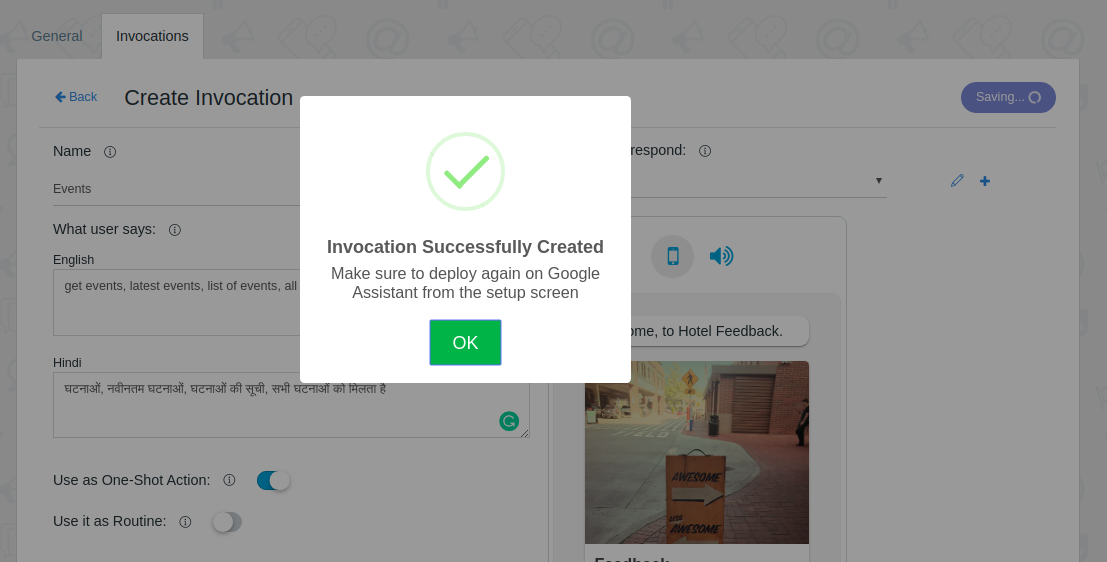
4. Invocations List
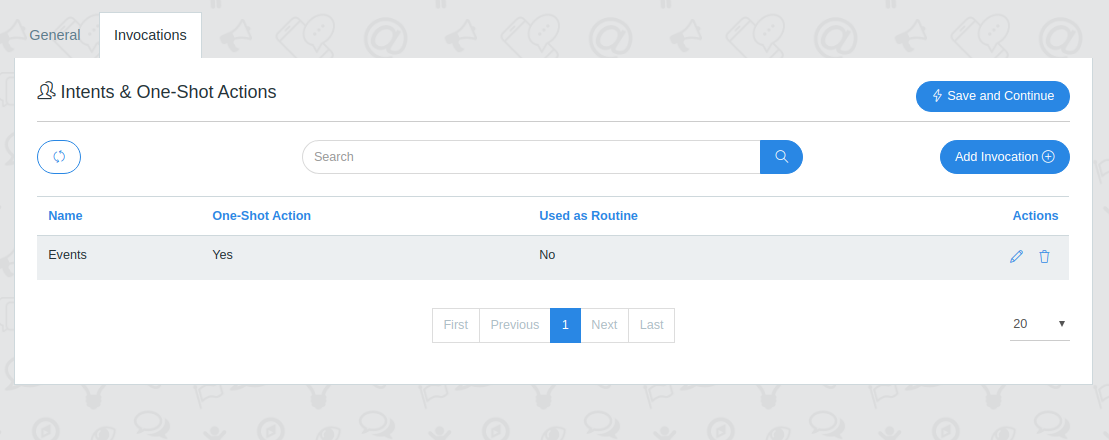
5. Go To Setup Tab and Deploy Again
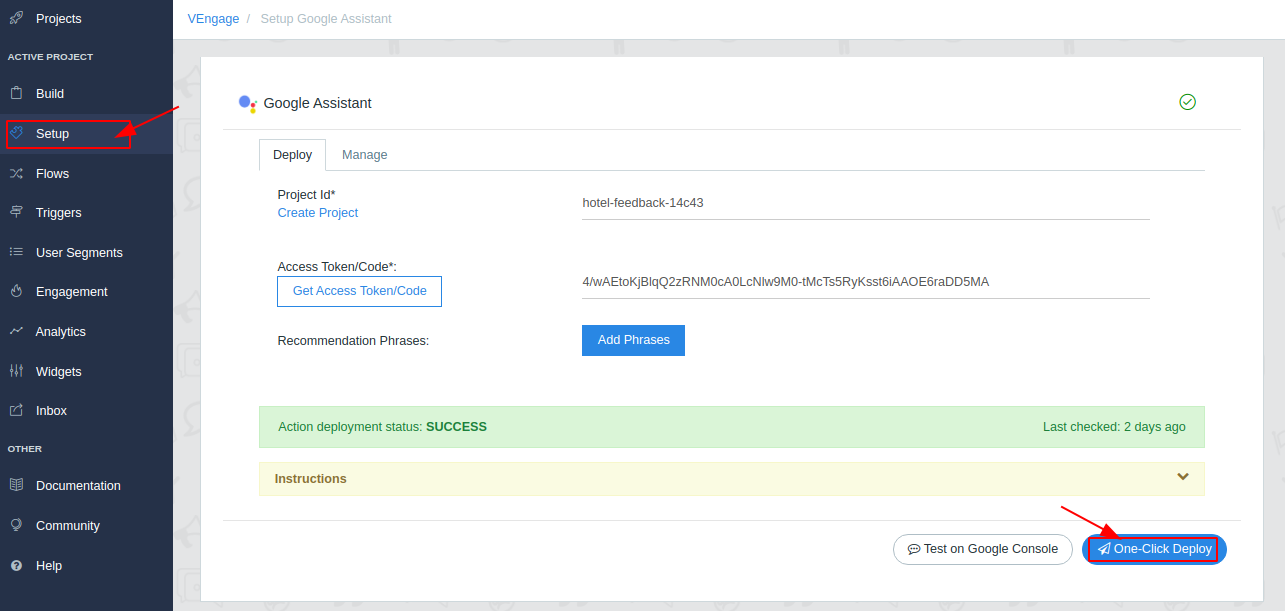
6. Go To Google Action Console
In the Deploy tab click on the Test on Google Console button. It will take to Google Action Console. In Action Tab, You can see your custom invocations.
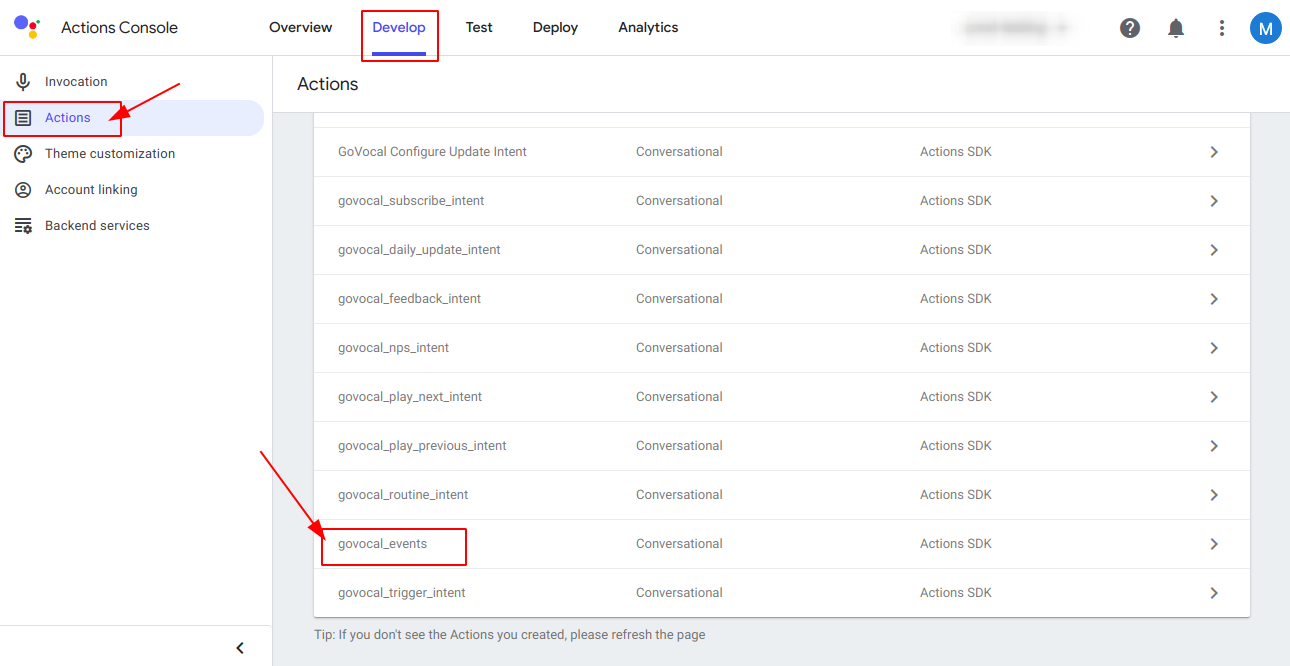
Some Examples
How Do I Get My Promo Code
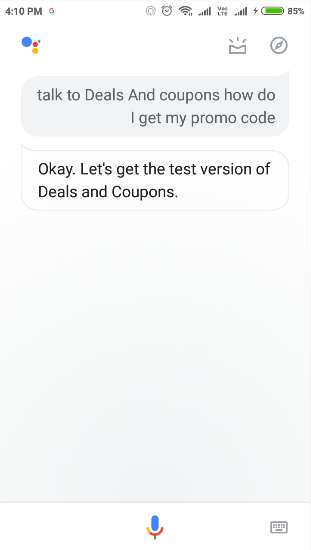
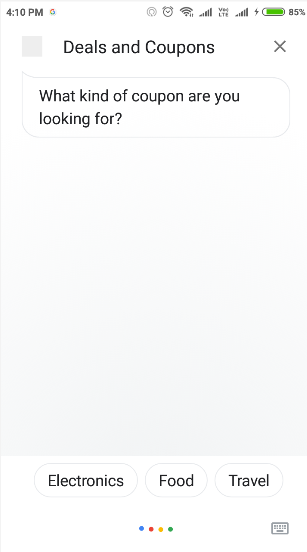
Salon