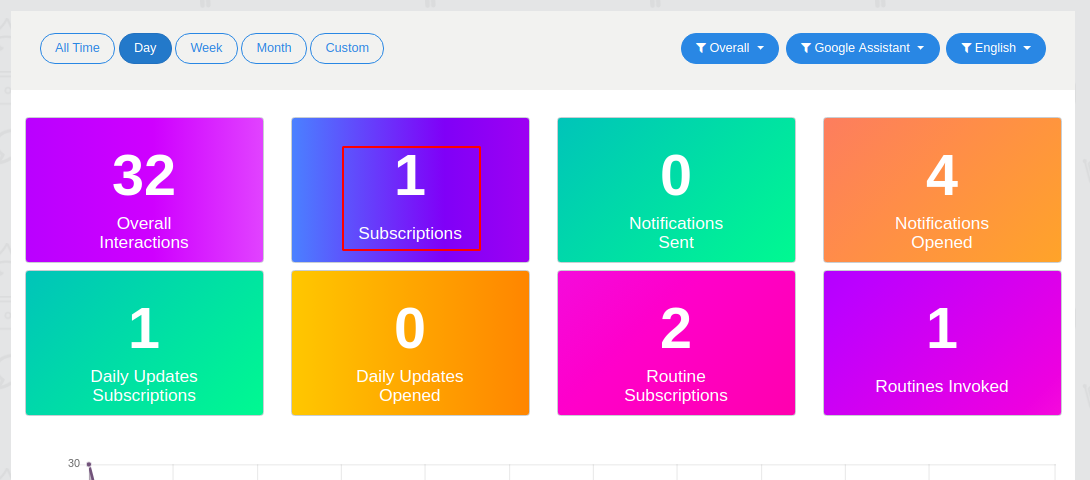This tutorial will show you on how to make Subscription Suggestion Chip in your Voice App.
Here are the following steps -
1. Go to Build
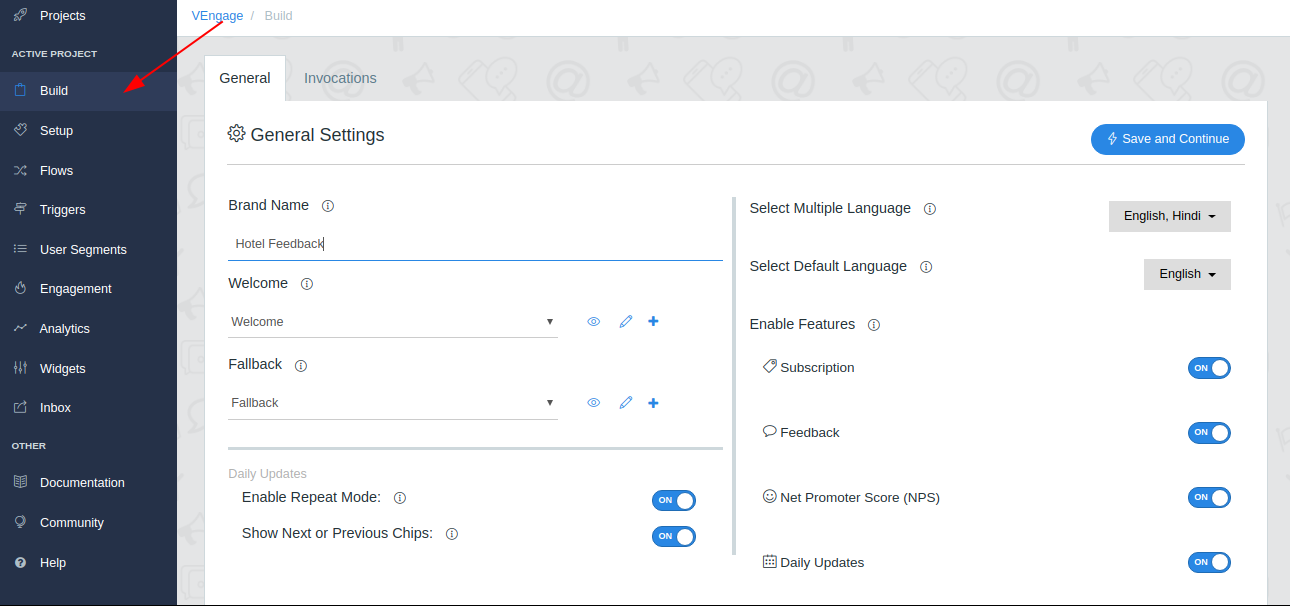
2. General Tab
From features section enable the subscription and make sure to save your changes
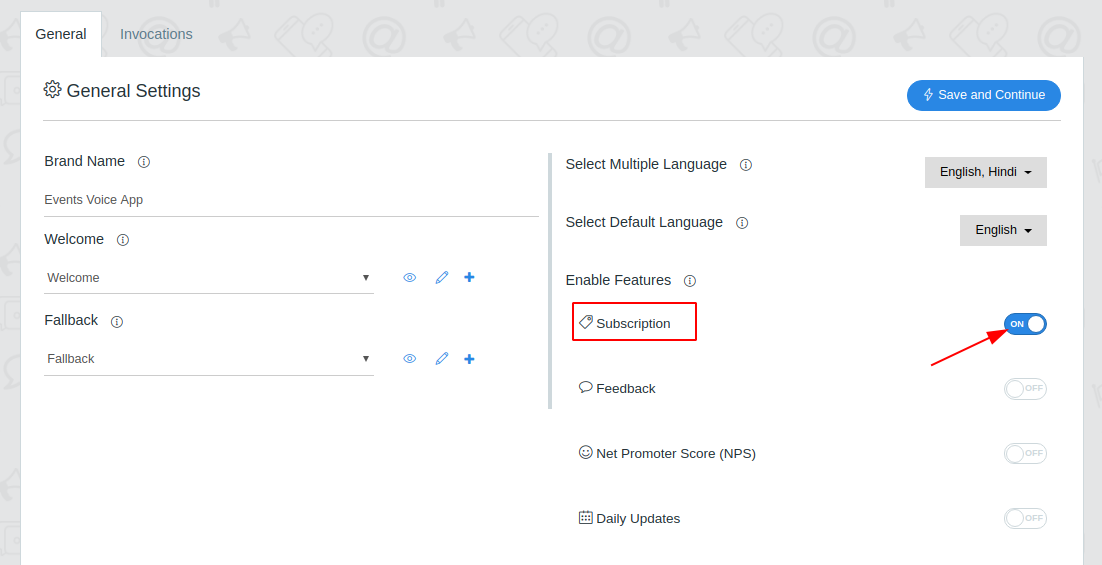
3. Subscription
Message Before Subscription - This message invoke before subscription to your google assistant voice app
Message After Subscription - This message invoke after subscription to your google assistant voice app
Categories - User can subscribe for push notification according to these categories. Example- For Salon voice app categories are laser offers, facial offers etc.
4. Go to Setup Page
From Setup Page go to Manage Tab
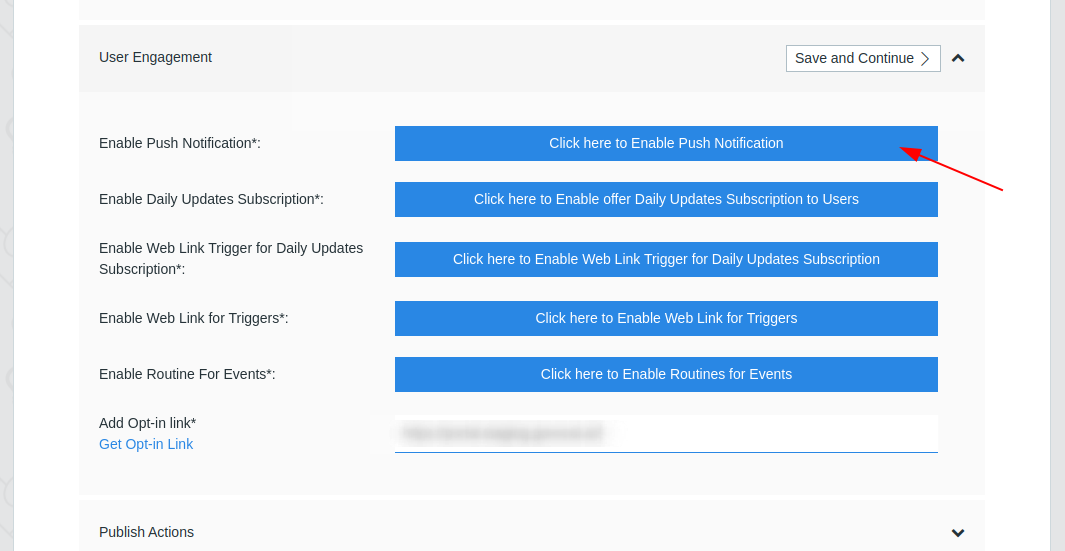
- By clicking on enable web link trigger for the subscription you will be redirected to google console.
Make sure to enable URL from link tab and push notification from user engagement tab for your Action,
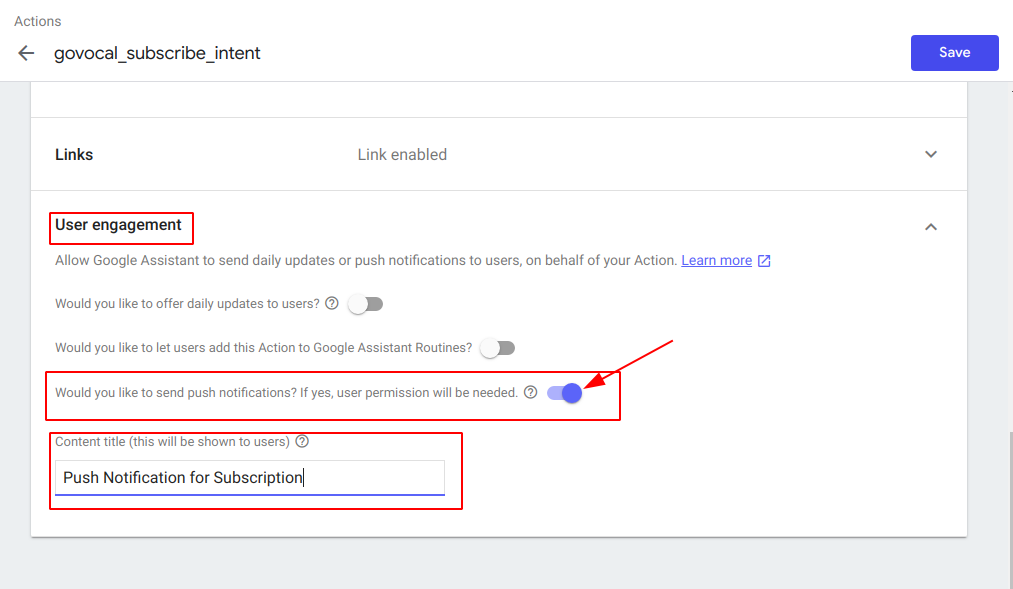
so that users can discover and directly engage with it.
Otherwise you will get an error when engaging with subscription categories like shown below.
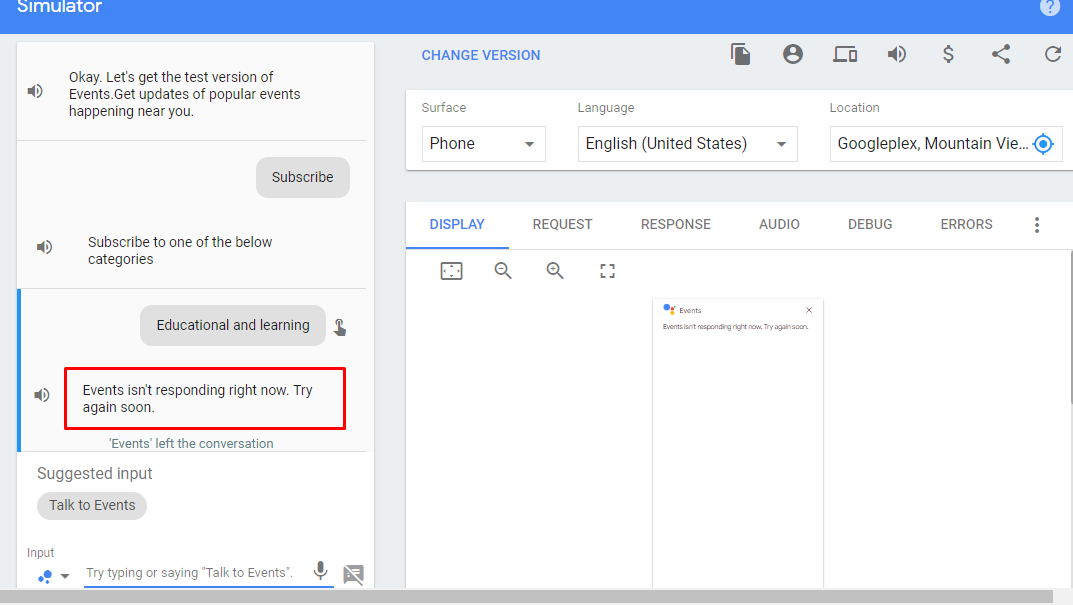
Click on the Test tab and start testing your app on simulator. For more information on how to test your app, click here.
Now you can see a Suggestion chip for subscription
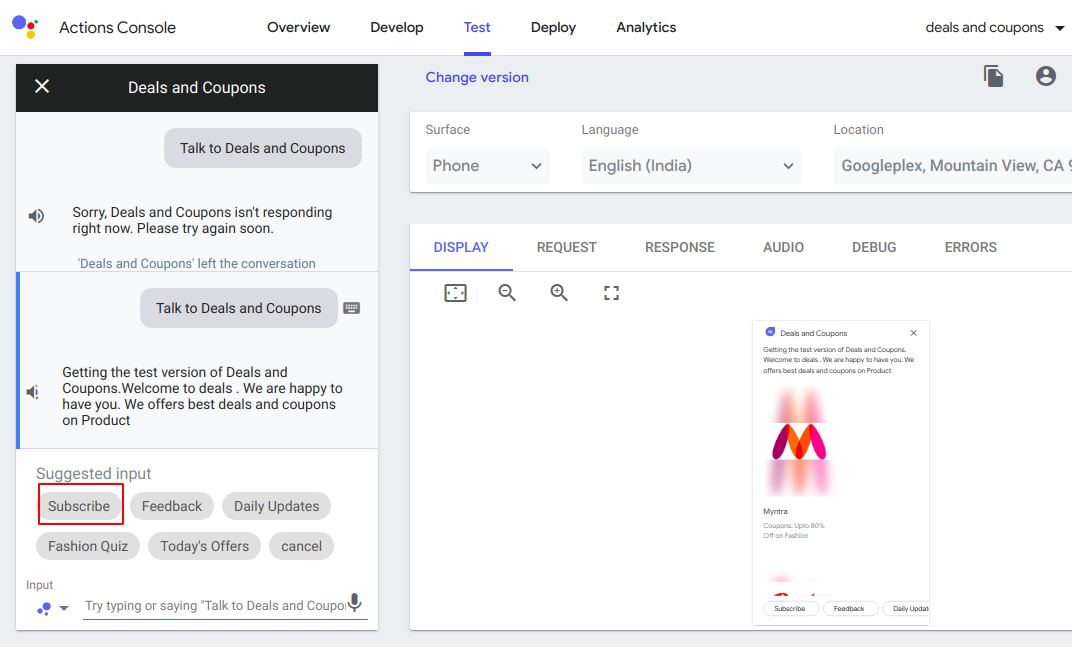
By Clicking on subscription chip, Voice App will ask users for categories for which they want to get subscribed. After successful subscription, users will get updates of your voice app.
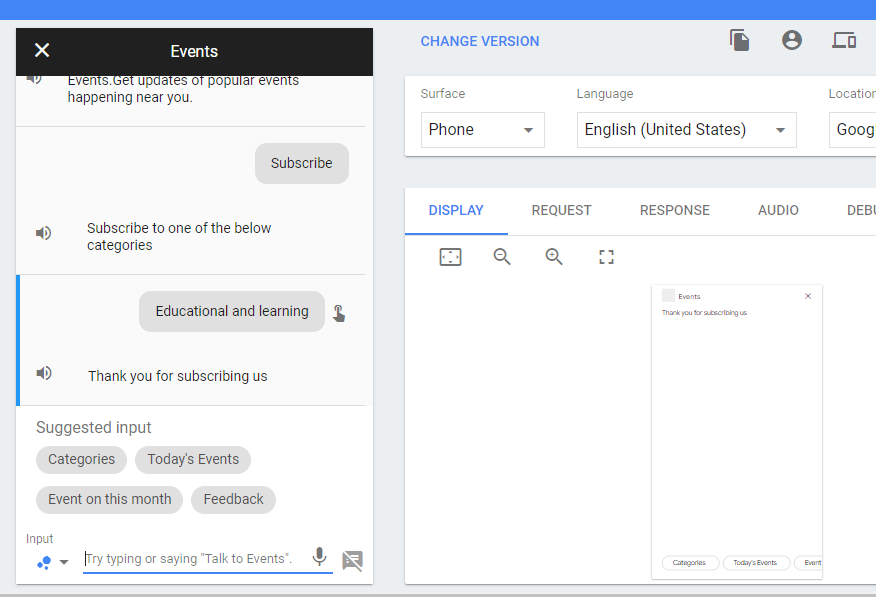
Make sure to test Subscribe on a real device because subscription is not available for Simulator.
From Analytics Tab you can see number users who subscribed your Voice App.