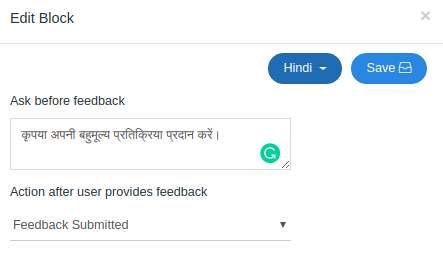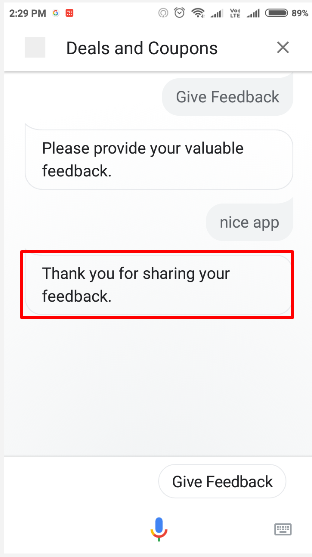Enabling Feedback feature powers you to get feedback from users via voice to your Google Assistant Voice App as shown below.
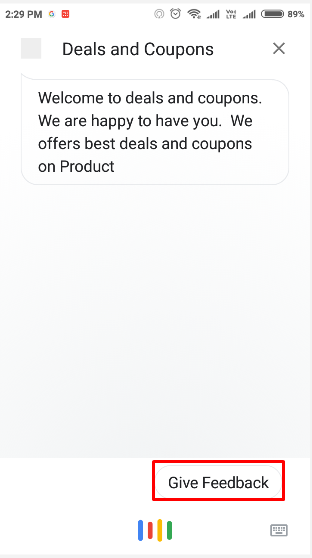
1. Feedback Feature
Enable Feedback feature from the build tab and don’t forget to save your changes.
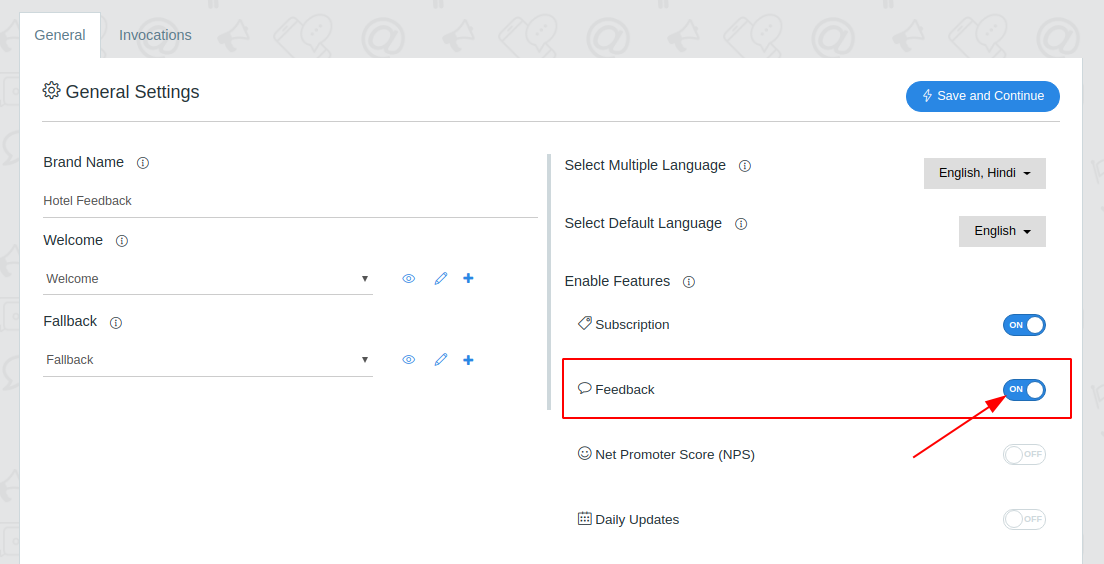
2. Feedback Chip
Add feedback chip to your welcome message
Go to flows page and edit the welcome message
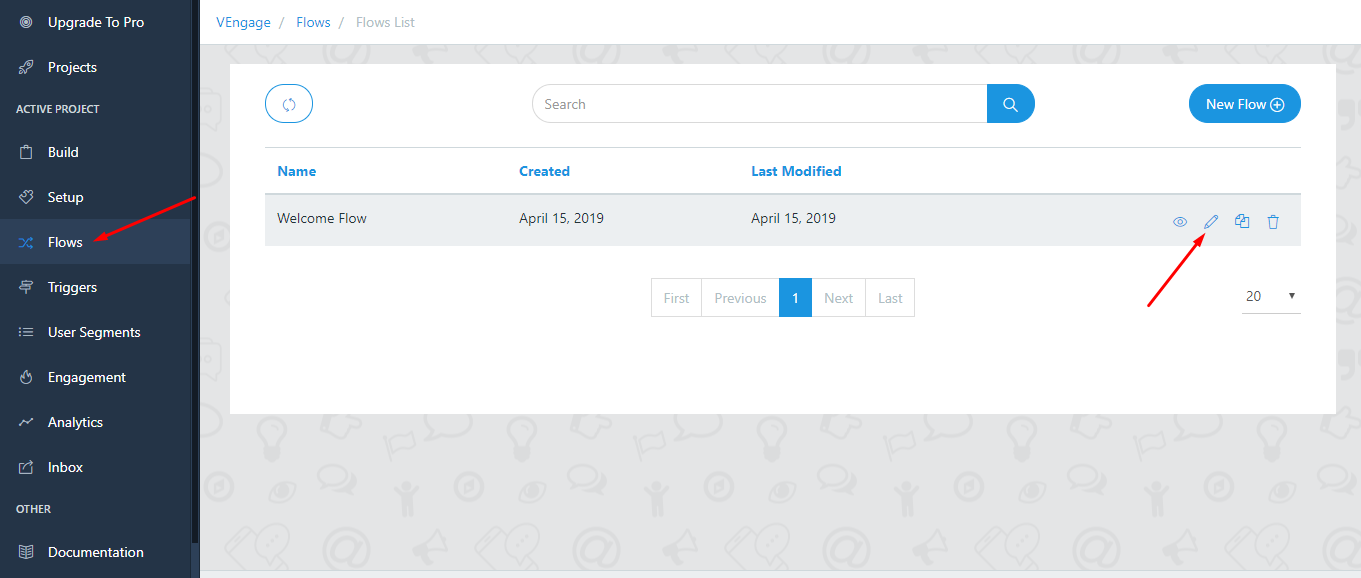
Hover on the welcome block and edit the welcome message
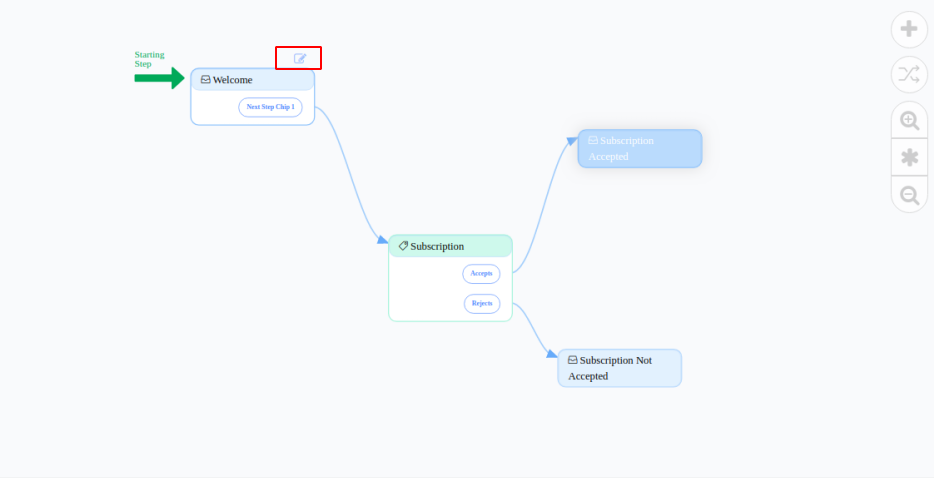
Add next step and edit
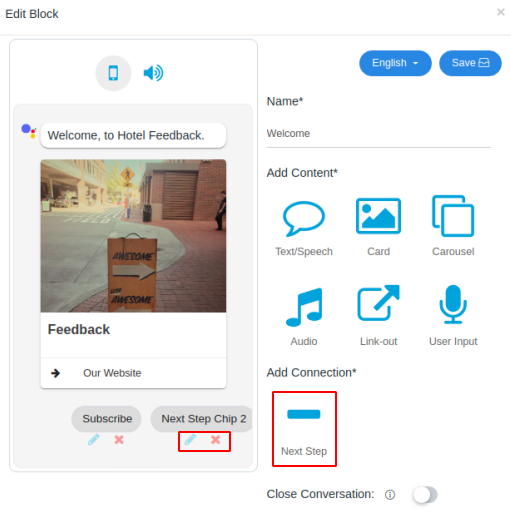
Name it Feedback, select feedback intent and feedback message as next step action as given below and don’t forget to save your changes.
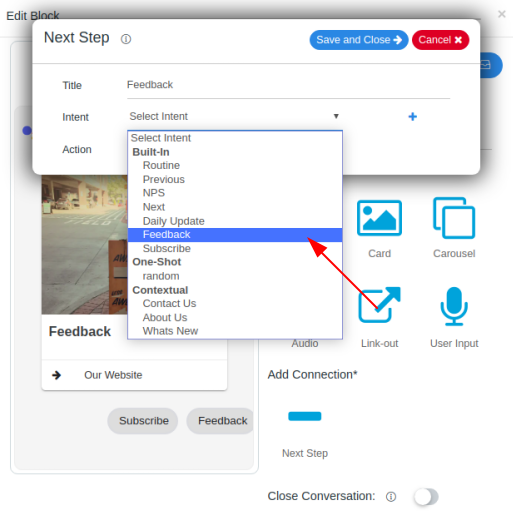
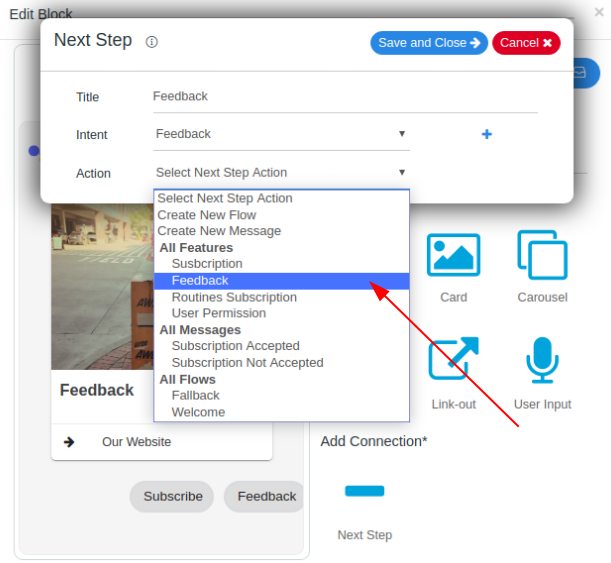
3. Edit Feedback Block
Hover on Feedback block and click on the edit icon to edit feedback block.
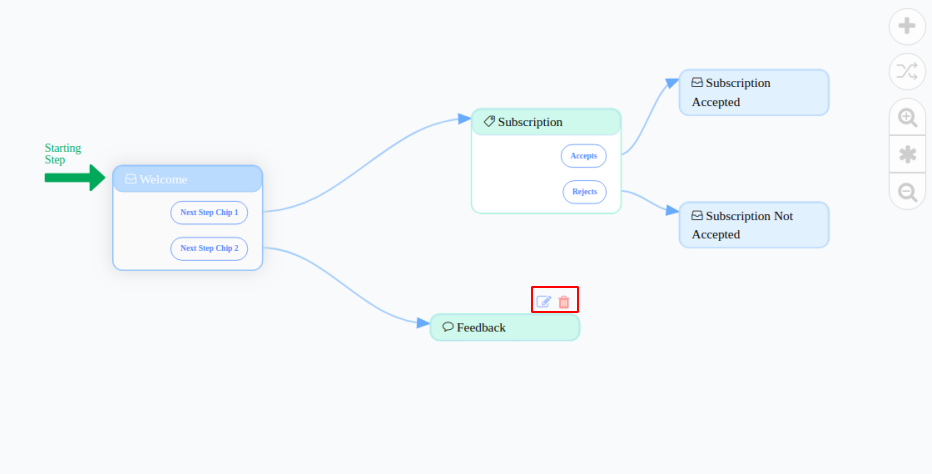
4. Before Feedback Message
The message which user will hear/see before they are asked to give feedback.
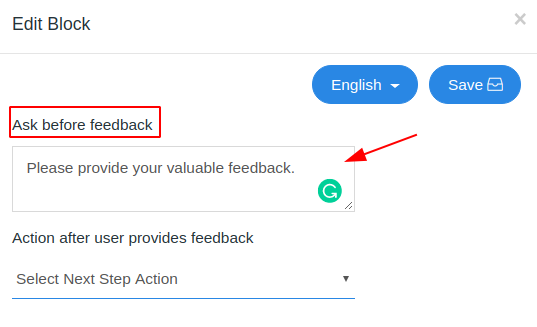
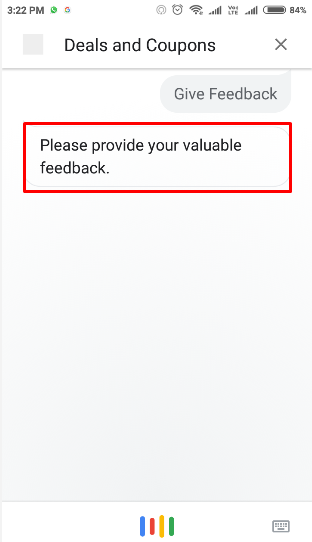
5. After Feedback Message
The message which the user will hear/see after they have completed the feedback flow/process. Either you can create a new flow, a new message or can select existing message as a next action. Don’t forget to save your changes.
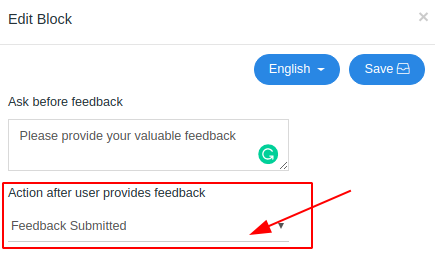
You can also accept user feedback in multiple languages.